Using surround speakers (MusicCast Surround function)
Devices that support the MusicCast Surround function and serve as “Pairing Devices”, such as the MusicCast 20, can be used as surround speakers with this unit.
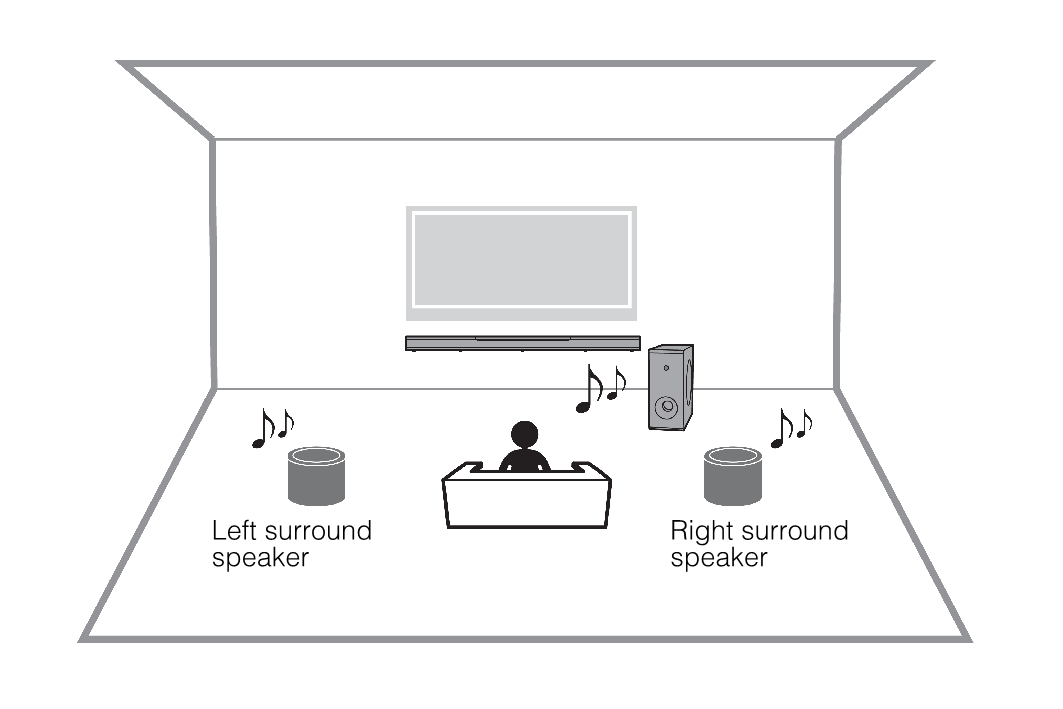
- Use the MusicCast CONTROLLER app to register the unit and devices that support the MusicCast Surround function (Pairing Devices) with the same location.
- Set up all MusicCast Surround (wireless extension) compatible devices in the same room as the unit.
- Open the MusicCast CONTROLLER app.
- Tap ~ (Setup).
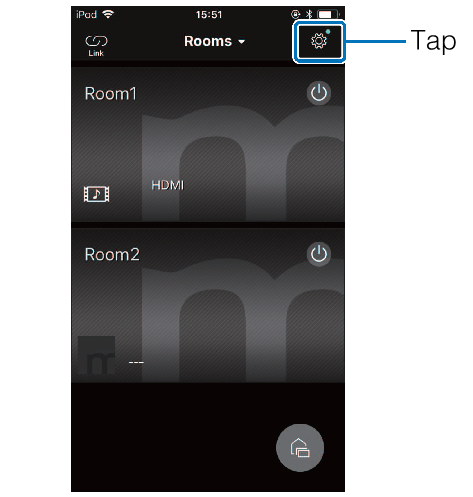
- Tap “MusicCast Surround/Stereo”.
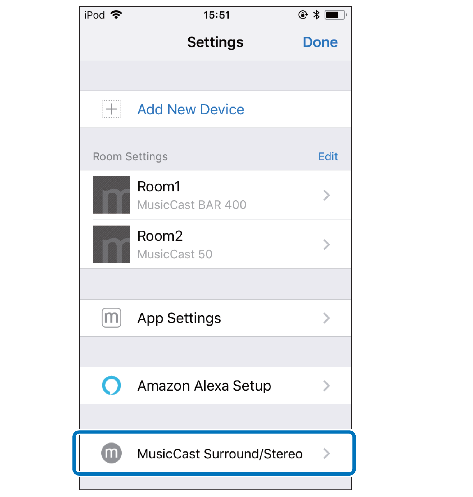
- Select the room in which the unit is set up.
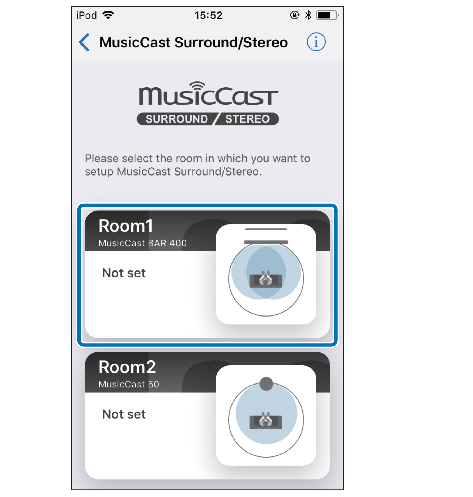
- Follow the instructions on the app screen and complete setup.
- Configure settings such as what devices will be connected as the unit’s surround speakers, and how many there are.
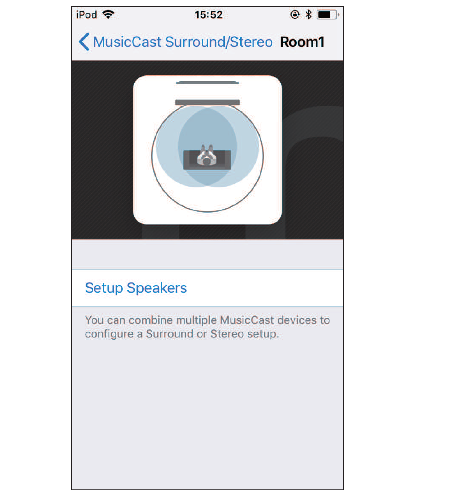
NOTE
- This function will be made available through a future firmware update. For details, refer to the website for this product.
- Functions and installation may vary depending upon the devices that support the MusicCast Surround function (Pairing Devices) used. For details, see documentation supplied with the device.
- After setup, you can adjust the levels of the surround speakers and check the balance using test tones. For details, see the following:
Related links
- Changing the brightness of the indicators (DIMMER)
- Configuring the HDMI control function
- Configuring HDMI audio output
- Setting the auto power standby function
- Enabling/disabling touch panel control (child lock function)
- Enabling/disabling the network standby function
- Enabling/disabling a wireless (Wi-Fi) connection
- Enabling/disabling the Bluetooth function
- Updating the unit’s firmware
- Pairing the center unit and subwoofer manually
- Initializing the unit
- Connecting to a network using the WAC function
- Adjusting the levels of the speakers
- Setting the dynamic range compression

