Enabling/disabling the network standby function
Enabling the network standby function allows the unit to be turned on or off using a mobile or Bluetooth device as follows.
This function is enabled by default.
- When the unit is turned off, it will turn on with the following playback operations.
- Music files are played using the AirPlay function.
- Music files stored on a network attached storage (NAS) unit are played
- The unit can also be turned on and off using the MusicCast CONTROLLER app installed on your mobile device.
- When a Bluetooth device is connected to this unit while it is off, this unit turns on and the input source switched to BLUETOOTH.
- Turn off the unit.
- Touch and hold } and then touch and hold z/CONNECT on the unit for at least three seconds.

- The network standby function is enabled or disabled, and the unit turns on. The indicator shows network standby function status for several seconds, and then all indicators glow.
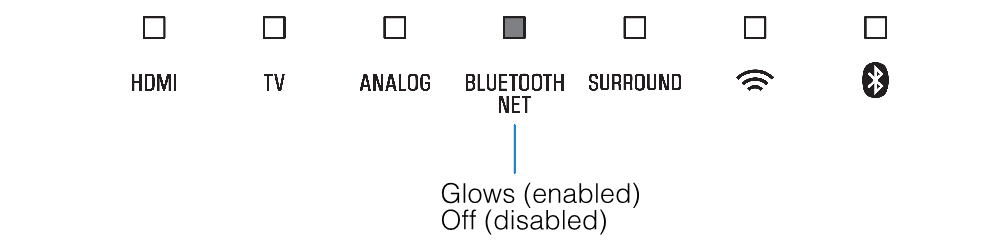
NOTE
- The unit consumes more power when it is off with the network standby function enabled than it does when it is off with this function disabled.
- Press INFO to confirm whether the network standby function is enabled or disabled. For details, see the following:
Related links
- Changing the brightness of the indicators (DIMMER)
- Configuring the HDMI control function
- Configuring HDMI audio output
- Setting the auto power standby function
- Enabling/disabling touch panel control (child lock function)
- Using surround speakers (MusicCast Surround function)
- Enabling/disabling a wireless (Wi-Fi) connection
- Enabling/disabling the Bluetooth function
- Updating the unit’s firmware
- Pairing the center unit and subwoofer manually
- Initializing the unit
- Connecting to a network using the WAC function
- Adjusting the levels of the speakers
- Setting the dynamic range compression

