Enabling/disabling a wireless (Wi-Fi) connection
Enable or disable a wireless (Wi-Fi) connection.
This function is enabled by default.
- Turn off the unit.
- Press and hold NET at least three seconds.

- The wireless (Wi-Fi) connection is enabled or disabled, and the unit turns on. The indicator shows wireless (Wi-Fi) connection status for several seconds, and then all indicators glow.
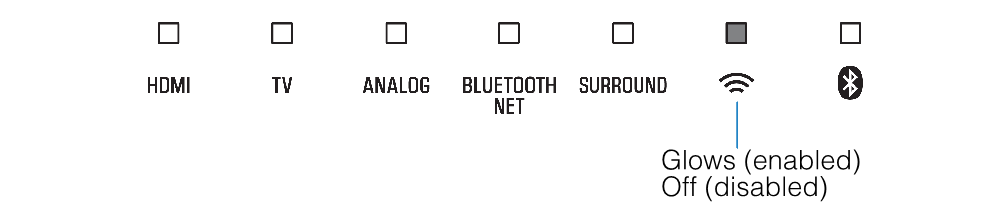
Related links
- Changing the brightness of the indicators (DIMMER)
- Configuring the HDMI control function
- Configuring HDMI audio output
- Setting the auto power standby function
- Enabling/disabling touch panel control (child lock function)
- Using surround speakers (MusicCast Surround function)
- Enabling/disabling the network standby function
- Enabling/disabling the Bluetooth function
- Updating the unit’s firmware
- Pairing the center unit and subwoofer manually
- Initializing the unit
- Connecting to a network using the WAC function
- Adjusting the levels of the speakers
- Setting the dynamic range compression

