4. Projects
SEQTRAK manages the data of a single song in units called “projects.” Up to eight projects can be stored in SEQTRAK, and one project can be used at a single time. A project consists of 11 tracks, and up to 6 patterns can be created on each track. A project also includes settings and states such as tempo and track volume.
4.1 Switching Projects
To switch to another project, hold down the [PROJECT↑] button and press a Drum key. Drum keys 1–8 correspond to projects 1–8. The Drum key for the currently selected project lights up in yellow.
In the factory default state, projects 1–3 contain demo data, and projects 4–8 contain only one KICK step. Demo data can be edited by the user.
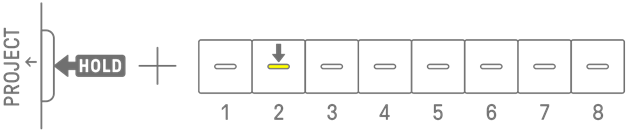
NOTE
・ The current project will be saved automatically before switching projects.
4.2 Saving a Project
Projects are saved automatically when SEQTRAK is turned off or when switching projects. No operation is required to save the project.
4.3 Backing Up and Restoring a Project
You can save a project in the SEQTRAK app and recall a project from the app to SEQTRAK.
4.4 Deleting a Project
To delete a project, hold down the [PROJECT↑] and [DELETE] buttons and press the corresponding Drum key.
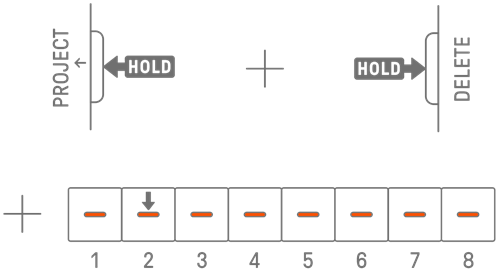
NOTE
・ After a project is deleted, it will contain only one KICK step.
・ The demo data for a deleted project can be restored as described in “15.1 Restoring the Factory Defaults (Factory Reset).”
4.5 Setting the Tempo of a Project
4.5.1 Changing the playback tempo of a project
To change the playback tempo of a project, press the [BPM+] or [BPM−] button. The tempo can be adjusted between 5 and 300 BPM. Press and hold the [BPM+] or [BPM−] button to scroll through the values continuously.
Press both buttons at the same time to set the tempo to the starting value for the recently opened project.
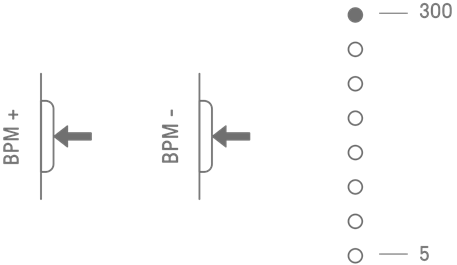
4.5.2 Applying a swing feeling to a project
To apply a swing to a project, press the [SWING] button. The swing rate of even steps can be set in the range from −58 ticks to +58 ticks.
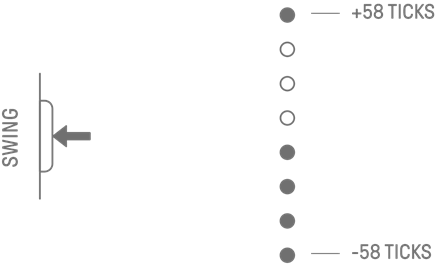
NOTE
・ Hold down the [DELETE] button and press the [SWING] button to initialize the swing rate (reset to 0 ticks).
・ Even steps are determined according to the criteria for Launch Quantize.
4.5.3 Turning the metronome on/off
To turn the metronome on/off, hold down the [ALL] knob and press the [BPM+] button. The Global Meter lights up white when the metronome is on and turns off when the metronome is off.
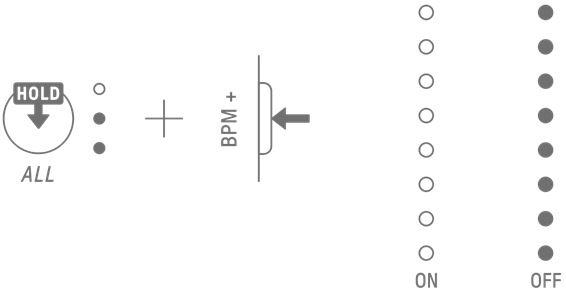
NOTE
・ You can use the SEQTRAK app to change the sound and volume of the metronome. There are 5 metronome sounds to choose from. The volume can be adjusted between 0 and 127.
・ The metronome clicks in 4-step intervals, with an accented note occurring at the beginning of Launch Quantize.
Example 1: If Launch Quantize is a 16-step cycle, the metronome clicks on steps 1 (accented), 5, 9, 13, 17 (accented), 21, etc.
Example 2: If Launch Quantize is a 17-step cycle, the metronome clicks on steps 1 (accented), 5, 9, 13, 17, 18 (accented), 22, etc.
4.6 Temporarily Saving a Project [OS V1.10]
You can temporarily save a project at any time and restore its state later. To temporarily save a project, hold down the [PROJECT↑] button and press the Drum key (lit in yellow) for the currently selected project. At this time, the target Drum key in the lower row will light in cyan blue.
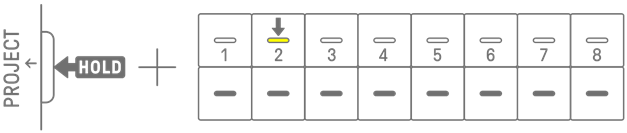
To restore a temporarily saved project, hold down the [PROJECT↑] button and press the Drum key that is lit in cyan blue.
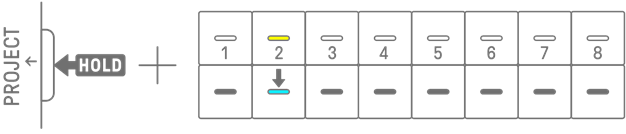
NOTE
・ Only one project can be temporarily saved.
・ Temporarily saved projects are deleted when you switch projects or turn off the power.
・ If a sampled sound is not saved and another sample is saved to the same Synth key, the sound that was overwritten will also be deleted from the temporarily saved project. Be sure to save sampled sounds as necessary.