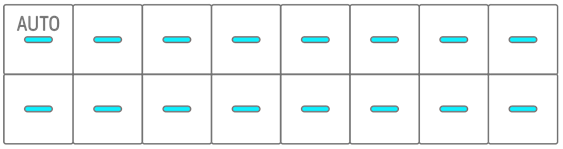12. Song Mode
This is an auto performance mode in which the patterns in the project are played in a pre-determined order. Each project has one song, and a song consists of up to 16 scenes (phrases that are a combination of patterns from all tracks).
In OS V1.10, a scene mode has been added. In scene mode, a single scene can be constantly played back in a loop while switching scenes at any given time.
12.1 Switching to Song Mode
Hold down the [ALL] knob and press the [PROJECT↑] button to switch to Song mode. If a project is being played back, switching to Song mode will stop playback.
When you switch to Song mode, [SONG] lights up on the index. To exit Song mode, first switch to scene mode and then use the same procedure.
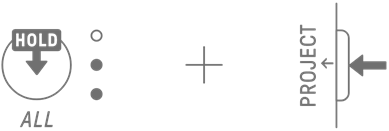
12.1.1 Switching to scene mode [OS V1.10]
When in Song mode, Hold down the [ALL] knob and press the [PROJECT↑] button to switch to scene mode. Use the same procedure to exit scene mode.
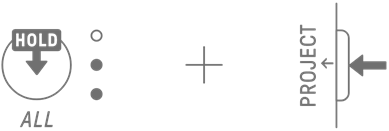
NOTE
12.2 Playing/Stopping a Scene
In Song mode, press the [![]() /PLAY] button to play the scenes in order from the beginning of the currently selected scene. While a scene is playing back, you can press the [
/PLAY] button to play the scenes in order from the beginning of the currently selected scene. While a scene is playing back, you can press the [![]() /PLAY] button to stop playback.
/PLAY] button to stop playback.
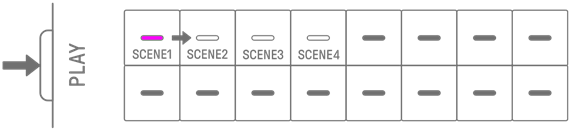
In scene mode, press the [![]() /PLAY] button to repeat the selected scene (loop playback). While a scene is playing back, you can press the [
/PLAY] button to repeat the selected scene (loop playback). While a scene is playing back, you can press the [![]() /PLAY] button to stop playback.
/PLAY] button to stop playback.
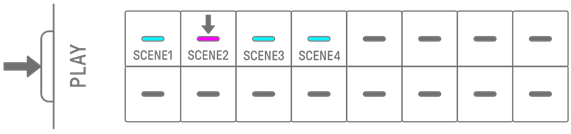
12.2.1 Changing the scene to be played back
To change the scene to be played back, press the Drum key for a scene.
In Song mode, if you make this change while a scene is playing, the selected scene will start when the currently playing scene plays to the end. In scene mode, the selected scene will start at the Launch Quantize timing.
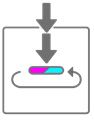
12.2.2 Repeating a scene (Loop Playback)
In Song mode, double-tap the Drum key while a scene is playing to loop that scene. During loop playback, the corresponding Drum key lights up alternately in purple and cyan blue.
If you double-tap another scene while a scene is playing, the currently playing scene will play to the end, and then the other scene you selected will loop.
To cancel loop playback, press the Drum key or select another scene.
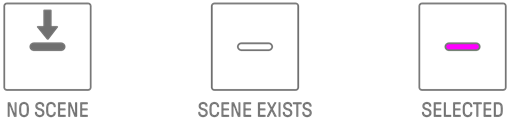
12.2.3 Repeating an entire song (Loop Playback)
You can use the SEQTRAK app to loop an entire song. The default setting is OFF, which means that song playback stops when the last scene finishes playing.
12.3 Adding Scenes
To add a scene, press a Drum key that is not lit (an empty scene). You can add up to 16 scenes. The selected scene will be copied to the new scene.
Song mode
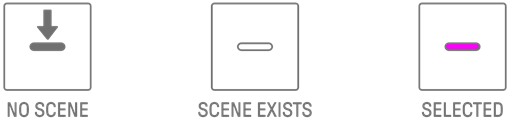
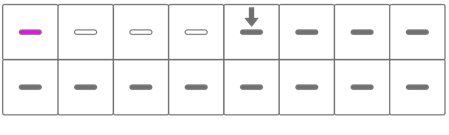
Scene mode [OS V1.10]
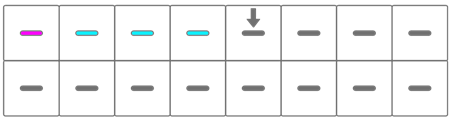
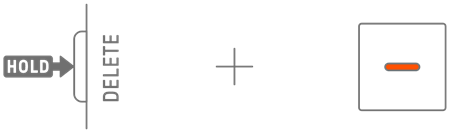
12.4 Deleting a Scene
To delete a scene, hold down the [DELETE] button and press the Drum key that is lit in red. Scenes behind the deleted scene will be moved forward in order.
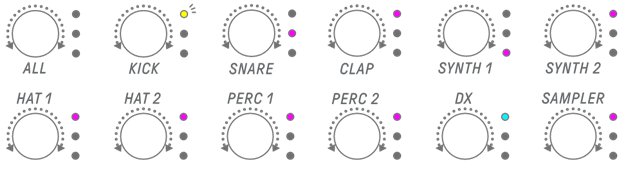
NOTE
・ The scene being played back will not be deleted.
12.5 Editing a Scene
12.5.1 Changing the combination of patterns in a scene
Turn the Track knobs to change the combination of patterns for the selected scene. Turn the [ALL] knob to change all 11 tracks simultaneously.
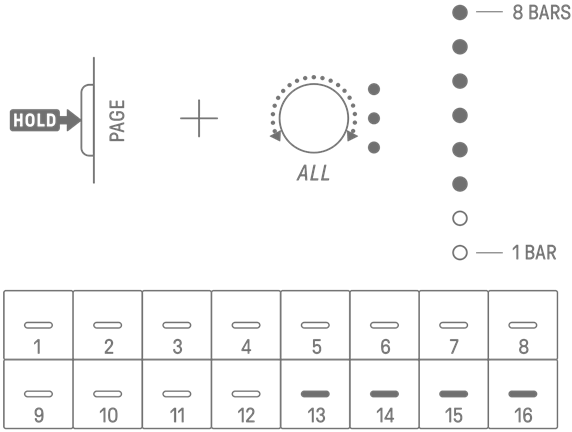
NOTE
・ You can also enable Mute and Solo.
12.5.2 Changing the length of a scene
In Song mode, hold down the [PAGE] button and turn the [ALL] knob to change the length of the selected scene. Press and turn the [ALL] knob to change the scene length in increments of one measure (16 steps). The number of measures is displayed on the Global Meter, and the number of steps is displayed on the Drum keys.
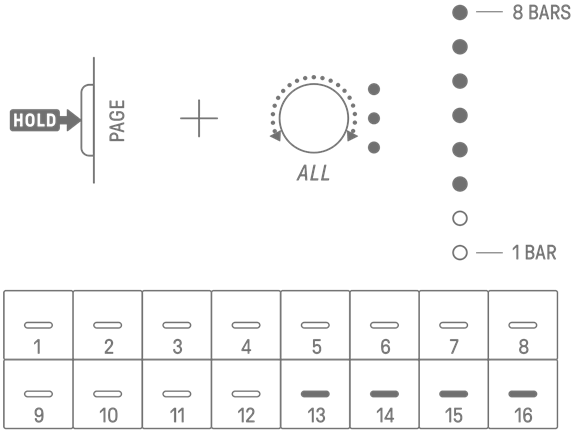
NOTE
・ If you turn the [ALL] knob fully left, all Drum keys light in cyan blue and the scene length is set to AUTO. This will automatically set the length of the scene to the length of the longest pattern in the scene.