Title bar
6. Title bar
iOS/iPadOS

Windows
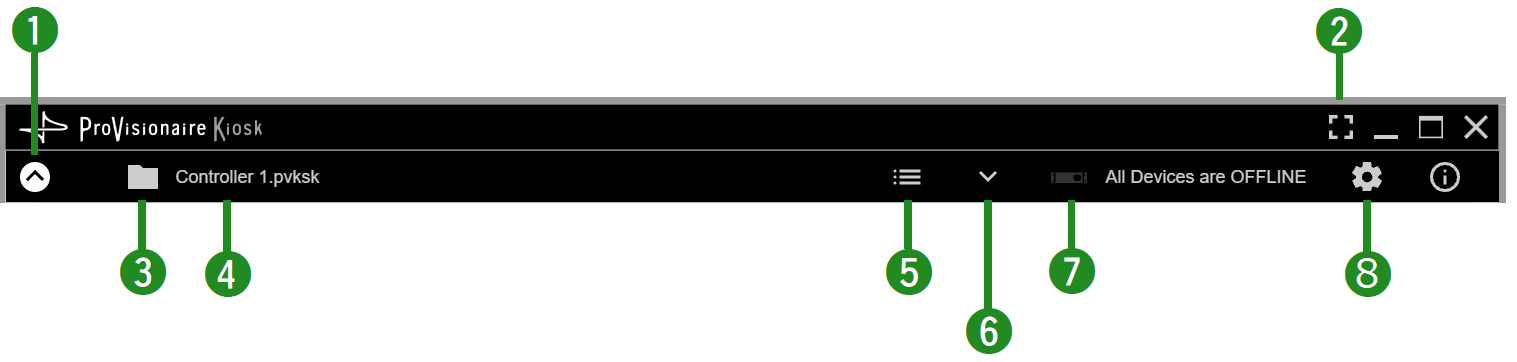
①
View switch button
Click the
![]() icon to display buttons for changing the settings. Click the
icon to display buttons for changing the settings. Click the
![]() icon to close it.
icon to close it.
②
[Fullscreen] button
![]()
Puts the Kiosk display in full screen mode. To exit full screen mode, press the
③
File Management button
![]()
Displays a list of the files.
④
File name
Displays the name of the open file.
⑤
[Page List] button
![]()
Displays the page list. You will be redirected to the selected page.
⑥
[Device Info] button
![]()
Displays information about the devices registered in the controller file.
⑦
Online indicator
![]()
Displays whether the devices registered in the controller file are online.
Green icon: All the devices registered in the controller file are online.
Yellow icon: Some of the devices registered in the controller file are online.
Red icon: The devices registered in the controller file have been found but are not online.
Grey icon: No devices are online.
⑧
[Setup] button
![]()
Opens the
“Setup” dialog box
.
