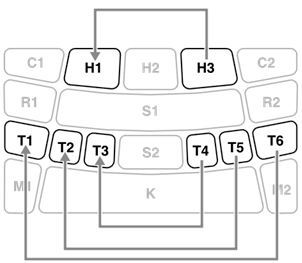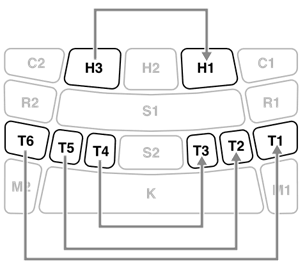[10–34] Kit related settings
![]() Menu 10–34 let you make the settings for the currently selected Kit.
Menu 10–34 let you make the settings for the currently selected Kit.
• The default value of each item will differ depending on each Kit.
• Regarding ![]() Menu 17–34, hit the target Pad, then make the settings.
Menu 17–34, hit the target Pad, then make the settings.
[10–16] Entire Kit settings
![]() Menu 10–16 let you make the overall settings for the currently selected Kit. After using the
Menu 10–16 let you make the overall settings for the currently selected Kit. After using the ![]() buttons to select an item, the Voice Guide announces the item name, starting with the item number and then “Kit.”
buttons to select an item, the Voice Guide announces the item name, starting with the item number and then “Kit.”
No. | Item name (Voice Guide) | Description | Range |
10 | 0–127 | ||
11 | Refer to the Reverb Type List. | ||
12 | Adjusts the depth (send amount) of the Reverb Effect applied overall to the current Kit. The actual depth is this value multiplied by the value for " | 0–127 | |
13 | Refer to the Chorus Type List. | ||
14 | Adjusts the depth (send amount) of the Chorus Effect applied overall to the current Kit. The actual depth is this value multiplied by the value for " | 0–127 | |
15 | Determines the Variation Effect Type applied to the current Kit. | Refer to the Variation Type List. | |
16 | Adjusts the depth (send amount) of the Variation Effect applied overall to the current Kit. The actual depth is this value multiplied by the value for " | 0–127 |
@
Reverb Type List
No. | Reverb Type (Voice Guide) |
1 | No Effect |
2 | Room 1 |
3 | Room 2 |
4 | Room 3 |
5 | Room 4 |
6 | Hall |
7 | Stage |
8 | Plate |
9 | Early Reflection |
10 | Gate Reverb 1 |
11 | Gate Reverb 2 |
12 | Reverse Gate |
@
Chorus Type List
No. | Chorus Type (Voice Guide) |
1 | No Effect |
2 | Distortion |
3 | Overdrive |
4 | Amp Simulator |
5 | Chorus 1 |
6 | Chorus 2 |
7 | Flanger |
8 | Phaser |
9 | Auto Wah |
10 | Ring Modulator |
11 | Delay Doubling |
Variation Type List
No. | Variation Type (Voice Guide) |
1 | No Effect |
2 | Compressor |
3 | V Distortion Hard |
4 | V Distortion Hard + Delay |
5 | Tempo Delay 1 8th |
6 | Tempo Delay 1 Triplet |
7 | Tempo Delay 1 Dotted |
8 | Tempo Delay 2 8th |
9 | Tempo Delay 2 Triplet |
10 | Tempo Delay 2 Dotted |
11 | Delay LCR |
12 | Cross Delay 1 |
13 | Cross Delay 2 |
14 | Echo |
15 | Deep Chorus |
16 | Phaser |
17 | Dynamic Phaser |
18 | GM Flanger |
19 | Dynamic Flanger |
20 | Ring Modulator |
21 | Dynamic Ring Modulator |
22 | Auto Wah |
23 | Touch Wah |
24 | Dynamic Filter |
@
[17–22] Pad settings
![]() Menu 17–22 let you make the Pad settings for the current Kit. After using the
Menu 17–22 let you make the Pad settings for the current Kit. After using the ![]() buttons to select an item, the Voice Guide announces the item name, starting with the item number and then “Kit Pad.” Before making the settings, make sure to hit the target Pad.
buttons to select an item, the Voice Guide announces the item name, starting with the item number and then “Kit Pad.” Before making the settings, make sure to hit the target Pad.
No. | Item name (Voice Guide) | Description | Range |
17 | Determines whether the sound is muted "On" or not "Off" when you hit the Pad that is being played back. | Off, On | |
18 | Determines whether the sound is muted "On" or not "Off" when you just hit without pressing further the Pad that is being played back. | Off, On | |
19 | With the Choke settings (19 and 20), hitting a Pad can naturally mute the sound of that Pad and other Pads that are being played back. These target mute Pads can be grouped together as a "Choke Group." Up to 16 “Choke Groups” can be made. Here, set the target Pad to one of the 16 Choke Groups. | Off, 1–16 | |
20 | Sets the target Pad to either the muting side ("Send") or to the side being muted ("Receive") in the Choke Group. | Send, Receive, Send&Receive | |
21 | With the Link settings (21 and 22), hitting a Pad will also play the sound of other Pads. These target playback Pads can be grouped together as a "Link Group." Up to 16 “Link Groups” can be made. Here, set the target Pad to one of the 16 Link Groups. | Off, 1–16 | |
22 | Sets the target Pad to either the playback instruction side (“Send”) or to the side being instructed (“Receive”) in the Link Group. | Send, Receive, Send&Receive |
@
[23–33] Voice settings
![]() Menu 23–33 let you make the settings for the Voice assigned to each Pad. After using the
Menu 23–33 let you make the settings for the Voice assigned to each Pad. After using the ![]() buttons to select an item, the Voice Guide announces the item name, starting with the item number and then “Kit Voice.” Before making the settings, make sure to hit the target Pad.
buttons to select an item, the Voice Guide announces the item name, starting with the item number and then “Kit Voice.” Before making the settings, make sure to hit the target Pad.
No. | Item name (Voice Guide) | Description | Range |
23 | Refer to the Voice Category List. | ||
24 | Refer to the Voice List. | ||
25 | Adjusts the volume of the target Pad. | 0–127 | |
26 | Adjusts the stereo pan position of the target Pad. | Left 63–Center–Right 63 | |
27 | Lets you tune the pitch of the target Pad (1.0=100cent=semitone). For a snare drum, the higher the value the higher the pitch tuning. For cymbals, the lower the value the larger the diameter. | −24.0–0.0–+24.0 | |
28 | Adjusts the Decay time (in which the volume decays from maximum attack level) of the target Pad. For snare drums, lower values produce an effect that mutes the head. For cymbals, lower values produce an effect that shortens the sustain. For the hi-hat open, a smaller value produces an effect that the half-open will be more closed. | −64–0 | |
29 | Adjusts the Filter Cutoff Frequency applied to the Voice of the target Pad. | −64–0–+63 | |
30 | Adjusts the Filter Resonance applied to the Voice of the target Pad. | −64–0–+63 | |
31 | Adjusts the Reverb Send Level (or depth) applied to the Voice of the target Pad. The actual depth is this value multiplied by the value for " | 0–127 | |
32 | Adjusts the Chorus Send Level (or depth) applied to the Voice of the target Pad. The actual depth is this value multiplied by the value for " | 0–127 | |
33 | Adjusts the Variation Send Level (or depth) applied to the Voice of the target Pad. The actual depth is this value multiplied by the value for " | 0–127 |
[34] Setting Interlock for left-right symmetrical Pads
No. | Item name (Voice Guide) | Description | Range |
34 | Determines whether changing the Kit settings will also change the settings of the Pads on the other side of the symmetrical pairs (H1 and H3, T1 and T6, T2 and T5, T3 and T4) (On) or not (Off). If you switch the setting from "Off" to "On", the Pads of each symmetrical pair will have the same settings, as shown below. • When “
• When “
| Off, On |
@