Front side

c | Mic/line input jack Connect your mic, electronic instrument or other device here. You can insert an XLR type or phone (balanced/unbalanced) plug into this jack. |
d | Line [K (R)] input jack ([K] input jack on the AG03MK2) AG06MK2 Connect an electronic keyboard, audio device or other line-level equipment here. Channels 3/4 use phone plugs, and channels 5/6 use RCA pin type plugs. Use the channel 3 [L/MONO] jack to connect a device with a monaural output. When doing so, the audio input from the [L/MONO] jack is output to both the L and R channels of the mixer output. AG03MK2 Connect an electronic keyboard, audio device or other line-level equipment here. Use the channel 2 [L/MONO] jack to connect a device with a monaural output. When doing so, the audio input from the [L/MONO] jack is output to both the L and R channels of the mixer output. This does not work when the [GUITAR/LINE] selector switch is set to GUITAR (O). |
e | Guitar [G] input jack (AG03MK2 only) Connect an electric guitar, bass guitar or similar instruments here. Compatible with phone plugs. This does not work when the [GUITAR/LINE] selector switch h is set to LINE (N). |
f | [LINE] switch When this is set to on (O), the input sound is attenuated. If the sound distorts even when you turn the [GAIN] m knob all the way to minimum, or if the [PEAK] LED r lights frequently, set this to on (O). NOTE
|
g | [GUITAR] switch (AG06MK2 only) Use this switch to change the input impedance for channel 2, either on (O) or off (N). Set this to on when directly connecting an instrument with high output impedance like an electric guitar or bass guitar to channel 2. If you will use the “on” setting for this switch, connect your instrument to this product with an unbalanced phone connector. The product will not work correctly if you use a balanced cable.
|
h | [GUITAR/LINE] selector switch (AG03MK2 only) Use this switch to change the input for channel 2. Set this to GUITAR (O) when directly connecting an instrument with high output impedance like an electric guitar or bass guitar to the guitar [G] input jack e. Set this to LINE (N) when connecting a line-level device to the line [K] input jack d. If you will use the GUITAR setting for this switch, connect your instrument to this product with an unbalanced phone connector. The product will not work correctly if you use a balanced cable.
|
i | Phantom [+48V CH1-2MIC] switch/[+48V CH1-2MIC] LED (AG06MK2 only) When this switch is turned on (O), the [+48V CH1-2MIC] LED lights, and DC +48 V phantom power is supplied to the XLR plug connected to the mic/line input jacks for channels 1 and 2 c. Turn this switch on when you are using a condenser mic. NOTICE
|
j | Phantom [+48V] switch/[+48V] LED (AG03MK2 only) When this switch is turned on (O), the [+48V] LED lights, and DC +48 V phantom power is supplied to the XLR plug connected to the mic/line input jack c for channel 1. Turn this switch on when you are using a condenser mic. NOTICE
|
k | [GAIN HIGH LOW] switch (AG03MK2 only) Determines the base volume for channels 2/3. Set this to LOW (O) if the sound is distorting. NOTE
|
l | [HIGH LOW] switch (AG06MK2 only) Determines the base volume for channels 3/4 and 5/6. Set this to LOW (O) if the sound is distorting. NOTE
|
m | [GAIN] knob Determines the base volume for the respective channel. Adjust the knob so that the [PEAK] LED r lights only briefly when you sing loudly or play strongly. |
n | [COMP/EQ] button Turns the compressor and equalizer on (the LED lights up yellow). This is set at the optimal setting for livestreaming by default. This keeps down unnecessary noise in the low end and helps smooth out differences in the input levels. |
o | [AMP SIM] button (AG06MK2 only) Turns the amp simulator on (the LED lights up yellow). The amp simulator recreates the sound of playing an electric guitar through an amplifier. This simulates the characteristic “distorted” amp sound that’s heard when you directly connect an electric guitar. |
p | [REVERB] button Turns the reverb on (the LED lights up yellow). This gives a natural-sounding reverberation. |
q | [MUTE] button Turns the mute on (the LED lights up red). You can use this to silence the sound when you take a short break or in similar situations while livestreaming. |
r | [PEAK] LED This lights up when the input sound is too loud. If this lights up, turn the [GAIN] knob m counterclockwise to lower the volume. |
s | Fader (AG03MK2 only) Adjusts the output volume for the sound that’s inputted from a mic or other source connected to (M) channel 1. |
t | Level knobs Adjusts the volume balance between channels. AG06MK2 Adjusts the output volume for the sound that’s inputted from a mic or other source connected to (M) channel 1. Adjusts the output volume for the sound that’s inputted from a guitar, mic or other source connected to (G/M) channel 2. Adjusts the output volume for the sound that’s inputted from an electronic keyboard or other source connected to (K) channel 3/4. Adjusts the output volume for the sound that’s inputted from audio equipment or another source connected to (R) channel 5/6. Adjusts the output volume for the sound that’s inputted from the (C/P) [USB 2.0] port. AG03MK2 Adjusts the output volume for the sound that’s inputted from a guitar, electronic keyboard or other source connected to (G/K) channel 2/3. Adjusts the output volume for the sound that’s inputted from the (C/P) [USB 2.0] port. |
u | [STEREO OUT] jacks (AG06MK2 only) Outputs the mixed sound in stereo. Use this when connecting to another mixer, recorder or other equipment. Compatible with phone plugs. The sound output from these jacks is unaffected by the settings of the [STREAMING OUT] selector switch D or the speaker [S] knob F. |
v | [MONITOR OUT] jacks (RCA pin type, AG03MK2 only) Connect your powered monitor speaker or similar equipment here. |
w | [MONITOR OUT] jack (phone type) Connect your powered monitor speaker or similar equipment here. Compatible with phone plugs (balanced/unbalanced) |
x | [FOOT SW] jack Connect a footswitch (such as a Yamaha FC5, sold separately) here. You can use a footswitch to mute the reverb sound when the LED for the [REVERB] button p is on. The [EFFECT] button LED flashes when the effect sound is muted. You can use AG Controller to configure the footswitch to mute channel 1 when you operate it. |
y | Headphones [H] output jack Connect your headphones or earphones here. Compatible with stereo phone plugs. When using headphones or earphones with a stereo mini-plug, you can also use the [HEADSET] headphones [H] output jack z. |
z | [HEADSET] mic [M] input jack Connect a headset mic here. Normally, the plug is pink. The audio input from this jack is sent to channel 1. NOTE
|
[HEADSET] headphones [H] output jack Connect the headset’s headphones here. Normally, the plug is light green. The audio that is outputted is the same as that of the headphones [H] output jack y. NOTE
|
A | [z] (standby/on) switch Toggles between power standby (N) and on (O). NOTICE
|
B | [AUX (P)] smartphone input/output jack (compatible with four-conductor 3.5 mm stereo mini-plugs) This input/output jack can be used in many different situations. Compatible with four-conductor stereo mini-plugs (CTIA-compliant). You can connect your smartphone or other device and use an application to add sound effects such as audio cues or background music. Adjust the volume on the connected device. The audio selected using the [STREAMING OUT] selector switch can be sent to the connected device. The audio that’s sent is a monaural mix. |
C | Level meters To send audio at an appropriate volume to your computer, adjust the levels for each channel so that [SIG] lights up and [PEAK] only briefly lights up when a loud sound is input. [SIG] (green) lights up when the audio sent to your computer is at an appropriate level, meaning -20 dBFS (-10 dBu) or greater [PEAK] (red) lights up when the audio reaches the clip level of -3 dBFS (+7 dBu) |
D | STREAMING OUT selector switch Selects the audio to send to your smartphone or computer.
|
[DRY CH 1-2G] (AG03MK2) [DRY CH 1-2] (AG06MK2): Sends the audio input from the mic/line input jack, line [K] input jack and guitar [G] input jack as separate audio signals, directly to your smartphone or computer. NOTICE
NOTE
| |
[INPUT MIX]: This setting is appropriate for broadcasting conversations and voice chats. Sends the mixed audio from the mic/line input jack, line [K (R)] input jack and guitar [G] input jack to your computer. The BGM or effect sounds from the AUX input/output jack are mixed in with the audio sent to your smartphone or computer. | |
[LOOPBACK]: This setting is appropriate for broadcasting conversations and video game streaming. Sends the mixed audio from the mic/line input jack, line [K (R)] input jack and guitar [G] input jack to your smartphone or computer. The BGM or game audio inputted from your smartphone or computer is mixed and returned to the smartphone or computer. NOTE
|
E | [MIX MINUS] switch When this is turned on (O), the sound inputted to channels 1 and 2 (2G GUITAR on the AG03MK2) will stop being output from the [MONITOR OUT] jack v, w, the headphone [H] output jack y and the [HEADSET] headphones [H] output jack z. |
F | Speaker [S] knob** Adjusts the volume of audio sent to the device connected to the [MONITOR OUT] jack v, w. |
G | Headphone [H] knob** Adjusts the volume for the headphones connected to the headphones [H] output jack y or [HEADSET] headphones [H] output jack z. **The volume for the speaker [S] knob and headphones [H] knob can be adjusted separately. |



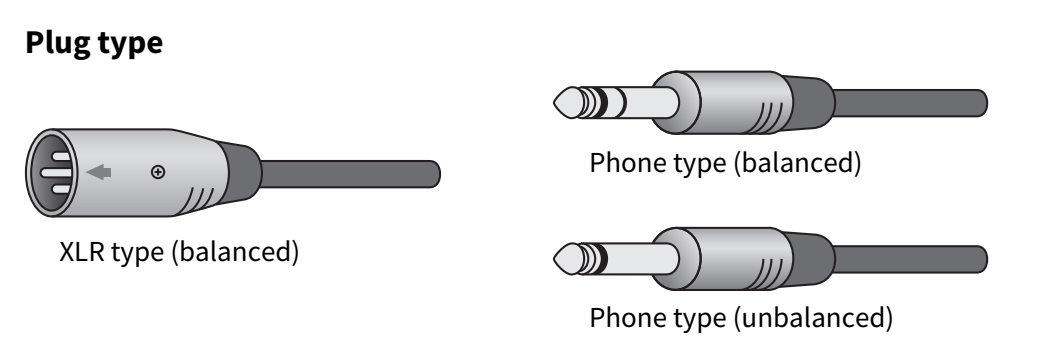
 WARNING
WARNING AG03MK2 AG06MK2
AG03MK2 AG06MK2