EQ Plug-ins
EQ Plug-ins
GEQ-30
These are graphic equalizers. GEQ-30 has 30 available frequency bands.
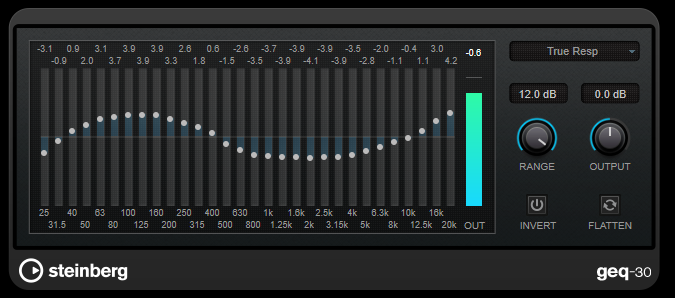
Each band can be attenuated or boosted by up to 12 dB, allowing for fine control of the frequency response. In addition, there are several preset modes available that can add color to the sound of GEQ-30.
You can draw response curves in the main display by clicking and dragging with the mouse. You have to click one of the sliders before you drag across the display.
At the bottom of the window, the individual frequency bands are shown in Hz. At the top of the display, the amount of attenuation/boost is shown in dB.
- RANGE
-
Allows you to adjust how much a set curve cuts or boosts the signal.
- OUTPUT
-
Sets the overall gain of the equalizer.
- INVERT
-
Inverts the current response curve.
- FLATTEN
-
Resets all the frequency bands to 0 dB.
EQ Modes
The Mode pop-up menu in the upper right corner allows you to select an EQ mode, which add color or character to the equalized output in various ways.
- True Response
-
Applies serial filters with an accurate frequency response.
- Digital Standard
-
In this mode, the resonance of the last band depends on the sample rate.
- Classic
-
Applies a classic parallel filter structure where the response does not follow the set gain values accurately.
- VariableQ
-
Applies parallel filters where the resonance depends on the amount of gain.
- ConstQ asym
-
Applies parallel filters where the resonance is raised when boosting the gain and vice versa.
- ConstQ sym
-
Applies parallel filters where the resonance of the first and last bands depends on the sample rate.
- Resonant
-
Applies serial filters where a gain increase of one band lowers the gain in adjacent bands.
StudioEQ
Studio EQ is a high-quality 4-band parametric stereo equalizer. All four bands can act as fully parametric peak filters. In addition, the low and high bands can act as either shelving filters (three types) or as cut filters (low-pass/high-pass).
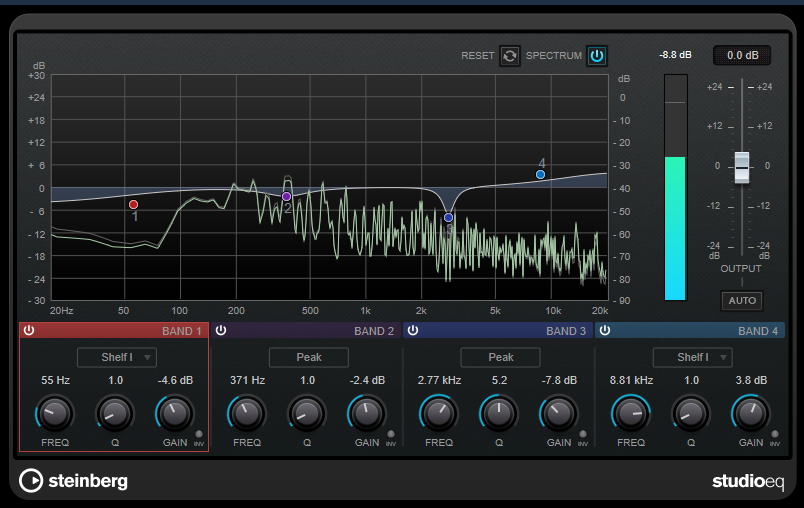
Main Layout
- RESET
-
Click this button while holding [Alt/option] to reset all parameter values.
- SPECTRUM
-
Shows the spectrum before and after filtering.
- OUTPUT
-
Adjusts the overall output level.
- AUTO GAIN
-
If this button is activated, the gain is automatically adjusted, keeping the output level nearly constant regardless of the EQ settings.
Band Settings

- Activate/Deactivate Band
-
Activates/Deactivates the corresponding band.
NOTE
If a band is deactivated, you can still modify its parameters. - FREQ
-
Sets the frequency of the corresponding band. You can set the frequency either in Hz or as a note value. If you enter a note value, the frequency is automatically changed to Hz. For example, a note value of A3 sets the frequency to 440 Hz. When you enter a note value, you can also enter a cent offset. For example, enter “A5 -23” or “C4 +49.” When you enter a note value, you can also enter a cent offset. For example, enter “A5 -23” or “C4 +49.”
NOTE
・ You can adjust the [Freq] parameter of a band in the graphical editor by clicking the corresponding handle while holding [Alt/option] and moving the mouse left and right.
・ Make sure that you enter a space between the note and the cent offset. Only in this case, the cent offsets are taken into account. - INV
-
Inverts the gain value of the filter. Use this button to filter out unwanted noise. When looking for the frequency to omit, it sometimes helps to boost it in the first place (set the filter to positive gain). After you have found the frequency of the noise, you can use the [Inv] button to cancel it out.
- Q
-
For [Peak] filters, this parameter controls the width of the band. For [Shelf] filters, it adds a drop or a boost, depending on the gain setting of the band. For [Cut] filters, it adds a resonance.
NOTE
You can adjust the [Q] parameter of a band in the graphical editor by clicking the corresponding handle while holding [Shift] and moving the mouse up and down. Alternatively, you can point on the handle and turn the mouse wheel. - GAIN
-
Sets the amount of attenuation/boost for the corresponding band.
NOTE
・ You can adjust the [Gain] parameter of a band in the graphical editor by clicking the corresponding handle while holding [Ctrl]/[command] and moving the mouse up and down.
・ This parameter is not available for [Cut] filters. - Filter type
-
For the low and high band, you can choose between three types of shelving filters, a peak filter (band-pass), and a cut filter (low-pass/high-pass). If [Cut] mode is selected, the [Gain] parameter is fixed.
-
[Shelf I] adds resonance in the opposite gain direction slightly above the set frequency.
-
[Shelf II] adds resonance in the gain direction at the set frequency.
-
[Shelf III] is a combination of [Shelf I] and [Shelf II].
-