1. What is SEQTRAK?
To get the most out of SEQTRAK, please read this User Guide for more information about advanced features and operations.
1.1 About the Manuals
The following three manuals are available for this product.
Quick Operation Guide (paper manual included with the product) | This guide helps you use the product immediately ‘right out of the box,’ with short explanations that focus on a general overview and basic functions. |
Safety Guide (paper manual included with the product) | Describes information for safe use of the product. |
User Guide (this website/HTML, PDF) | Explains functions and operations of the product in more detail. |
1.1.1 Notation
The following terms and symbols are used throughout this User Guide. Be sure to understand these terms and symbols before reading this guide.
| Indicates a hazardous situation that could result in injury. |
NOTICE | Indicates a hazardous situation that could result in malfunction, or damage to the product, or loss of data. |
NOTE | Provides additional explanations regarding functionality, example applications, and tips. |
The various states of the LEDs (off, on, and flashing) are indicated as shown below.
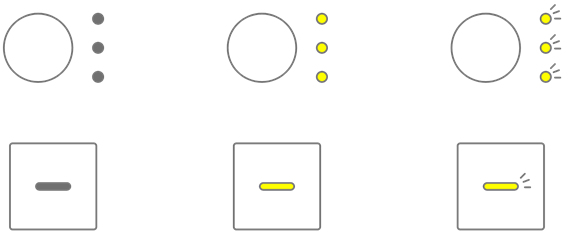
The various operations of SEQTRAK are indicated as shown below.
・ Pressing a button, knob, or key
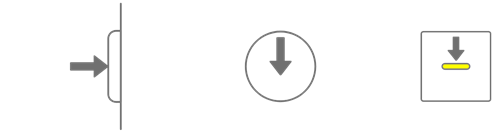
・ Pressing and holding a button, knob, or key
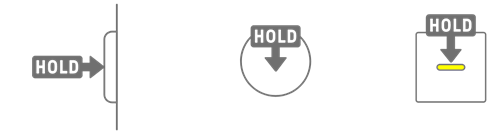
・ Pressing and holding a button, knob, or key for N seconds or longer
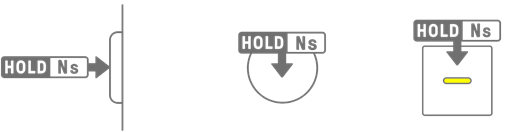
・ Turning a knob
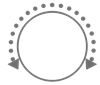
1.2 SEQTRAK Configuration
SEQTRAK is made up of three sections.
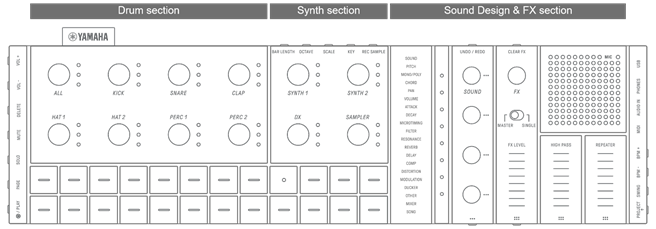
1.2.1 Drum section
This section is used to produce rhythm parts. The Track knobs and Drum keys are used to control the seven Drum tracks (KICK, SNARE, CLAP, HAT 1, HAT 2, PERC 1, PERC 2). The most basic method of producing a rhythm part is to use the Drum keys to enter steps. Press a Track knob to select that track, and then press a Drum key to place a sound on the time axis. This makes it easy to produce beats.
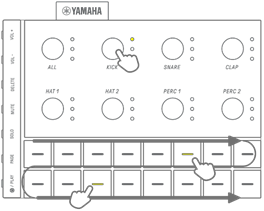
1.2.2 Synth section
This section is used to produce melody parts. The Track knobs and Synth keys are used to control the three Synth tracks (SYNTH 1, SYNTH 2, and DX) and the SAMPLER track. The most basic method of performance and production is to use the Synth keys for real-time input. Press a Track knob to select that track, and then press a Synth key to play a note on the scale.
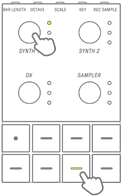
1.2.3 Sound Design & FX section
This section is used to change the sound of individual tracks, adjust parameters, and manipulate effects. The Sound Design knobs are used to select sounds and adjust detailed parameters. One track effect can be applied to each track and a shared master effect can be applied to all tracks.
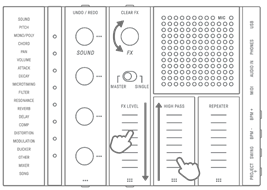
1.3 Projects, Tracks, and Patterns
1.3.1 Projects
SEQTRAK manages the data of a single song in units called “projects.” Up to eight projects can be stored in SEQTRAK, and one project can be used at a single time. A project consists of 11 tracks, and up to 6 patterns can be created on each track. A project also includes settings and states such as tempo and track volume.
1.3.2 Tracks
A track is a component of a project, and is a performance part to which a single sound is assigned.
1.3.3 Patterns
Patterns are phrases that are played in a loop. You can choose one pattern for each track, from up to six available patterns. You can play the same phrase repeatedly or switch between them at any time you like. The patterns on the 11 tracks will continue to play on top of each other until playback is stopped.
1.3.4 Conceptual diagram of projects, tracks, and patterns
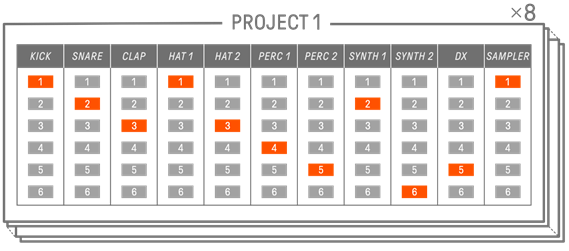
![]() : Track
: Track ![]() : Selected pattern
: Selected pattern ![]() : Pattern not selected
: Pattern not selected
1.4 About the SEQTRAK App
Using the dedicated SEQTRAK app, you can edit sounds in more detail, produce images linked to performances SEQTRAK, and manage your content. See “13. SEQTRAK App” for an overview of the functions in the SEQTRAK app.
The software can be used on smartphones (iOS and Android), tablets (iPadOS and Android), and computers (Windows and Mac).
1.4.1 Obtaining the SEQTRAK app
The iOS, iPadOS, and Android versions are available from the App Store and Google Play Store.
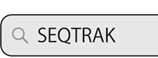
Search for “SEQTRAK.”
Windows and Mac versions are available from the following Yamaha website.
https://www.yamaha.com/2/seqtrak/
1.4.2 Connecting to the SEQTRAK app
When the SEQTRAK app is launched, instructions for how to connect SEQTRAK to the SEQTRAK app are displayed, if necessary. Follow the onscreen instructions to set up the connection. See “14.1 Connecting to the SEQTRAK App” for detailed connection instructions.