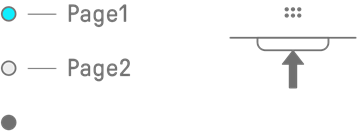10. Effects
10.1 Configuration of Effects
10.1.1 Track effects
Track effects set on a track-by-track basis. Track effect parameters are recorded for each sound. Therefore, they will change when a different sound is selected.
Track effects are connected in the order shown below.
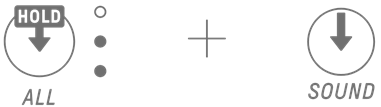
1. SINGLE EFFECT
When the [MASTER/SINGLE] switch is set to SINGLE, you can use the [FX] knob to change the type and the touch sliders to adjust the parameters.
2. LP-HP FILTER
You can use the knobs to control the LPF (low-pass filter) or HPF (high-pass filter). Use Sound Design knob 3 and knob 4 on Sound Design Page 2 to adjust the parameters.
3. 2 BAND EQ
This equalizer is used to correct the sound in two frequency ranges, such as low and high. Use Sound Design knob 3 and knob 4 on Sound Design Page 3 to adjust the parameters.
10.1.2 Send effects
Send effects are shared by all tracks. You can set SEND LEVEL for each track, and RETURN LEVEL for all tracks. Two send effects, DELAY and REVERB, are connected in parallel after the track effects.

1. DELAY
An effect (or device) that delays an audio signal for ambient or rhythmic effects.
In Mixer mode, you can change the type of delay and adjust the parameters.
SEND LEVEL can be adjusted by turning Sound Design knob 2 on Sound Design Page 3, or by pressing Sound Design knob 4 in Mixer mode and turning each Track knob.
2. REVERB
This effect artificially creates complex reverberations to reproduce the ambience of various kinds of spaces in which the sound is being played. It can give natural ambience to the sound and create space and depth.
In Mixer mode, you can change the type of reverb and adjust the parameters.
SEND LEVEL can be adjusted by turning Sound Design knob 1 on Sound Design Page 3, or by pressing Sound Design knob 3 in Mixer mode and turning each Track knob.
10.1.3 Master effects
Master effects are applied to the overall sound at the final stage of audio output. They are connected in the order shown below.
The HIGH PASS and REPEATER effects are primarily for use in performance. When adjusting parameters, the effect turns off when you remove your finger from the slider.

1. MASTER
When the [MASTER/SINGLE] switch is set to MASTER, you can use the [FX] knob to change the type and the touch sliders to adjust the parameters.
2. HIGH PASS
Use the [HIGH PASS] touch slider to adjust the parameters. The default setting is a high-pass filter. You can use the SEQTRAK app to change the effect type.
3. REPEATER
Use the [REPEATER] touch slider to adjust the parameters. The default setting is BEAT REPEAT, which repeats the input sound. You can use the SEQTRAK app to change the effect type.
4. COMPRESSOR
This effect compresses loud voices and lifts quiet voices to create a more dynamically consistent and powerful sound. You can use the SEQTRAK app to change the effect type and adjust the parameters.
5. 5 BAND EQ
This equalizer is used to correct the sound in five frequency ranges, from low to high. You can use the SEQTRAK app to adjust the parameters.
10.2 Changing and Adjusting Effects
10.2.1 Switching the effect to be controlled
You can use the [MASTER/SINGLE] switch to switch between the effects to be controlled. MASTER is for effects applied to all tracks, while SINGLE is for effects applied only to the currently selected track.
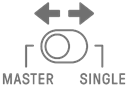
10.2.2 Changing the type of effect
Turn the [FX] knob to change the type of effect on the selected track. If the [MASTER/SINGLE] switch is set to MASTER, you can change the master effect. If it is set to SINGLE, you can change the type of effect on the selected track.
Effects are grouped into eight categories, with eight presets per category. The currently selected effect category is displayed in the index, and the preset number is displayed in the Global Meter. For the lists of presets, see “17.4 MASTER EFFECT Presets” and “17.5 SINGLE EFFECT Presets.”
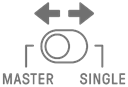
10.2.3 Adjusting effect parameters
Slide the [FX LEVEL]/[HIGH PASS]/[REPEATER] touch sliders to adjust the effect parameters. Each touch slider has different effect parameters for adjusting assigned to each page. Press the FX Page button to switch between effect pages.
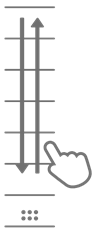
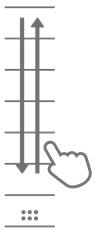
10.2.4 Effect parameters when MASTER is selected
Page | Touch Slider | Parameter |
1 | FX LEVEL | MASTER EFFECT PARAMETER 1 |
HIGH PASS | HIGH PASS FILTER CUTOFF | |
REPEATER | BEAT REPEAT LENGTH | |
2 | FX LEVEL | MASTER EFFECT PARAMETER 1 |
HIGH PASS | MASTER EFFECT PARAMETER 2 | |
REPEATER | MASTER EFFECT PARAMETER 3 |
10.2.5 Effect parameters when SINGLE is selected
Page | Touch Slider | Parameter |
1 | FX LEVEL | SINGLE EFFECT PARAMETER 1 |
HIGH PASS | HIGH PASS FILTER CUTOFF | |
REPEATER | BEAT REPEAT LENGTH | |
2 | FX LEVEL | SINGLE EFFECT PARAMETER 1 |
HIGH PASS | SINGLE EFFECT PARAMETER 2 | |
REPEATER | SINGLE EFFECT PARAMETER 3 |
10.2.6 Example: Parameters when MASTER is selected and preset No. 1 [LPF - NO RESONANCE] of FILTER is selected
Page | Touch Slider | Parameter |
1 | FX LEVEL | CUTOFF |
HIGH PASS | HIGH PASS FILTER CUTOFF | |
REPEATER | BEAT REPEAT LENGTH | |
2 | FX LEVEL | CUTOFF |
HIGH PASS | RESONANCE | |
REPEATER | OUTPUT LEVEL |
NOTE
・ For a list of presets, see “17.4 MASTER EFFECT Presets” and “17.5 SINGLE EFFECT Presets.”
10.3 Minimizing the Level of Effect Parameters (CLEAR FX)
Press the [CLEAR FX] button to minimize the level of the currently selected effect parameter.