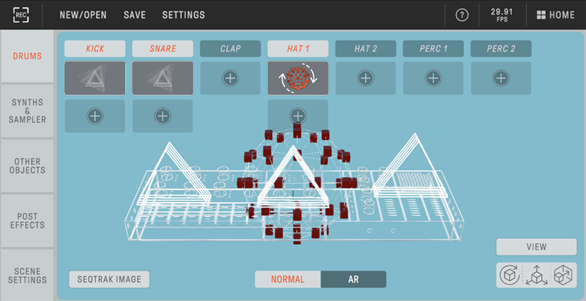13. SEQTRAK App
The four main functions of the SEQTRAK app are described below. For details about how to obtain the SEQTRAK app, see “1.4.1 Obtaining the SEQTRAK app.” For details about how to connect the SEQTRAK app to SEQTRAK, see “14.1 Connecting to the SEQTRAK App.”
*The screens from the SEQTRAK app shown in this section are for the iOS version. The design of the app is subject to change without notice.
13.1 GUI Functions [GUI EDITOR]
You can use this function to make advanced settings on the app screen, such as for sound design and effect parameters. It provides access to more parameters than are available on SEQTRAK. For example, you can adjust the LFOs on each track, assign alternate sound groups that stop certain sounds between two Drum tracks (such as open and closed hi-hats), and all of the parameters for the FM engine on the DX track.
The app screen automatically changes to match the operation of SEQTRAK.
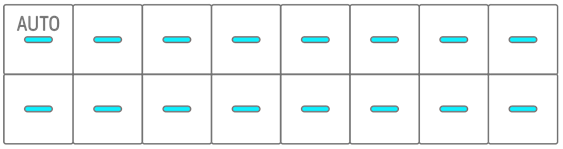
NOTE
・ You can also configure advanced settings for the parameters in Mixer mode and Song mode.
13.2 Content Management Function [PROJECT/SOUND MANAGER]
There are three main functions.
• Manage projects (back up/restore projects)
• Manage sounds (add and delete samples, download additional content, etc.)
• Create new projects with sounds specified for each track
Content management functions are available via a USB or Wi-Fi connection.
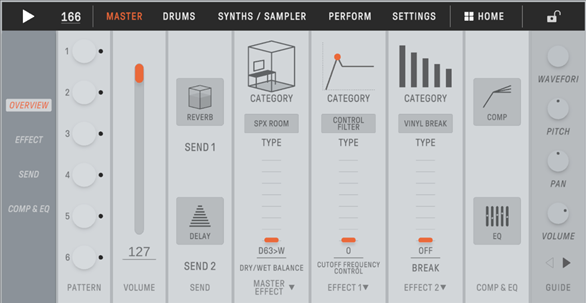
NOTE
・ When you select the content management function, the LED lamp for the [ALL] knob on SEQTRAK lights up red and SEQTRAK enters content mode. If the connection to the SEQTRAK app is lost, you can press the [ALL] knob to exit content mode.
・ In content mode, SEQTRAK can perform only two operations: turning off the power and exiting content mode.
13.3 Visualizer Function [VISUALIZER]
Use this function to create 3D objects and visual effects that respond in real time to your performance on SEQTRAK. You can use it for live performances, or to record and publish the visuals you create on the Internet or other media. There is also an AR mode that uses your smart device’s camera to overlay 3D objects and visual effects on real images.
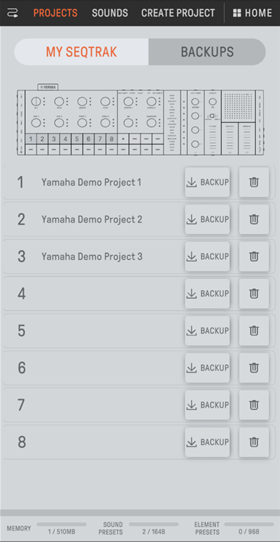
13.4 Dynamic Tutorial Function [DYNAMIC TUTORIAL]
The operations that are being executed on SEQTRAK are displayed on the app’s screen. You can use this function to get a better understanding of SEQTRAK as you use it. Information related to the operation of SEQTRAK can be found under [RELATED INFORMATION].