7. Synth Tracks (SYNTH 1, SYNTH 2, DX)
There are three Synth tracks: SYNTH 1, SYNTH 2, and DX. You can produce melodies by operating the corresponding Track knobs and Synth keys.
7.1 Real-time Input
Press the [SYNTH 1] knob, [SYNTH 2] knob, or [DX] knob to select a Synth track.
Press the Synth keys to play in real time.
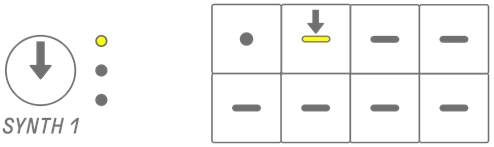
Press the Record key to start recording. You can record the sounds (notes) of the Synth keys you press.
While recording, the Record key flashes in red and the current position in the pattern is displayed on the Drum keys.
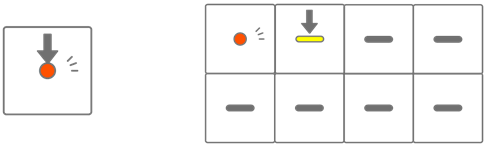
NOTE
・ Real-time input is also possible from external MIDI devices. For details about channel assignments, see “17.2 MIDI Channels.”
・ You can record overdubs while leaving previously recorded notes in place. However, if you record a note with the same pitch as a previously recorded note, the length of the previously recorded note will be rewritten.
7.2 Turning Quantize On/Off
To turn quantize on/off while recording, hold down the [ALL] knob and press the Record key. The Global Meter lights up white when quantize is on and turns off when quantize is off. This is set to on by default.
When quantize is on, the recorded data will be corrected automatically if your rhythmic timing is off during a performance.
Quantize does not affect previously recorded data.
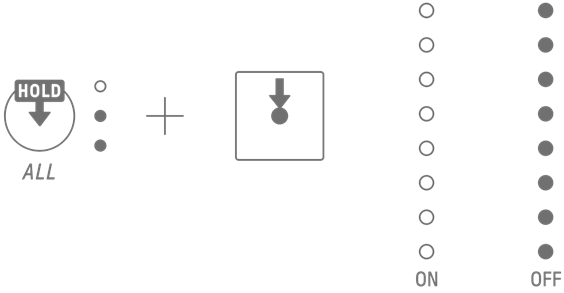
NOTE
・ Quantize settings are also applied during real-time input for Drum tracks.
7.3 Changing the Octave
Press the [OCTAVE] button to change the pitch of the currently selected Synth key by one octave. The octave can be changed within a range of +2 to −3 octaves. This operation does not affect previously recorded data.
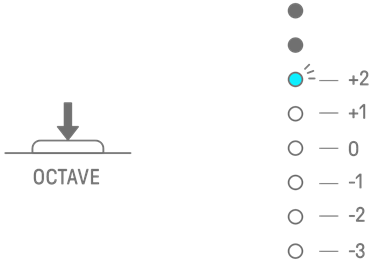
7.4 Changing the Scale
Press the [SCALE] button to change the scale that is used when the Synth keys are pressed. Eight different scales are stored for each project. The default settings are shown in the figure below. This operation does not affect previously recorded data.
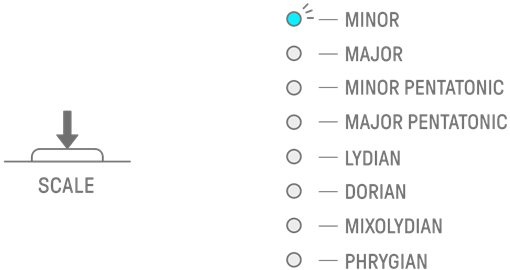
NOTE
・ You can use the SEQTRAK app to edit the scale of the currently selected project.
7.5 Changing the Key
Press the [KEY] button to change in half steps the key that is used when the Synth keys are pressed. This operation does not affect previously recorded data.
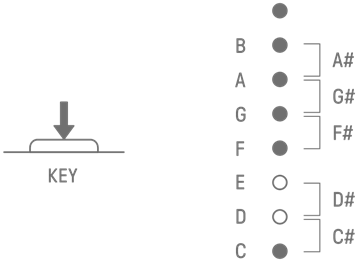
7.6 Playing Chords
Turn Sound Design knob 2 on Sound Design Page 1 to switch between the MONO, POLY, and CHORD settings. For the CHORD setting, seven chords have been assigned. The MONO/POLY/CHORD settings can be enabled for the SYNTH 1, SYNTH 2, and DX tracks.
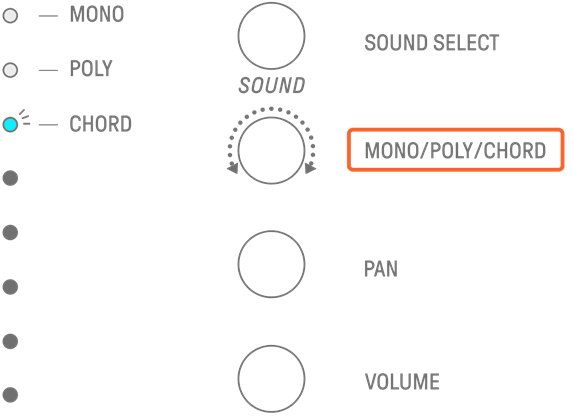
7.7 Editing Chords
Use the following procedure to edit the chords.
1. Turn Sound Design knob 2 on Sound Design Page 1 to select CHORD.
2. Hold down the [ALL] knob and press the Synth key of the chord you want to edit. The notes that make up that chord will be displayed on the Drum keys. Press the [OCTAVE] button to switch between the displayed range of notes.
3. Press the Drum keys to add or remove notes. You can select up to four notes. Press a Synth key to audition the chord of the selected notes.
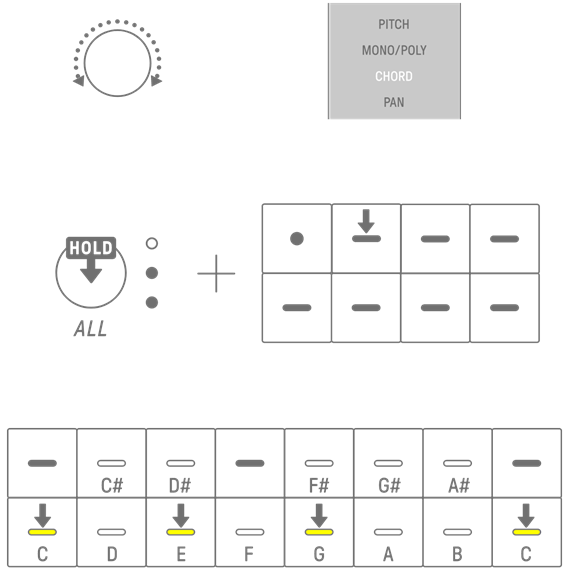
This operation does not affect previously recorded data.
NOTE
・ The notes that make up a chord can also be edited in the SEQTRAK app.
・ Chords can be set for each track, and they are linked to the scale for that project.
・ If a note in a key, scale, or chord is above G8, the note one octave lower is played (for example, A7 for A8).
7.8 Switching to Keyboard Input Mode
In the Keyboard Input mode, you can play the Drum keys as if they were a keyboard.
Hold down the [ALL] knob and press the [KEY] button to switch to Keyboard Input mode. At this time, the Drum keys light in white in the shape of a keyboard.
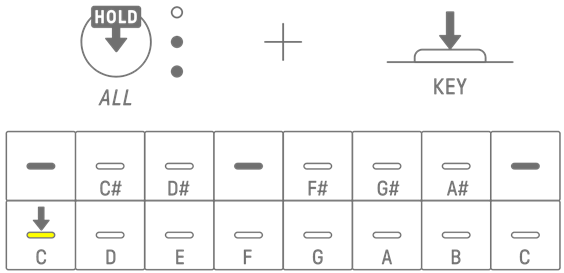
7.9 Entering Steps [OS V1.10]
Synth tracks can be edited by entering steps.
Hold down the [PAGE] button and press the Synth Track knob or the [SAMPLER] knob to enter Step Input mode. Use the same procedure to exit Step Input mode.
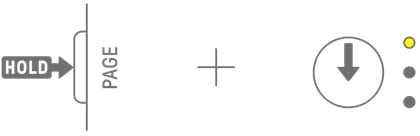
Press a Drum key to turn the corresponding step on/off. The step contains the last note played via Synth key/keyboard input mode/external MIDI device for the currently selected track. If multiple notes are played simultaneously, such as when MONO/POLY/CHORD is set to CHORD, all selected notes are entered for that step.
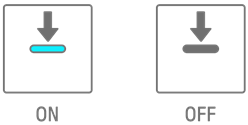
Hold down a Drum key and press a Synth key to add or remove notes assigned to the Synth key to/from the selected step. If MONO/POLY/CHORD is set to CHORD, all notes already entered are deleted and notes of the chord are added. If the notes entered exactly match the notes of the chord, all notes are deleted.
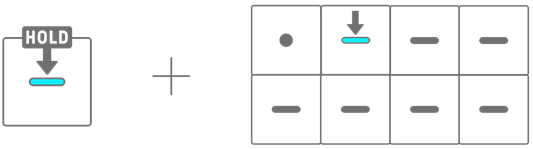
To change the length of the notes of the selected step, simultaneously press and hold a Drum key that is on and turn the [ALL] knob. If the selected step has multiple notes, simultaneously press and hold the Drum and Synth keys and turnthe [ALL] knob to change the length of individual notes.
The length of the note is indicated by the Drum keys and the Global Meter.
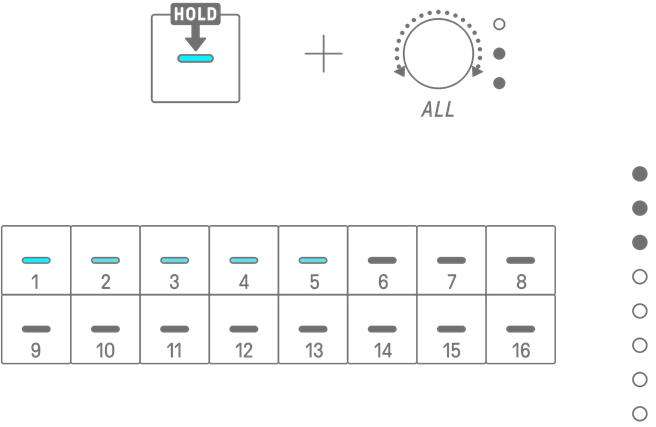
NOTE
・ When the power is turned off, Step Input mode is automatically disabled.
・ In Step Input mode, you can change the Micro Timing of notes.