9. Sound Design
9.1 Adjusting Sound Parameters
Press a Track knob to select the track for which you want to adjust the sound parameters. Turn Sound Design knobs to adjust the sound parameters of the selected track. To make greater changes to the parameters, simultaneously press and turn the Sound Design knobs. The sound parameters to be adjusted are displayed in the index.
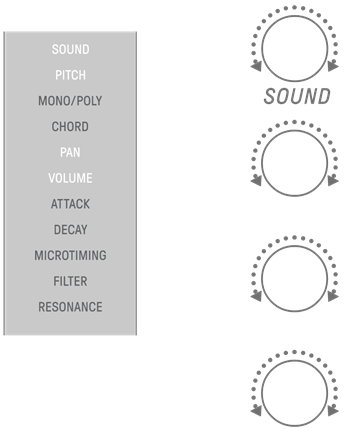
9.1.1 Switching between the sound parameter operation pages
Press the Sound Design Page button to switch between the sound parameter operation pages. Different sound parameter adjustment items are assigned to each page.
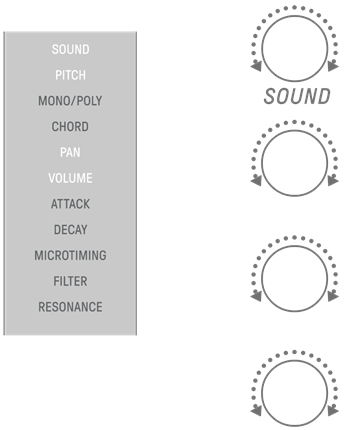
Press and hold the Sound Design Page button for at least 2 seconds to enter the advanced settings. Use the same procedure to exit the advanced settings. In the advanced settings, more operation pages and sound parameter adjustment items are available.
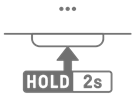
9.1.2 Drum track sound parameter adjustment items
Page | Sound Design Knob | Adjustment Item | Parameter Lock/ | Index Display |
1 | 1 | SOUND SELECT | - | SOUND |
2 | PITCH | ✓ | PITCH | |
3 | PAN | ✓ | PAN | |
4 | VOLUME | ✓ | VOLUME | |
2 | 1 | AEG ATTACK | ✓ | ATTACK |
2 | AEG DECAY | ✓ | DECAY | |
3 | LP-HP FILTER CUTOFF | ✓ | FILTER | |
4 | LP-HP FILTER RESONANCE | ✓ | RESONANCE | |
3 (ADVANCED) | 1 | REVERB SEND | ✓ | REVERB |
2 | DELAY SEND | ✓ | DELAY | |
3 | EQ HIGH GAIN | ✓ | OTHER | |
4 | EQ LOW GAIN | ✓ | OTHER |
9.1.3 Synth track (SYNTH 1 and SYNTH 2) sound parameter adjustment items
Page | Sound Design Knob | Adjustment Item | Parameter Lock/ | Index Display |
1 | 1 | SOUND SELECT | - | SOUND |
2 | MONO/POLY/CHORD | - | MONO/POLY | |
3 | PAN | ✓ | PAN | |
4 | VOLUME | ✓ | VOLUME | |
2 | 1 | AEG ATTACK | ✓ | ATTACK |
2 | AEG DECAY/RELEASE | ✓ | DECAY | |
3 | LP-HP FILTER CUTOFF | ✓ | FILTER | |
4 | LP-HP FILTER RESONANCE | ✓ | RESONANCE | |
3 (ADVANCED) | 1 | REVERB SEND | ✓ | REVERB |
2 | DELAY SEND | ✓ | DELAY | |
3 | EQ HIGH GAIN | ✓ | OTHER | |
4 | EQ LOW GAIN | ✓ | OTHER | |
4 (ADVANCED) | 1 | PORTAMENTO TIME | ✓ | OTHER |
2 | ARPEGGIATOR TYPE | - | OTHER | |
3 | ARPEGGIATOR GATE TIME | ✓ | OTHER | |
4 | ARPEGGIATOR SPEED | - | OTHER |
NOTE
・ If a Synth track is in Step Input mode and Parameter Lock is enabled, [PITCH] will light up instead of [MONO/POLY] and [CHORD]. At this time, you can change the pitch (note number) of the note for the selected step in half steps.
9.1.4 Synth track (DX) sound parameter adjustment items
Page | Sound Design Knob | Adjustment Item | Parameter Lock/ | Index Display |
1 | 1 | SOUND SELECT | - | SOUND |
2 | MONO/POLY/CHORD | - | MONO/POLY | |
3 | PAN | ✓ | PAN | |
4 | VOLUME | ✓ | VOLUME | |
2 | 1 | AEG ATTACK | ✓ | ATTACK |
2 | AEG DECAY | ✓ | DECAY | |
3 | LP-HP FILTER CUTOFF | ✓ | FILTER | |
4 | LP-HP FILTER RESONANCE | ✓ | RESONANCE | |
3 (ADVANCED) | 1 | REVERB SEND | ✓ | REVERB |
2 | DELAY SEND | ✓ | DELAY | |
3 | EQ HIGH GAIN | ✓ | OTHER | |
4 | EQ LOW GAIN | ✓ | OTHER | |
4 (ADVANCED) | 1 | PORTAMENTO TIME | ✓ | OTHER |
2 | ARPEGGIATOR TYPE | - | OTHER | |
3 | ARPEGGIATOR GATE TIME | ✓ | OTHER | |
4 | ARPEGGIATOR SPEED | - | OTHER | |
5 (ADVANCED) | 1 | FM ALGORITHM | ✓ | OTHER |
2 | MODULATOR AMOUNT | ✓ | OTHER | |
3 | MODULATOR FREQUENCY | ✓ | OTHER | |
4 | MODULATOR FEEDBACK | ✓ | OTHER |
NOTE
・ If a Synth track is in Step Input mode and Parameter Lock is enabled, [PITCH] will light up instead of [MONO/POLY] and [CHORD]. At this time, you can change the pitch (note number) of the note for the selected step in half steps.
9.1.5 SAMPLER track sound parameter adjustment items
Page | Sound Design Knob | Adjustment Item | Parameter Lock/ | Index Display |
1 | 1 | SOUND SELECT | - | SOUND |
2 | PITCH | ✓ | PITCH | |
3 | PAN | ✓ | PAN | |
4 | VOLUME | ✓ | VOLUME | |
2 | 1 | AEG ATTACK | ✓ | ATTACK |
2 | AEG DECAY | ✓ | DECAY | |
3 | LP-HP FILTER CUTOFF | ✓ | FILTER | |
4 | LP-HP FILTER RESONANCE | ✓ | RESONANCE | |
3 (ADVANCED) | 1 | REVERB SEND | ✓ | REVERB |
2 | DELAY SEND | ✓ | DELAY | |
3 | EQ HIGH GAIN | ✓ | OTHER | |
4 | EQ LOW GAIN | ✓ | OTHER | |
4 (ADVANCED) | 1 | START POINT | - | OTHER |
2 | END POINT | - | OTHER | |
3 | PEG ATTACK LEVEL | ✓ | OTHER | |
4 | PEG DECAY TIME | ✓ | OTHER |
NOTE
・ For a description of each sound parameter adjustment item, see “17.7 Description of Sound Parameter Adjustment Items.”
9.2 Setting Sound and Effect Parameters for Each Step (Parameter Lock)
You can set the sound design and single effect parameters for each step (Parameter Lock). Hold down a Drum key that is on and turn Sound Design knobs 1–4 or sliding the [FX LEVEL] touch slider to enable Parameter Lock for that step. Steps for which Parameter Lock is enabled are lit in purple.
For details about parameters for which Parameter Lock can be enabled, see “9.1 Adjusting Sound Parameters.”
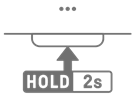
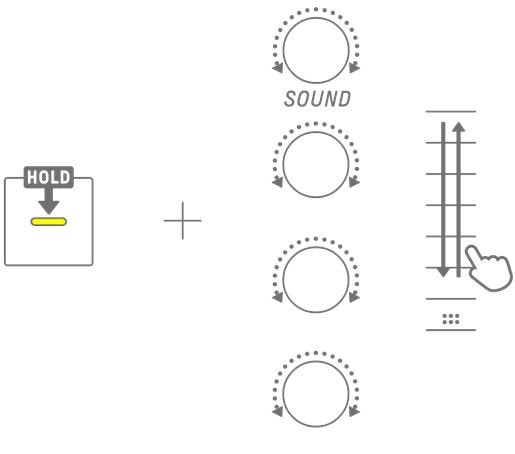
NOTE
・ Hold down multiple Drum keys and turn Sound Design knobs 1–4 or sliding the [FX LEVEL] touch slider to enable Parameter Lock for the selected steps.
・ If you enable Parameter Lock for VOLUME, the velocity of the note will change.
9.2.1 Deleting a Parameter Lock
To delete the Parameter Lock of the selected pattern, hold down the [DELETE] button and press the Sound Design knob or the [FX] knob. The parameter for the corresponding knob is deleted.
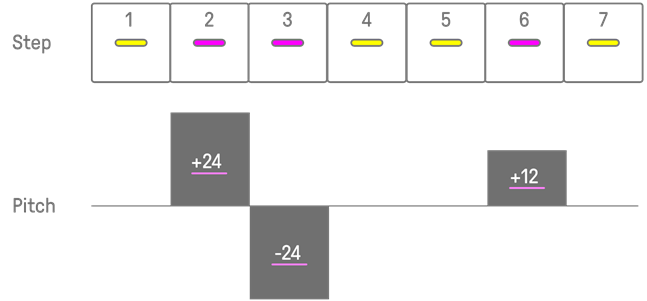
To delete the Parameter Lock of the selected step, press and hold the Drum key and the [DELETE] button and simultaneously press the Sound Design knob or the [FX] knob. The parameter for the corresponding knob is deleted for only the selected step. [OS V1.10]
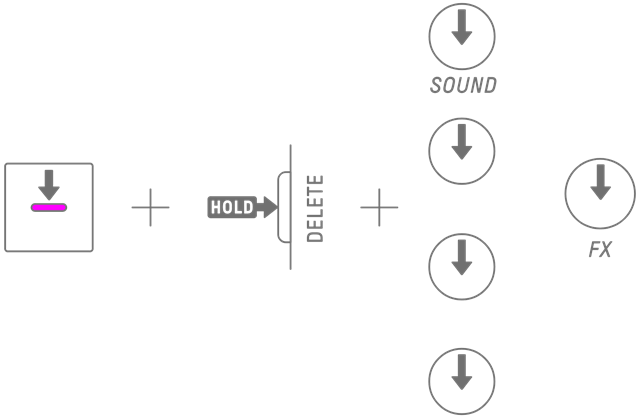
Turning a step OFF removes all Parameter Locks for the selected step.
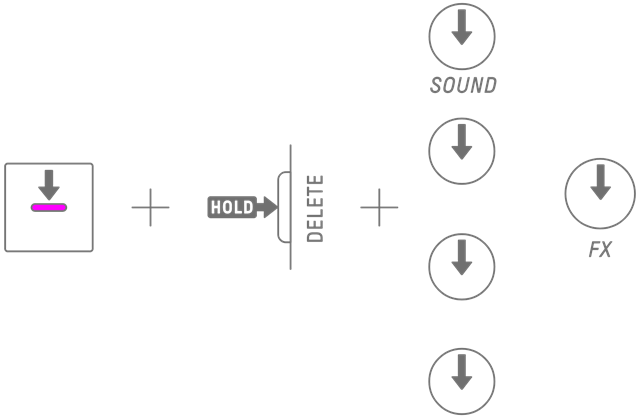
9.3 Recording the Movement of Sound and Effect Parameters in Steps (Motion Recording)
You can record the operation of the Sound Design knobs and touch sliders for single effects in real time (Motion Recording). To execute Motion Recording, hold down the [RECORD] button and turn Sound Design knobs 1–4 or slide the touch sliders.
For details about which sound parameters can be used with Motion Recording, see “9.1 Adjusting Sound Parameters.”

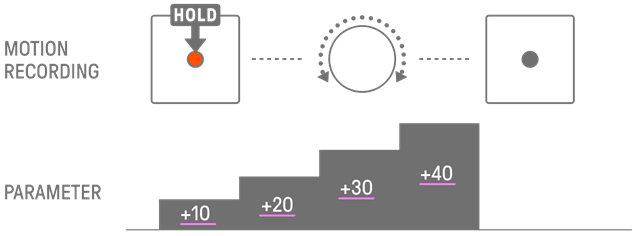
NOTE
9.3.1 Deleting a Motion
To delete a Motion, hold down the [DELETE] button and press the Sound Design knob or the [FX] knob.
9.4 Undoing/Redoing Sound and Effect Parameters
The UNDO function cancels the immediately preceding operation and returns SEQTRAK to the state before that operation. The REDO function re-executes the operation canceled by UNDO.
To UNDO/REDO sound and effect parameters, press the [UNDO/REDO] button.
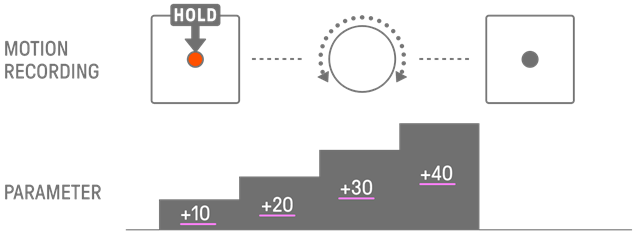
NOTE
・ UNDO/REDO cannot be used for sound and effect selections.
9.5 Saving a Sound
You can save a sound after adjusting its parameters. To do this, hold down the [ALL] knob and press Sound Design knob 1. When the sound is saved, the Global Meter flashes in white.
The saved sound is inserted after the original sound and can be selected from the sound selection operations. It is also automatically registered as a favorite.
For details about how to select a sound that has been registered as a favorite, see “5.7.1 Selecting a sound category (category jump).”
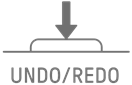
NOTE
・ You can use the SEQTRAK app to add and remove your favorite sounds.
・ When a sound is saved from SEQTRAK, “_editNN” (NN: number) is appended to the end of the name of the original sound. [OS V1.10]
9.6 Deleting a Sound
You can use the SEQTRAK app to delete saved sounds. However, preset sounds cannot be deleted.
9.7 Importing a Sound
The SEQTRAK app provides additional content, including various types of sounds. You can use the content management function in the SEQTRAK app to import this additional content. You can also use the desktop version of the SEQTRAK app to import your own samples into SEQTRAK.
NOTE
・ When importing your own samples, use 44.1 kHz / 16-bit or 24-bit WAV data up to 16 seconds in length.