Panel descriptions
2. Panel descriptions
2.1. Front panel
①
Power switch
This switch turns the power on/off. The switch is lit when the power is on, and dimmed when in standby mode.
WARNING
-
To prevent loud noise from being emitted from the speaker when the power is turned on, power-on each unit in the order of audio sources, mixer, and finally the amp. When turning the power off, reverse this order.
②
[∧][∨] keys
These keys switch pages (UP/DOWN).
③
[MENU/HOME] key
This key switches between the MENU screen and the HOME screen.
④
Display
This shows the status of the amp and the menu of settings.
NOTE
-
You can make settings so that the display and indicator are automatically dimmed when panel operations are not being performed ( AUTO DIMMER ).
-
To protect the display, the display indication disappears when no operation is performed for 30 minutes. To bring back the display, press any front panel key or knob.
⑤
Channel select keys/indicators
Use these keys to select the channel that you want to operate (channel A, B, C, or D).
The indicators show the status of the output to the speakers.
| Indication | Status |
|---|---|
|
Green |
A signal above -60 dBFS is being output |
|
Yellow |
Limiter is applied |
|
Red (lit) |
Mute is ON |
|
Red (flashing) |
The indicator flashes in the following situations
|
NOTE
-
To switch mute on/off, hold down a channel select key and press the main knob.
⑥
Main knob
Turn this knob to select the parameter that you want to edit, or to change the value of the parameter. Press the main knob to confirm.
⑦
[
![]() ](back) key
](back) key
Press this button to return to the previous screen. If you long-press this for one second or longer, you return to the HOME screen.
⑧
Cooling intake vent
This is an intake vent for the cooling fan. Because cooling air is drawn in through this vent, take care that it is not blocked by an obstruction.
2.2. Rear panel
● PC-D series
● PC-DI series
⑨
AC IN connector
Connect the included power cord. Connect the power cord to the unit, and then connect the power plug to an electrical outlet.
When connecting the power cord, insert it all the way, and then twist it clockwise until you hear the click. When removing the power cord, pull the latch toward yourself, turn the connector counterclockwise, and remove it.
WARNING
-
You must use the included power cord. Do not use the included power cord with any other product.
Doing so may cause malfunction, overheating, and fire.
NOTICE
-
When this product is connected to an AC outlet, it is in standby mode, and a small amount of current is flowing. If you will not be using this product for an extended period of time, be sure to disconnect the power supply plug from the AC outlet.
-
Position the power cord so that the rear exhaust does not contact it directly. The temperature of the rear exhaust might cause the power cord to deform.
⑩
Exhaust vent
This is an exhaust vent for the cooling fan. Because warm air is expelled through this vent, take care that it is not blocked by an obstruction.
⑪
[SPEAKERS] A/B/C/D connectors
These are the output connectors to the speakers. There are the following two types of connector.
WARNING
-
Do not touch the pins of unused channels, or allow them to short.
High voltage is present even at unused pins.
● PC-D series
Four Speakon output jacks (NL4) are used to connect speakers.
The outputs of this product can be bridged in pairs of two channels.
There are no dedicated outputs for use in bridge mode. For the pin assignments, refer to " Speaker connections ."
● PC-DI series
This product uses Euroblock connectors (7.6 mm 8-pin) for speaker connections.
The outputs of this product can be bridged in pairs of two channels.
There are no dedicated outputs for use in bridge mode. For the pin assignments, refer to " Speaker connections ."
⑫
Dante [PRIMARY]/[SECONDARY] ports
This is an etherCON (RJ-45) port for connection to a CL-series unit or other Dante device via an Ethernet cable (CAT5e or better is recommended). For the PC-D series, use RJ-45 connectors that comply with Neutrik Corporation’s etherCON CAT5. For the PC-DI series, use RJ-45 connectors.
NOTE
-
To prevent electromagnetic interference, use STP (Shielded Twisted Pair) cables. For STP cables, use conductive tape to securely connect the metal portion of the connector to the shielded portion of the cable.
⑬
NETWORK port
This is an RJ-45 port for connection to a computer via an Ethernet cable (CAT5e or better is recommended). This is used mainly to monitor and control multiple connected devices from the dedicated "ProVisionaire Design" application program.
NOTE
-
To prevent electromagnetic interference, use STP (Shielded Twisted Pair) cables.
⑭
GPI connectors
These are 3.5mm Euroblock connectors for GPI (General Purpose Interface) use to input and output control signals. This product has six input ports and four output ports. The [IN]-1–6 pins detect voltages for a "L" signal (0V) or a "H" signal (5V). The [OUT]-1–4 pins output a "L" signal (0V) or a "H" signal (5V).
To make connections, use the included Euroblock plug.
For details on connection methods and examples of use, refer to " Connections using the [GPI IN / OUT] connectors ."
⑮
[INPUT] A1/A2/A3/A4 connectors
These are analog input connectors. There are two types of connector.
● PC-D series
These are XLR-3-31 type balanced jacks that input an analog signal to each channel.
● PC-DI series
These are Euroblock 3-pin jacks that input an analog signal to each channel.