PROCESSING screen
8. PROCESSING screen
8.1. INPUT ALIGNMENT
Here you can compensate for differences in level and delay between input channels.
①
DANTE INPUT TRIM
This finely adjusts the gain of the specified Dante input channel in 0.1 dB units.
②
DANTE INPUT DELAY
This finely adjusts the delay of the specified Dante input channel in 0.01 ms units.
③
ANALOG INPUT TRIM
This finely adjusts the gain of the specified analog input channel in 0.1 dB units.
④
ANALOG INPUT DELAY
This finely adjusts the delay of the specified analog input channel in 0.01 ms units.
8.2. INPUT
Here you can specify the input level from the Dante inputs (1–16) and the analog input jacks.
①
ON/OFF
This turns the channel on/off.
②
LEVEL
This sets the input level.
③
POLARITY
The phrase is normal if "NORMAL" is selected, and inverted if "INVERTED" is selected.
8.3. MATRIX
Here you can edit the level and on/off status of the matrix.
● MIXER
①
ON/OFF
This turns on/off the send from the input channel to the matrix.
②
LEVEL
This specifies the volume of the send from the input channel to the matrix.
● OUTPUT
Here you can edit the matrix output level and on/off status.
①
ON/OFF
This turns the channel on/off.
②
LEVEL
This specifies the matrix output level.
8.4. ROUTER
In this screen, the sound assigned in the preceding MATRIX is distributed to the four amp channels.
①
ROUTING
This selects an input channel (ch1–4) and assigns it to an amp A–D.
8.5. USER EQ/DELAY
8.5.1. USER EQ
Here you can edit the parameters of the 16-band PEQ.
①
ON/OFF
This turns the 16-band EQ on/off. If this is off, the EQ response display shows only an outline.
②
FLAT
This sets the gain of all bands to 0 dB.
③
Bands 1–16
Here you can select the band whose parameters are shown. When you press the main knob on the selected band, the cursor moves to the parameter display.
④
Parameter display
This shows the parameters of each band. When you move the cursor to the parameter name and press the main knob, you’ll be able to set the parameter value. If you press the [
![]() ] (back) key, the cursor returns to the parameter name. When you once again press the [
] (back) key, the cursor returns to the parameter name. When you once again press the [
![]() ] (back) key, you return to the band selection.
] (back) key, you return to the band selection.
8.5.2. USER DELAY
Here you can specify a delay time to compensate for the distance between speakers.
①
ON/OFF
This turns the delay on/off.
②
TIME [ms]
This specifies the delay time in millisecond units.
③
DISTANCE
This indicates the delay time as a distance (units of meters and feet).
NOTE
-
The three delay time indications change in tandem.
8.6. SPEAKER PROCESSOR
8.6.1. SP LIBRARY
Here you can recall optimal settings for the speakers that are connected.
8.6.2. Recalling a speaker preset
-
Press a channel select key to select the recall-destination channel.
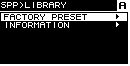
-
Select the series of speaker.
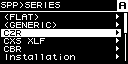
NOTE
-
When you select a speaker, the filter, speaker impedance, and limiter threshold value are specified automatically. If the connected speaker is not one of the choices, select "GENERIC."
-
From the speaker series selected in the SPP>SERIES screen, select the model of speaker that is connected.
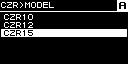
-
Select the preset that is appropriate for the way in which the speaker is being used.
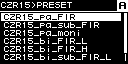
A screen for confirming the recall appears.

・To recall: Turn the main knob to select OK, and then press to confirm.
・To cancel: Turn the main knob to select CANCEL, and then press to confirm.
8.6.3. INFORMATION
Here you can view information about the selected speaker preset (the speaker model name, and the mode and type of FIR filter).
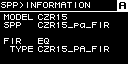
8.6.4. X-OVER
This applies a high-pass filter and a low-pass filter to the signal, allowing only a specific frequency region to pass.
①
HPF TYPE
This selects the attenuation per octave and filter type of the high-pass filter. If [Thru] is selected, no filter is applied.
②
HPF FREQ
This specifies the cutoff frequency of the high-pass filter.
③
HPF Gc
When AdjGc is selected as the Type, this specifies the gain of the cutoff frequency.
④
LPF TYPE
This selects the attenuation per octave and filter type of the low-pass filter. If [THRU] is selected, no filter is applied.
⑤
LPF FREQ
This specifies the cutoff frequency of the low-pass filter.
⑥
LPF Gc
When AdjGc is selected as the TYPE, this specifies the gain of the cutoff frequency.
AdjGc (Adjustable Gain Control)
This adjusts Gc (gain at the cutoff frequency) in the range of -6 – +6 dB. A setting of -3 dB is a Butterworth filter, and a setting of -6 dB is a Linkwitz-Riley filter. If this is selected, the Gc knob is shown.
But (Butterworth)
This is the most common response. The passband is flat, and the gain at the cutoff frequency is -3 dB.
Bessl (Bessel)
This provides a curve that emphasizes phase response, and although the attenuation is more gradual than Butterworth, there is no waveform distortion when a square wave is sent through.
L-R (Linkwitz-Riley)
The filter order is a power of two, and the response is such that when the output of the LPF and HPF are voltage-summed, the gain of all frequency bands is 0 dB. The passband is flat, but the gain at the cutoff frequency is -6 dB.
⑦
POLARITY
This selects the polarity. If you select INVERTED, a Φ symbol is shown in the HOME screen.
8.6.5. DELAY
Here you can specify the delay time for the speaker processor’s speaker delay.
①
ON/OFF
This turns the delay on/off.
②
TIME [ms]
This specifies the delay time in millisecond units.
③
DISTANCE
This indicates the delay time as a distance (units of meters and feet) linked with TIME.
8.6.6. EQ
Here you can edit the parameters of the speaker processor’s 16-band PEQ.
①
Channel indication
This indicates the channel to which the EQ applies. Use the channel select keys of the panel to select the channel that is shown.
②
ON/OFF
This turns the 16-band PEQ on/off. If this is off, the EQ response display shows only an outline.
③
FLAT
This sets the gain of all bands to 0 dB.
④
Bands 1–16
Here you can select the band whose parameters are shown. When you press the main knob on the selected band, the cursor moves to the parameter display.
⑤
Parameter display
This shows the parameters of each band. When you move the cursor to the parameter name and press the main knob, you’ll be able to set the parameter value. If you press the [
![]() ] (back) key, the cursor returns to the parameter name. When you once again press the [
] (back) key, the cursor returns to the parameter name. When you once again press the [
![]() ] back key, the cursor returns to the band.
] back key, the cursor returns to the band.
8.6.8. PEAK LIMITER
①
ON/OFF
This turns the peak limiter on/off.
②
THRESHOLD
This specifies the threshold value at which the peak limiter applies, in terms of output power (W). The voltage (V) is also shown linked with this.
③
ATTACK
This specifies the attack speed of the peak limiter, in msec units.
④
RELEASE
This specifies the release speed of the peak limiter, in msec units.
⑤
IMPEDANCE (Ω/UNIT)
This specifies the impedance of the connected speaker in the range of 4.0Ω–36.0Ω. The voltage (V) is automatically set in linkage with this.
Even when connecting multiple speakers in parallel, specify this as the impedance of one unit.
8.6.9. RMS LIMITER
①
ON/OFF
This turns the RMS limiter on/off.
②
THRESHOLD
This specifies the threshold value at which the RMS limiter applies, in terms of output power (W). The voltage (V) is also shown linked with this.
③
ATTACK
This specifies the attack speed of the RMS limiter, in sec units.
④
RELEASE
This specifies the release speed of the RMS limiter, in sec units.
⑤
IMPEDANCE (Ω/UNIT)
This specifies the impedance of the connected speaker in the range of 4.0Ω–36.0Ω. The voltage (V) is automatically set in linkage with this.
Even when connecting multiple speakers in parallel, specify this as the impedance of one unit.