About Dante
11. About Dante
■ An overview of Dante
In addition to analog input and output, the PC-D/DI series uses Dante as the protocol for conveying digital audio signals. Dante is a network audio protocol developed by the Audinate Corporation. In a network environment that supports gigabit Ethernet, this protocol can transfer multiple audio signals of differing sampling frequencies and bit rates as well as device control signals across the same network.
For details on Dante, refer to the Audinate Corporation website.
https://www.audinate.com/
The Yamaha pro audio website also provides various information about Dante.
https://www.yamahaproaudio.com/
NOTE
-
Do not use the EEE function (*) of a network switch inside a Dante network.
Power consumption settings are automatically adjusted between switches that support the EEE function, but some switches do not correctly adjust these mutual settings correctly. This means that in certain unfavorable cases within the Dante network, the EEE function of a switch might be enabled, impairing the clock synchronization capability and causing audio to be interrupted. For this reason, please note the following points.-
If using a managed switch, turn off the EEE function of all ports that use Dante. Do not use a switch that does not allow you to turn off the EEE function.
-
If using an unmanaged switch, do not use a switch that supports the EEE function. Such switches cannot turn off the EEE function.
-
-
The EEE (Energy Efficient Ethernet) function is technology that reduces power consumption of an Ethernet device when network traffic is sparse. It is also called "green Ethernet" or IEEE802.3az.
11.1. Connection methods
There are two methods of connecting a PC-D/DI series unit to a Dante network, and you can use a combination of these methods. Along with the control circuit setting (MERGED or SEPARATED), you can now select from four network connection systems.
For more information on the control circuit settings, refer to the
CONTROL
parameter in the Dante section.
|
CONTROL
|
|||
|---|---|---|---|
|
MERGED
|
SEPARATED
|
||
|
Secondary Port |
Redundant |
・Remote control communication can be superimposed on the Dante Primary circuit. In this case, use
either
the Dante [PRIMARY]
or
[NETWORK] port.
|
・Connect the Dante circuit to
both
Dante [PRIMARY]
and
[SECONDARY] ports.
|
|
Daisy Chain |
・Remote control communication can be superimposed on the Dante Primary circuit. In this case, use the Dante [PRIMARY], Dante [SECONDARY] or [NETWORK] port. |
・Connect the Dante circuit to
either
Dante [PRIMARY]
or
Dante [SECONDARY] port.
|
|
11.1.1. Redundant connection
NOTE
-
The explanation in this section applies when CONTROL is set to SEPARATED. If it is set to MERGED, refer to the table in the Connection methods section.
A redundant connection allows you to construct a system that is more resistant to network malfunctions than a daisy-chained network. A redundant connection consists of two circuits, a primary and a secondary. Communication normally occurs on the primary circuit, but automatically switches to the secondary circuit if a problem occurs, such as the primary circuit being disconnected.
NOTE
-
No more than 80 Dante units should be connected to the same network.
If you need to connect more than 80 units, divide them into subnets.
NOTE
-
If you want to operate Dante Controller and ProVisionaire Design on the same computer, connect them using separate network interface cards.
11.1.2. Daisy-chain connection
NOTE
-
The explanation in this section applies when CONTROL is set to MERGED. If it is set to SEPARATED, refer to the table in the Connection methods section.
Daisy-chain is the connection method in which units are connected from one unit to the next like the links of a chain. Construction of the network is simple, and a network switch is not required.
Connecting numerous units will increase the communication delay with the last unit, so it will be necessary to increase the latency to prevent interruptions of sound on the Dante network. If a problem occurs with the system, such as a broken cable, the network will be broken at that point, and communication with subsequent units will be impossible.
If the latency is at the default setting (0.5 msec), no more than five Dante units should be in one daisy-chain connection. If six or more units are connected, the communication delay within the network will be greater, possibly causing interruptions in the sound. To avoid this, you can either increase the Dante LATENCY setting, or use an L2 switch (gigabit Ethernet compatible) to divide the network.
NOTE
-
Do not connect more than one port to the same external switch, since this would cause a network loop.
11.2. Dante settings
If you are using this PC-D/DI series unit connected to a Dante network, you’ll need to make various Dante-related settings in the DANTE screen.
Dante screen
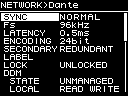
For details on each function, refer to "NETWORK screen"- Dante .
11.3. Connections to Dante devices
11.3.1. About Dante Controller
Dante Controller is application software for setting-up a Dante network and for routing the audio. Use Dante Controller if you will be connecting to a Dante device other than a Yamaha digital mixer that supports integration with the PC-D/DI series, or if you want to make more detailed settings.
Download the latest version of Dante Controller from the following website.
https://www.yamahaproaudio.com/
The computer on which Dante Controller is installed must have an Ethernet port that supports gigabit Ethernet.
Dante Controller mainly lets you make the following settings.
• Input/output patch settings in the Network View’s Routing tab
• Clock leader settings in the Network View’s Clock Status tab
• Sampling frequency settings in the Device View’s Device Config tab
NOTE
-
If Dante Device Lock is enabled in Dante Controller, it is not possible to change settings such as Dante-related input/output patching. If you want to change the settings, use Dante Controller to defeat Dante Device Lock.
11.3.2. Dante Controller settings
When you start Dante Controller, the Network View opens first.
In Network View, you can specify the audio routing between the Dante devices. This screen shows all Dante devices on the network. Click the cell [+] at which the transmitting and receiving devices intersect so that all channels are shown, and then specify the audio routing. When a route is established, a green checkbox icon appears.
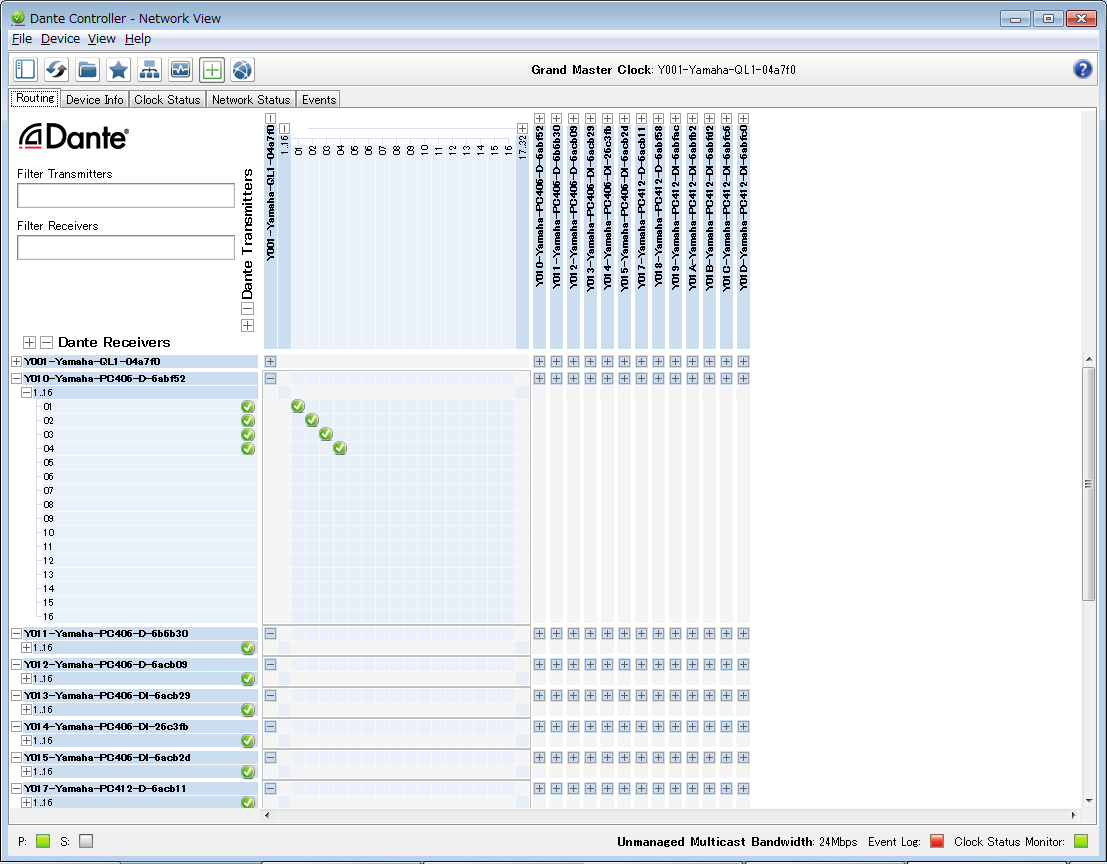
For details, refer to the Dante Controller user manual.
For details regarding the Dante channel to which the output of a transmitting device (e.g., digital mixer) is assigned, refer to the manual of the transmitting device.