Panel operation
Panel operation
Basic operations
①
[MENU/HOME] button
When the Home screen is displayed, pressing this button displays the [Menu] screen.
When any screen other than the Home screen is displayed, pressing this button returns to the Home screen.
②
Main knob
This moves the cursor or changes parameter settings. For parameters with a wide setting range, the speed at which the knob is turned affects the speed at which the setting changes.
-
Turn the main knob to select an item. The selected item is highlighted.
-
Press the main knob to confirm the selection.
-
Repeat steps 1 and 2 to edit the desired parameter.
③
(back) button
Each press of this button moves up one level or back to the previous screen.
④
[Fn] button
Pressing this button displays the Device Mute screen.
Pressing it again displays the Control Function screen.
Muting/Unmuting (Device Mute screen)
-
Press the [Fn] button to display the Device Mute screen.
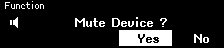
-
Turn the main knob to select [Yes], and then press the knob to confirm the selection.
If this device is already muted, a screen (shown below) appears, prompting you to confirm whether to unmute this device.
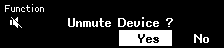
● Canceling muting
Press the [Fn] button again, and then follow the same procedure.
NOTE
-
An icon at the top of the Home screen indicates the mute on/off status.
Enabling/disabling the control function (Control Function screen)
-
Press the [Fn] button twice to display the Control Function screen.
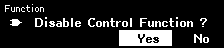
-
Turn the main knob to select [Yes], and then press the knob to confirm the selection.
If the control function is already disabled, a screen (shown below) appears, prompting you to confirm whether to enable the control function.
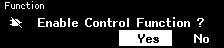
NOTE
-
An icon at the top of the Home screen indicates the control function on/off status.
-
Enabling/disabling the control function operates in sync with the Control Function button in ProVisionaire Design.
Alert screen
If the DME7 malfunctions, an alert message will appear on the display. If an alert is already displayed when a higher level malfunction occurs, the alert for the higher level malfunction will appear.
To view the alert details, use your smart device, such as a smartphone, to scan the QR code indicated on the screen.
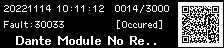
For details on each alert, refer to the “Message list” .
Panel lock
Panel operation can be locked in order to prevent accidental parameter changes.
Holding down the [MENU/HOME] and
(back) buttons at the same time for at least two seconds locks the panel.
A 4-digit authentication number (called a PIN code) can be set.
Specify the PIN code by selecting Utility > Panel Setup > Enable Unlock PIN. If you have forgotten the PIN code that you set for panel lock, you can unlock the panel operation in ProVisionaire Design.
NOTE
-
While the panel is locked, you can display only the Input Meter and Output Meter screens.
● Unlocking the panel
If the panel is operated while it is locked, the following message will appear on the display.
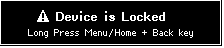
While the panel is locked, again holding down the [MENU/HOME] and
(back) buttons at the same time for at least two seconds unlocks the panel.
If Enable Unlock PIN is set to [On], the PIN code input screen will appear.