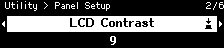Utility
Utility
This allows you to specify general DME7 settings and check information.
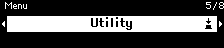
Panel Setup
Adjusting the brightness of the display (Brightness)
This allows you to adjust the brightness of the display backlight.
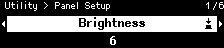
Specifying the auto dimmer time (Auto Dimmer Time)
This allows you to specify the length of time (after this device has not been operated for a certain period of time) for the display to reach the brightness specified with [Dimmer Ratio].
Select from [10 sec], [30 sec], [1 min], [3 min], [30 min], and [Never].
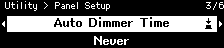
NOTE
-
Even after the display has been dimmed, it will return to its normal brightness when an alert occurs or during synchronization.
Specifying the dimmer ratio (Dimmer Ratio)
This allows you to specify the brightness of displays after this device has not been operated for a certain period of time.
Select a value between 0% (off) and 75%.
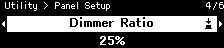
Specifying the auto lock time (Auto Lock Time)
This allows you to specify the length of time after this device has not been operated until the panel is automatically locked.
Select from [10 sec], [30 sec], [1 min], [3 min], [30 min], [1 hour], and [Never].
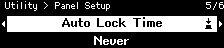
Specifying a PIN code for unlocking the panel (Enable Unlock PIN)
When this is set to [On], PIN code authentication is required in order to unlock the panel.
When this is changed from [Off] to [On], the PIN code input screen appears.
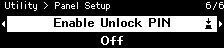
Exporting/saving (Export File)
Alert logs and project files can be saved to an SD memory card or USB flash drive. Project files can be transferred from ProVisionaire Design to the DME7 device.
-
Turn the main knob to select [Export File], and then press the knob to confirm the selection.
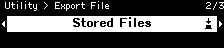
-
Turn the main knob to select the item to be saved, and then press the knob to confirm the selection.
If an administrator PIN has been specified, type the PIN code into the PIN input screen that appears.
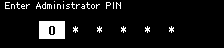
NOTE
-
Administrator PIN is a code used to prevent the device settings from being modified via ProVisionaire Design.
For details, refer to the ProVisionaire Design User Guide.
A screen to confirm the save destination appears. If you select a USB flash drive as the save destination, “To USB Memory” will appear instead.
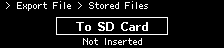
NOTE
-
At this time, “Not Inserted” appears at the bottom of the display if no media has been inserted, “Unsupported Format” if the media is not formatted or mounted, or “Write Protected” if the media is write-protected.
-
Turn the main knob to select the save destination, and then press the knob to confirm the selection.
Follow the on-screen instructions to save the data.
NOTE
-
Pressing the main knob during the export process stops the operation.
Selecting the language (Language)
You can select one of two language types.
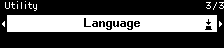
Type1: Japanese kanji, hiragana, katakana, English, all European languages
Type2: Chinese characters, Japanese hiragana, katakana, English, all European languages