Shortcut keys
5. Shortcut keys
Here are the shortcut keys that you can use in ProVisionaire Amp Editor.
| Key combinations | Operation |
|---|---|
|
Designs |
|
|
< F5 > |
Execute [ Online ]. |
|
< Ctrl >+< F5 > |
Execute [ Offline ]. |
|
Mouse wheel |
Modify the value of a fader, knob, or numeric box. |
|
< Alt > + click a parameter |
Set the parameter to nominal. |
|
< Alt >+< F4 >] |
Opens the component editor that is in the foreground. |
|
Sheet Operations |
|
|
< ↑ >/< Ctrl >+< ↑ > |
Scrolls the sheet upward.
|
|
< ↓ >/< Ctrl >+< ↓ > |
Scrolls the sheet downward.
|
|
< ← >/< Ctrl >+< ← > |
Scrolls the sheet to the left.
|
|
< → >/< Ctrl >+< → > |
Scrolls the sheet to the right.
|
|
< Page Up > |
Scrolls the sheet upward. |
|
< Page Down > |
Scrolls the sheet downward. |
|
< Home > |
Moves to the left-most object. |
|
< End > |
Moves to the right-most object. |
|
< Ctrl >+< Home > |
Moves to the object in the upper left corner. |
|
< Ctrl >+< End > |
Moves to the object in the lower right corner. |
|
Mouse wheel |
Scrolls the sheet upward or downward. |
|
< Shift > + mouse wheel |
Scrolls the sheet to the left or right. |
|
< Ctrl > + mouse wheel |
Zooms the sheet in/out. |
|
< Alt >+< F3 > |
Shows a list of sheets. |
|
Editing |
|
|
Double-click a component in the "Components" area |
Initiates Stamp mode.
|
|
< Esc > |
Exits Stamp mode or editing. |
|
< Ctrl > + drag & drop an object into the "Project" sheet |
Duplicates the object. |
|
Alphabetical keys and numeric keys |
Select the object in the sheet whose label starts with the corresponding character.
|
|
< Ctrl > + click |
Selects or de-selects multiple objects simultaneously. |
|
< Shift > + click |
Selects or de-selects multiple objects simultaneously. |
|
Drag the mouse cursor |
Selects the objects that are completely included in the rectangular area on the sheet. |
|
< Ctrl > + drag the mouse cursor |
Selects the objects that are completely or partially included in the rectangular area on the sheet. |
|
Select multiple ports, and drag from one of the selected ports to a connection-destination object |
Simultaneously connects multiple ports. |