Common operations for device sheets
12. Common operations for device sheets
The following operations are common to device sheets.
12.1. Component editor operations
To open the component editor, double-click or right-click a component in the device sheet, and choose [Open Component Editor].
For details on the context menus, refer to
"Context Menus"
.
If you want to switch between component editors within a single window, click the recycle symbol (
 ) in the lower right of the component editor to make it turn green (
) in the lower right of the component editor to make it turn green (
 ). If you open another component editor, the display of the component editor in the foreground will change.
). If you open another component editor, the display of the component editor in the foreground will change.
12.2. Editing the parameters
Here we explain how to edit parameters in the component editor.
-
Knobs
There are several ways to edit a knob parameter.-
Select the knob, hold down the left mouse button, and move the mouse cursor up or down.
-
Select the knob and turn the mouse wheel.
-
Select the numeric display area, hold down the left mouse button, and move the mouse cursor up or down.
-
Select the numeric display area and turn the mouse wheel.
-
Double-click the numeric display area and directly enter a numeric value.
-
Use < Alt >+click to set the nominal value.
-
-
Sliders
There are several ways to edit slider parameters such as faders.-
Drag the slider’s controller.
-
Select the slider’s controller, and turn the mouse wheel inside the frame.
-
Select the numeric display area, hold down the left mouse button, and move the mouse cursor up or down.
-
Select the numeric display area and turn the mouse wheel.
-
Double-click the numeric display area and directly enter a numeric value.
-
Use < Alt >+click to set the nominal value.
-