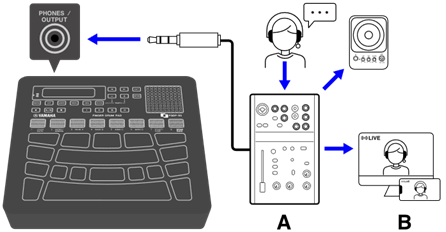Connecting an external device
[PHONES/OUTPUT] jack
This is a stereo mini jack. By connecting a device like headphones or a live streaming device, you can output the sound of this product, including your Pad performance, and the audio signal input via the [AUX IN] jack.
![]() CAUTION
CAUTION
Before connecting an external audio device, turn off the power of both this product and the external device. Also, before turning the power on or off, make sure to set all volume levels to minimum (0). Otherwise, damage to the devices, electrical shock, or even permanent hearing loss could occur. To prevent damage to speakers, make sure to set all volume levels to minimum (0) before connecting an external device.
NOTICE
To avoid possible damage to the external device, first turn on the power to this product, then to the external device. When turning off the power, do so in reverse order: first turn off the power to the external device, then to this product.
NOTE
By default, the built-in speaker is automatically disabled when headphones or an external device is connected to the [PHONES/OUTPUT] jack. For details, see MENU→Utility→SpeakerOut.
Connecting Headphones
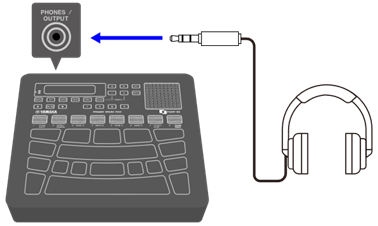
![]() CAUTION
CAUTION
• Do not use headphones for a long period of time at a high volume level. Doing so could cause permanent hearing loss.
Connecting external speakers or a live streaming device
Connecting an external speaker equipped with an amplifier
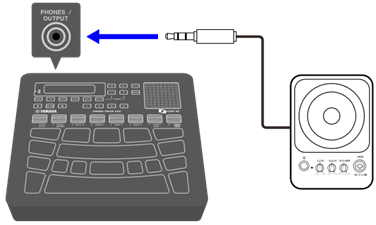
Connecting a live streaming device
| |
A Live streaming device B Streaming | |
[AUX IN] jack
By using this jack, the built-in speaker can output the audio signal from an audio device such as a smart device or computer.
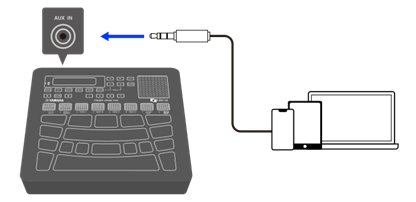
![]() CAUTION
CAUTION
• Before connecting a device, turn off the power of both this product and the external audio device. Otherwise, damage to the devices or electrical shock could occur. To prevent damage to speakers, make sure to set all volume levels to minimum (0) before connecting an external device.
NOTICE
• To avoid possible damage to the external device, first turn on the power to this product, then to the external device. When turning off the power, do so in reverse order: first turn off the power to the external device, then to this product.
[USB TO HOST] terminal
This product is equipped with a [USB TO HOST] terminal.

Notice when using the [USB TO HOST] terminal
When connecting a USB cable to this terminal, make sure to hold the connector (plug) straight (without tilting it) and insert it all the way to prevent poor contact. After connecting a cable, make sure that excessive force is not applied to the connector (plug). In addition, check the notes regarding USB connections in the “Precautions” section of the Startup Guide included in the product package.
• See the “Charging” section in this guide for details about connecting a charging device.
• Depending on the model of the computer/smart device and the OS, a USB connection might cause noise or might not work well.
• While connecting to a smart device or computer, the following points should be observed to avoid freezing and data loss.
Connecting to a smart device (Android)
Use the following items to make connections in the order of the numbers shown in the figure below.

A. USB cable (Micro B male–Type A male) included with this product
B. USB conversion adapter (Type A females–Micro B male) sold separately
C. USB conversion adapter (Type A females–Type C male) sold separately
Connecting to a smart device (iOS)
Use the following items to make connections in the order of the numbers shown in the figure below.

A. USB cable (Micro B male–Type A male) included with this product
B. Lightning to USB 3 Camera Adapter sold separately
C. USB conversion adapter (Type A females–Micro C male) sold separately
Connecting to a computer (Mac)
Use the USB cable included with this product to make the connections in the order of the numbers shown in the figure below.

Connecting to a computer (Windows)
1. Install the Yamaha Steinberg USB Driver on your computer.
2. Connect your computer to the [USB TO HOST] terminal via the included USB cable.
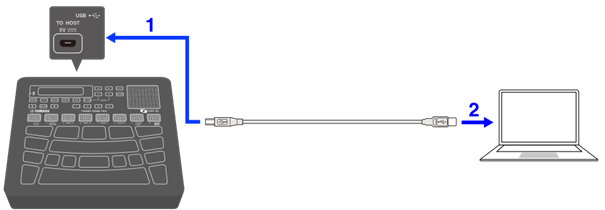
3. On your computer, open “Yamaha Steinberg USB Driver Control Panel,” and then set “Device:” to “Finger Drum Pad.”
[USB TO DEVICE] terminal

This product is equipped with a [USB TO DEVICE] terminal. When connecting a USB device to the [USB TO DEVICE] terminal, pay careful attention to the following points.
NOTE
• For more information about how to use your USB device, see the instruction manual for that device.
USB devices that can be used
• USB flash drives
USB devices other than those listed above (USB hubs, mice, computer keyboards, etc.) cannot be used even if they are connected.
Please refer to the following URL for a list of compatible USB flash drives.
Although USB 1.1 to 3.0 devices can be used with this product, please note that the time required to save data to or load data from a device will vary depending on the type of data and the condition of the device.
NOTICE
• The [USB TO DEVICE] terminal is rated for a maximum of 5 V/500 mA. Do not connect USB devices that exceed this rating. Doing so could cause a malfunction.
Connecting a USB flash drive
Insert the plug that matches the shape of the [USB TO DEVICE] terminal, paying careful attention to the vertical orientation.
NOTICE
• Do not insert or remove a USB flash drive during playback, recording, file operations (save/load/format, etc.), or while accessing the USB flash drive. Doing so could cause the product to stop functioning, or damage the USB flash drive or data.
• Wait a few seconds between inserting and removing a USB flash drive.
• Do not use a cable to connect a USB flash drive.
Formatting a USB flash drive
We recommend using this product to format your USB flash drive. USB flash drives that have been formatted with other devices might not work properly with this unit. See this page for details about how to format a USB flash drive.
NOTICE
Formatting a USB flash drive will erase the content of that drive. Make sure the USB flash drive does not contain any necessary data before formatting it.
Preventing the accidental deletion of data
Some USB flash drives have a write-protect function to prevent the accidental deletion of data. If your USB flash drive contains important data, use the write-protect function to prevent the data from being overwritten. On the other hand, when saving data make sure that the write-protection function of your USB flash drive is turned off.
Turning off the power when a USB flash drive is connected
Do not turn off the power if the USB flash drive is being accessed for playback/recording or file operations (save/load/format, etc.). Doing so could damage the USB flash drive or data.