Playing the Pads
When you hit a Pad with your finger, the Voice assigned to that Pad will be heard. The intensity of the sound depends on how hard you hit the Pad. If you continue to press the Pad further, for some Pads the Voice will simply fade out, and for others the Voice will repeat in time with the current tempo.
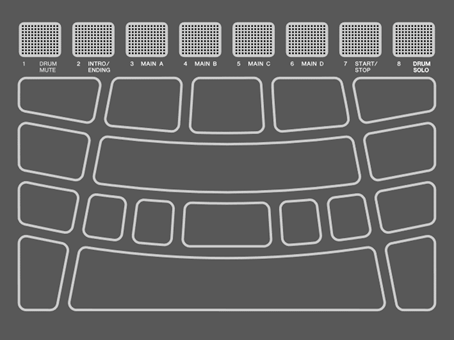
Adjusting the volume
Use the Volume Up (+)/Down (-) buttons on the side of the unit to adjust the overall volume.
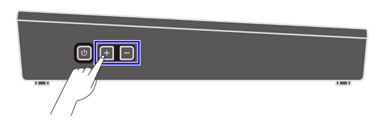
If no cable is connected to the [PHONES/OUTPUT] jack, the volume output from the built-in speaker can be adjusted in the range 0–32.

If a cable is connected to the [PHONES/OUTPUT] jack, the volume output from that jack can be adjusted in the range 0–32.

Press the Volume Down (-) button to decrease the volume. If you press and hold this button, the volume will continue to decrease for as long as you hold it. Press the Volume Up (+) button to increase the volume. If you press and hold this button, the volume will continue to increase for as long as you hold it. Press both buttons at the same time to return the volume to its default value.
NOTE
• The default setting for volume has been set for a good balance between volume and sound quality.
• You can make individual volume adjustments to the various sounds that can be played by this product. See this page for details.
Starting and stopping the Click sound
You can play a Click sound to help you follow the tempo.

The Click sound is toggled on and off each time the [CLICK] button is pressed (short press). While the Click sound is playing, the [CLICK] button blinks in accordance with the currently set tempo. It blinks red only on the first beat of each measure, and blue on all other beats.
NOTE
• You can change the Click volume, beat, and other settings in [MENU]→Click.
• The Click sound does not start/stop when you press the [CLICK] button down. It starts/stops when you release the button.
Changing the tempo
You can change the tempo (![]() =30–300) of the Sequencer for functions such as Click and Session Creator. Press the [+] or [-] button while holding down the [CLICK] button to display a pop-up screen of tempo values on the LCD screen.
=30–300) of the Sequencer for functions such as Click and Session Creator. Press the [+] or [-] button while holding down the [CLICK] button to display a pop-up screen of tempo values on the LCD screen.
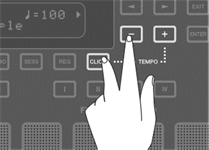

Press the [-] button in this state to slow down the tempo. If you press and hold this button, the tempo will continue to slow down for as long as you hold it. Press the [+] button in this state to speed up the tempo. If you press and hold this button, the tempo will continue to speed up for as long as you hold it.
NOTE
• Press the [+] and [-] buttons at the same time in this state to return the value of the current tempo to the initial tempo of the selected Session.
• If you hit one of the Pads three or more times while holding down the [CLICK] button, the tap tempo function (Tap Tempo) sets the tempo based on the average time between each Pad hit.
Selecting a Kit (changing all Pad sounds at once)
The collection of sounds assigned to all Pads is called a “Kit.” This product includes Kits for a wide variety of music genres. Select a Kit that best fits your style of playing.


To select a Kit, press the [+] or [-] button on the top screen of Kit Mode. Press both the [+] and [-] buttons at the same time to return to the default setting of P01. See the Kit List for an overview of the preset Kits included in this product.
Turning off sounds
Press the [EXIT] button on the top screen of Kit Mode to turn off the Click sound and the sounds made by the Kit and Session.
Kit List
No. | Kit Name (Display) | Descriptions |
P01 | Maple | A kit recorded on a drum kit with maple shells, notable for its warm sound and enduring sustain. |
P02 | EDM Red | A kit suitable for playing electronic music, focusing on carefully selected kicks and snares for immediate success. |
P03 | DistRock | A kit with distortion applied throughout, giving it a distorted tone with a memorable rock-style punch. |
P04 | HouseRose | A kit suitable for house performances, featuring a tight, machine-like sound. |
P05 | R&B | The perfect kit for playing R&B, featuring samples from classic drum machines. |
P06 | DubStepSun | This dubstep-oriented kit adds a distinctive bass to the toms. |
P07 | BigBeat | An excellent kit for Big Beat music, making extensive use of distortion effects to give it an amazing sound. |
P08 | Gate | A kit with the classic gated reverb sound so popular in the eighties. |
P09 | HipHopGold | Great for hip-hop performances, this kit features a dry snare sound with an old-school kick. |
P10 | ModernJazz | The perfect kit for playing jazz, with ride cymbal bows positioned at C1 and C2 for greater freedom when playing a swing beat. |
P11 | Oak | Recorded from an oak shell drum kit, this kit boasts a powerful bass and rich mid-range. |
P12 | Birch | Recorded from a birch shell drum kit, this kit has a distinctive sustain in its mid- and low-range, and a tight top end. |
P13 | Beech | Recorded using a beech shell drum kit, this kit has a clean attack and a hard sound with deep mids. |
P14 | GaragePunk | The perfect punk kit, with a fat, driving sound. |
P15 | Vintage50s | A warm vintage sound from the early days of 50s rock and roll. |
P16 | Vintage70s | A fat, warm, vintage sound reminiscent of rock's golden age in the 70s. |
P17 | ClassicJazz | Based on the Vintage50s kit, ClassicJazz has the ride cymbal bows positioned at C1 and C2 for greater freedom when playing swing beats. |
P18 | Funk | A great kit for playing funk, with a tight, dry sound. |
P19 | NeoSoul | Intended for use when playing Neo Soul, this kit features high-pitched toms with a long sustain, and a clap sound assigned to the snare (S1). |
P20 | Metal | A strong attack and clear kick make this a great kit for heavy metal. |
P21 | HardRock | A hard rock kit with a loud, powerful sound. |
P22 | Phaser | Based on the Birch kit, this kit features a strong phaser effect. |
P23 | DigiRock | The perfect kit for playing rock, with a combination of electro sounds. Enjoy the deep flanging effect. |
P24 | Reggae | A great reggae kit, with timbales and a high-pitched snare. |
P25 | EDM Yellow | An EDM kit with a reverb reminiscent of stadium performances. |
P26 | EDM Blue | A kit with lively toms that make it great for playing EDM. |
P27 | EDM Green | The tight, machine-like sound makes EDM Green a good choice for EDM performances. |
P28 | HouseMint | The perfect kit for house music, featuring toms with powerful mids and lows. |
P29 | HipHopSilver | Layered snares make this kit an excellent choice for playing hip-hop. |
P30 | DubStepMoon | A dubstep kit with unique voice sounds assigned to the toms. |
P31 | Drum`nBass | A drum'n bass kit with a high-pitched snare assigned to S2. |
P32 | BeatBoxPine | Great for beatbox-style performances, this kit features an extra-powerful mid- and low-range. |
P33 | BeatBoxPeach | Intended for BeatBox performances, BeatBoxPeach has a light feel thanks to its overall focus on mids and highs. |
P34 | RX | A kit recorded using sound from Yamaha's legendary RX Series digital drum machines. |
P35 | T8 | Recorded using sounds from classic analog drum machines, this kit can be used for a wide range of genres from the 80s to modern music. |
P36 | T9 | A kit recorded using sounds from classic analog drum machines, perfect for techno and house performances. |
P37 | Analog | Recorded using sounds from classic analog drum machines, this kit is perfect for performing 80s dance music. |
P38 | PercsMaster | A percussion kit featuring a range of percussion instruments from around the world that are sure to make sessions an immediate success. |
P39 | Cuban | Perfect for playing Cuban music, this kit features timbales on the left and right pads. |
P40 | Brazil | A percussion kit built around classic percussion instruments from Brazil, intended for playing batucada. |
P41 | Africa | This percussion kit features a collection of classic percussion instruments from Africa, and is focused on djembe performance. |
P42 | Arabic | This percussion kit features a collection of classic percussion instruments from Arabia, and is focused on darabuca performance. |
P43 | IndianPop | This kit combines classic Indian percussion instruments with electro-sounds, making it perfect for Bollywood music. |
P44 | China | Featuring a collection of classic Chinese percussion instruments, the China kit has paigu assigned to the left and right pads. |
P45 | Japan | With a collection of classic Japanese percussion instruments, the Japan kit has unique samples assigned to C1 and C2. |
P46 | Orchestra | A percussion kit featuring a range of percussion instruments used in orchestral performance, with timpani assigned to the left and right pads. |
P47 | SE&VocalEast | This kit features a variety of sound effects, as well as Japanese-style vocals assigned to A1 through A3. |
P48 | SE&VocalWest | This kit features a variety of vocal samples and spacious-feeling sound effects. |
@
Trying the Choke settings
After selecting “P01 Maple,” try hitting Pads H1, H2, and H3.

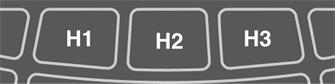
When[MENU]→Utility→PadLayout is set to “Right” (default setting)
If you hit Pad H2 (hi-hat open cymbal) and then Pad H1 or H3 (hi-hat closed cymbal), you will hear that the sound of H2 (hi-hat open cymbal) disappears. This playing style is achieved with the following settings.
Trying the Note Repeat function
After selecting “P02 EDM Red,” press Pad K further.

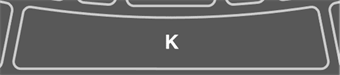
You will hear the bass drum sound repeating at quarter-note intervals along with the current tempo. This playing style is achieved with the following settings.
• [KIT]→PadEdit→NoteRepRat=1/4
Playing the Pads along with music
You can enjoy playing the Pads along with music, such as with the Session Creator or a song played back from an external device.
Playing along with Session Creator
You can play the Pads while playing back musical phrases with the Session Creator. See this page for details.

If you want to balance the volume of Session Creator with other parts such as the sounds from the Pads, use [MENU]→Mixer→SessionVol to adjust the volume.
Playing along with songs on a USB flash drive
You can play the Pads along with audio files (WAV) in the root directory of a USB flash drive. See this page for details about how to play audio files.
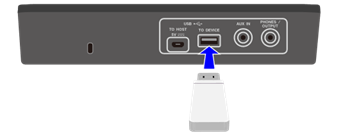
If you want to balance the volume of the audio files with the sounds from the Pads, use [MENU]→Mixer→AudioVol to adjust the volume.
Playing along with songs on a mobile music player
1. Use an audio cable to connect a mobile music player to the [AUX IN] jack.
2. Play a song on your mobile music player.
NOTE
If you want to balance the volume of the mobile music player with the sounds from the Pads, either adjust the volume on the mobile music player or use [MENU]→Mixer→AuxInAudioVol.
Playing along with songs on a computer/smart device
1. Use a USB cable to connect a computer/smart device to the [USB TO HOST] terminal.
2. Play a song on your computer/smart device.
NOTE
• If you want to balance the volume of the computer/smart device with the sounds from the Pads, either adjust the volume on the computer/smart device or use [MENU]→Mixer→AudioVol.
• In addition to the USB connection, you can use the audio cable connection between the headphone jack of your computer/smartphone/tablet and the [AUX IN] jack.
• An audio loop will be created if a computer/smart device is connected to this product via USB and if [AUDIO]→RecSetting→RecSource→Session&Audio is set to “On.” See this page for details.
Panel Lock
This function lets you temporarily disable (lock) button functions other than the Pads, so you will not inadvertently execute a button operation while performing. At the top screen of any mode other than Menu Mode, press and hold the [EXIT] button to enable the Panel Lock function. When the Panel Lock function is enabled, an “L” appears in the top row of the LCD screen.
Execute the same operation again to disable the Panel Lock function.

NOTE
• Even when the Panel Lock function is enabled, the power can still be turned off with the Standby/On button.