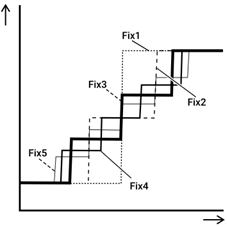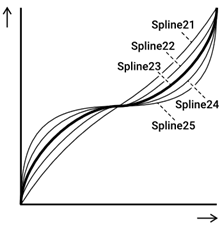Appendix
Velocity Curve/Aftertouch Curve
These curves are used to convert the strength with which a Pad is operated into a numerical value. The horizontal axis is the strength of the operation (hitting or pressing further) and the vertical axis is the corresponding numeric value (Velocity or Aftertouch). For this product, the curves are designed to be the same for Note On Velocity and Aftertouch, and there are 25 types to choose from. Curves can be selected on the following screens as a Trigger item.
• To select as a Velocity curve: [MENU]→Trigger→Note→VelCurve
• To select as an Aftertouch curve: [MENU]→Trigger→AfterTouch→ATCurve
Settings | Velocity Curve/Aftertouch Curve |
Loud2 Loud1 Normal Hard1 Hard2 |
|
Fix1 Fix2 Fix3 Fix4 Fix5 |
|
Spline11 Spline12 Spline13 Spline14 Spline15 |
|
Spline21 Spline22 Spline23 Spline24 Spline25 |
|
Offset1 Offset2 Offset3 Offset4 Offset5 |
|
@
Setting functions for Pads
Note On/Aftertouch for Pads can be assigned for functions other than generating sounds and playing the Pads. Although settings are configured for each Kit, in Session Creator Mode they can also be assigned to A1 and A8 on the RGB Square Pads as common settings for all Kits/all Sessions.
Functions when a Pad is hit (Note On)
In the display for [KIT]→PadEdit→NoteFunc or [SESS]→PadSetting→NoteFunc, press the [ENTER] button and then use the [<] and [>] buttons to move to the following items and set their values. These settings can be backed up. Settings that are configured in Kit Mode can be saved as a User Kit.
Item (Display) | Setting Range/Description and Default Setting | ||||||||||||||
Function | Assign a function other than generating a Voice when the designated Pad is hit. Use the [+] and [-] buttons to select the function you want to assign from the following list. Setting Range
Default settings • Kit Mode: Varies by Kit • Session Creator Mode: A1 = DrumMute, A8 = DrumSolo | ||||||||||||||
Threshold | Sets the threshold, in the range of 1–127, for the strength required when hitting a Pad to trigger the function selected in “Function.” The higher the value is set, the harder the Pad must be hit. Default settings • Kit Mode: Varies by Kit • Session Creator Mode: 5 | ||||||||||||||
Setting | Configure the settings for when “PartOnOff” or “ControlChange” is selected under “Function.” See the appropriate section under “Function” for more information. Default settings • Kit Mode: Varies by Kit • Session Creator Mode: No setting |
Functions when a Pad is pressed further (Aftertouch)
In the display for [KIT]→PadEdit→ATFunc or [SESS]→PadSetting→ATFunc, press the [ENTER] button and then use the [<] and [>] buttons to move to the following items and set their values. These settings can be backed up. Settings that are configured in Kit Mode can be saved as a User Kit.
Item (Display) | Setting Range (Display and Description) | ||||||||||||||||||||||||||||||||||
Function | Sets what functions are linked to Aftertouch for the designated Pad. Use the [+] and [-] buttons to select from the following list. Setting Range
* This setting must be configured on the “Setting” screen. Default settings • Kit Mode: Varies by Kit • Session Creator Mode: NoAssign for both A1 and A8 | ||||||||||||||||||||||||||||||||||
Threshold | Sets the threshold, in the range of 1–127, for the strength required when pressing a Pad further to trigger the function set in “Function.” The higher the value is set, the harder the Pad must be pressed further. Default settings • Kit Mode: Varies by Kit • Session Creator Mode: 40 | ||||||||||||||||||||||||||||||||||
Gain | If the items from “Volume” to “SessRetrigger” (functions in which the size of the effect changes depending on how hard the Pad is pressed further) are set in “Function,” the sizes of those effects are set by multiplying those values by the value for this setting. The setting range is 1/16, 1/8, 1/4, 1/2, 1, 2, 4, 8, and 16. The larger the value, the greater the effect. Default settings • Kit Mode: Varies by Kit • Session Creator Mode: 1 | ||||||||||||||||||||||||||||||||||
Setting | Configure this setting if “Volume”–“VarSend”, “Tempo,” or “ControlChange” is selected for “Function.” When “Volume”–“VarSend” is selected for “Function” Set how the effect for each item is applied while the designated Pad is pressed further, for each of the following parts.
@ When “Tempo” is selected for “Function” Decreases ("Down") or increases ("Up") the tempo of the Sequencer while the designated Pad is pressed further. When “ControlChange” is selected for “Function” Select the number for the MIDI Control Change message that will be output while the designated Pad is pressed further. This value is the Aftertouch value when the Pad is pushed further. The MIDI channel is set in [MENU]→Trigger. Default settings • Kit Mode: Varies by Kit • Session Creator Mode: No setting |
Content List
The content included in this product is shown below. The links will take you to related pages in this User Guide.
• Kit List
• Voice List
• Effect Type Lists (Reverb, Chorus, and Variation)
• Registration Memory Bank List
The materials listed above, except for the Trigger List, can be downloaded from the Yamaha website. On the Yamaha Downloads site, enter “FGDP” in the Model Name box, and then execute the Search.
Yamaha Downloads https://download.yamaha.com/
Block Diagram

MIDI
MIDI is a protocol for communication between digital instruments. By connecting MIDI instruments to each other, your music performance on one MIDI instrument can be heard via another MIDI tone generator.
Transmission and reception of MIDI messages for a musical performance
This product lets you receive and transmit MIDI messages from/to an external device via the included USB cable. MIDI messages (generated via your Pad performance) transmitted from this product will play the tone generator in the connected external device, while MIDI messages transmitted from an external device will play the tone generator in this product.
NOTE
• This product lets you call up the MIDI related settings by selecting a Trigger. See this page for how to select a Trigger and this page for the Trigger List. After selecting a Trigger, you can further change the MIDI settings in the following items.
MIDI Reference
This product provides the following MIDI Reference materials.
• MIDI Implementation Chart
• MIDI Channel Message
• MIDI System Exclusive Message
The MIDI Reference materials can be downloaded from the Yamaha website. On the Yamaha Downloads site, enter “FGDP” in the Model Name box, and then execute the Search.
Yamaha Downloads https://download.yamaha.com/