[SESS] Performing with the Session Creator
This product includes several built-in phrases from various music genres that you can play back as accompaniment. Each phrase consists of six “sections”: an intro section for the beginning of your performance, main sections A–D (four variations) for loop playback, and an ending section for the end of your performance. You can switch between these sections at any time during your performance.

NOTE
If you press the [SESS] button, the last screen that was displayed when you were previously in Session Creator Mode will appear. You can then return to the top screen (Session Select screen) by pressing the [SESS] button again..
Selecting a Session for your performance
1. On the top screen of Session Creator Mode, press the [+] and [-] buttons to select a Session.

2. Hit the [7 START/STOP] RGB Square Pad to start playback.
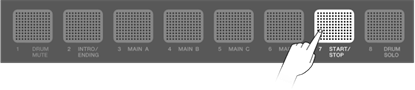
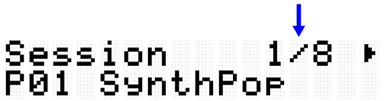
3. As necessary, you can mute the drums (DRUM MUTE) or play back only the drums (DRUM SOLO).
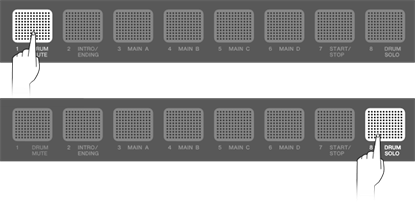
4. To stop playback, hit the [7 START/STOP] RGB Square Pad.
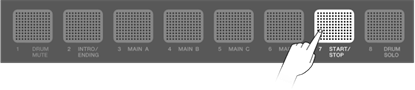
NOTE
• The parts that make up a Session (drums, bass, and 4 other parts) can be turned on and off individually in [SESS]→PartOnOff.
• Session playback will continue even if you move to another mode other than Session Creator Mode. To stop the Session, return to Session Creator Mode and hit the [7 START/STOP] RGB Square Pad.
Session List
No. | Session Name (Display) | Full Name of Session | Tempo | Kit Number | Kit Name (display) |
P01 | SynthPop | Synth Pop | 100 | P01 | Maple |
P02 | ElectroPop | Electro Pop | 104 | P04 | HouseRose |
P03 | RockFast | Rock Fast | 182 | P14 | GaragePunk |
P04 | HardRock | Hard Rock | 130 | P21 | HardRock |
P05 | Pop | Pop | 165 | P12 | Birch |
P06 | PopShuffle | Pop Shuffle | 130 | P13 | Beech |
P07 | Funk | Funk | 115 | P18 | Funk |
P08 | R&B | R&B | 82 | P05 | R&B |
P09 | Blues | Blues | 156 | P16 | Vintage70s |
P10 | Metal | Metal | 210 | P20 | Metal |
P11 | House | House | 137 | P28 | HouseMint |
P12 | HipHop | Hip Hop | 96 | P09 | HipHopGold |
P13 | Trance | Trance | 138 | P02 | EDM Red |
P14 | DubStep | Dub Step | 150 | P06 | DubStepSun |
P15 | Drum`nBass | Drum`n Bass | 174 | P31 | Drum`nBass |
P16 | Trap | Trap | 130 | P29 | HipHopSilver |
P17 | Jazz 7/8 | Jazz 7/8 | 116 | P18 | Funk |
P18 | JazzyHipHop | Jazzy Hip Hop | 91 | P09 | HipHopGold |
P19 | Reggae | Reggae | 100 | P24 | Reggae |
P20 | Latin | Latin | 89 | P36 | T9 |
P21 | Industrial | Industrial | 116 | P03 | DistRock |
P22 | Bhangra | Bhangra | 168 | P43 | IndianPop |
P23 | India | India | 131 | P38 | PercsMaster |
Switching Sections
Each session consists of the following six “Sections.” You can switch between these Sections at any time during your performance.
Intro
This Section is intended to be used at the beginning of your performance. When playback of the Intro section ends, it switches to the Main sections.
Main A–D
These Sections repeat on a loop until you switch to another section.
Ending
This Section is intended to be used at the end of your performance. When playback of the Ending section ends, Session playback stops.
1. Set the Section you want to play back.
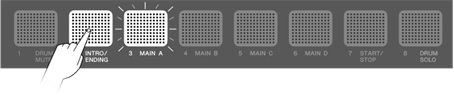
2. Hit the [7 START/STOP] RGB Square Pad to start playing back the Session.

3. You can switch freely between the Main A–Main D sections.

4. To end playback of the Session, hit the [2 INTRO/ENDING] RGB Square Pad.
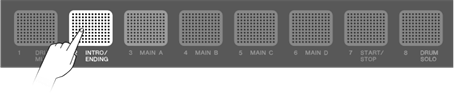
Section selection state
Stopped
• Starting playback with the Intro section and then switching to the Main section (Main A in the figure below)

• Starting playback with the Main section (Main A in the figure below)
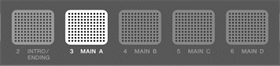
• Starting playback with the Ending section (Other sections can be specified after playback starts.)
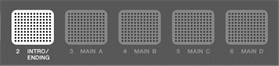
Playing back
• Switching to the Main section while the Intro section is playing (Main A in the figure below)

• Main section playing back (Main A in the figure below)
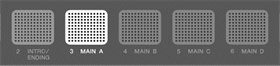
• Switching to a different Main section during Main section playback (switching from Main A to Main B in the figure below)
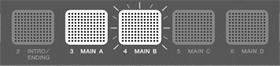
• Switching to the Ending section while a Main section is playing (Main A in the figure below)
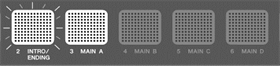
• Playback stops when playback of the Ending section ends
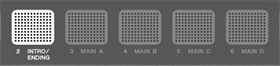
• Switching to a Main section when playback of the Ending section ends (switching to Main A in the figure below)

NOTE
Regardless of whether a Session is playing or stopped, the blinking speed of the RGB Square Pads is synchronized to the current tempo.
Configuring settings for Session playback
You can turn On/Off the individual parts of a Session, and configure settings such as the timing for switching sections. To recall the various settings and section selection states described here with a single touch during your performance, register them in Registration Memory and set [REG]→LoadSetting→Session to “On.”
To display the settings screen during Session playback, press the [>] button on the top screen of Session Creator Mode ([SESS] button on).
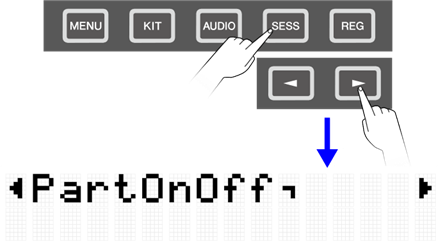
Muting/soloing the drums only
Item (Display) | Description and Setting Range | Default Setting |
Off Operates as configured in “PartOnOff.” Mute Mutes the drums regardless of the setting for “PartOnOff.” All parts other than the drum part operate as configured in “PartOnOff.” Solo Plays only the drums regardless of the setting for “PartOnOff.” | Off |
Turning individual parts on/off
Item (Display) | Description and Setting Range/Default Setting | |||||||||||||||||||||
Turns on/off the individual parts of a Session. Press the [ENTER] button to move to the menu level that displays each individual part. Then, use the [<] and [>] buttons to select individual parts, and use the [+] and [-] buttons to turn them on or off.
NOTE The parts (Voices) assigned to Other1–4 vary from Session to Session. In some cases, a part might not be assigned. |
Hitting a Pad to start playing a Session (synchronized start)
Item (Display) | Description and Setting Range | Default Setting |
Off No setting is configured. On When a Pad (except the RGB Square Pads when in Session Creator Mode) is hit, the Session will start playing. | Off |
@
Settings related to the timing for switching sections
Item (Display) | Description and Setting Range | Default Setting |
Abbreviation for "Section Change Timing." This sets the timing for switching to the next section when section switching is executed during Session playback. The number of times an RGB Square Pad ([2 INTRO/ENDING] to [6 MAIN D]) for the section to be switched to is hit determines the operation as described below. Immediate Hit one time to switch immediately. Bar&Imm Hit one time to switch at the end of the current measure, and two times to switch immediately. Sec&Imm Hit one time to switch at the end of the last measure of the current section, and two times to switch immediately. Sec&Bar&Imm Hit one time to switch at the end of the last measure of the current section, two times to switch at the end of the current measure, and three times to switch immediately. | Sec&Bar&Imm |
@
Settings related to various configurations when switching Sessions
Item (Display) | Description and Setting Range/Default Setting | |||||||||||||||||||||||||||||
This sets whether the individual kit/tempo/section/part settings are changed or maintained (locked) when switching Sessions. Press the [ENTER] button to move to the menu level that displays the lock targets. Then, use the [<] and [>] buttons to select the lock targets, and use the [+] and [-] buttons to set them.
Lock Target
Setting Range
@ |
@
Settings related to functions when operating the A1/A8 Pads
These settings are related to the functions when operating Pad A1 or Pad A8 in Session Creator Mode. They include the following two settings.