Introduction
1. Introduction
Thank you for downloading Yamaha ProVisionaire Control PLUS.
ProVisionaire Control PLUS is a Windows application software program that allows you to intuitively create original, custom control panels.
You can design a custom controller by placing widgets such as sliders, buttons, and photos on a page (screen) and assigning the parameters of the device you want to control.
By importing the design data for custom control panels, which are created with ProVisionaire Control PLUS, into the dedicated control application software ProVisionaire Kiosk(*), you can control audio processors (RM-CR), microphones (RM-CG), digital mixers (DM7, DM3), MusicCast-compatible devices, and more.
*:ProVisionaire Kiosk runs on Windows, iPad, and iPhone.
By combining ProVisionaire Control PLUS and ProVisionaire Kiosk, you can quickly design and control custom control panels.
1.1. Note
-
All copyrights for this software and user guide are the property of Yamaha Corporation.
-
Unauthorized copying or modification of this software or user guide in part or in whole is prohibited.
-
Please be aware that Yamaha Corporation accepts no responsibility for any results or consequences that may follow from the use of this software and user guide.
-
All of the illustrations and screen shots in this user guide are provided for the purpose of explaining operations. For this reason, they may differ from the actual specifications.
-
Windows is a registered trademark of Microsoft Corporation in the United States and other countries.
-
iPad and iPhone are trademarks of Apple Inc., registered in the U.S. and other countries and regions.
-
IOS is a trademark or registered trademark of Cisco in the U.S. and other countries and is used under license.
-
Please be aware of copyright when using audio sources for a commercial purpose. Infringement of copyright is prohibited by law.
-
Company names and product names appearing in this document are the trademarks or registered trademarks of their respective owners.
-
The application software may be updated without notice for improvement.
The latest application software can be downloaded from the Yamaha Pro Audio website.
https://www.yamahaproaudio.com/
1.2. What you can do using ProVisionaire Control PLUS
-
You can intuitively place widgets such as sliders, buttons, and photos on the page (screen) to create an original control panel that suits the contents of your facility and how it will be used.
-
The control panel consists of multiple pages, and up to 50 pages can be added. You can create control panels for each area and user and create design pages that suit the situations in which the spaces will be used.
You can also restrict access by setting a pass code for each control panel and each design page. This allows for safe operation on-site.
A maximum of 1024 widgets can be placed on one page. -
A project file for ProVisionaire Control PLUS contains data for multiple control panels. This allows data from multiple control panels within a building to be managed centrally.
Control panel data can be exported on a controller-by-controller basis as a file for ProVisionaire Kiosk. -
By placing the [System Monitor] widget, you can also check the operating status of the target device.
-
Since connection with the system being operated can also occur via Wi-Fi, the tablet PC does not have to be mounted on the wall; it can be operated while held in the hand, and used as a convenient remote controller.
-
ProVisionaire Kiosk supports multiple major operating systems(*). Therefore, you can use the control panel data created with ProVisionaire Control PLUS without worrying about the OS type of the device.
*: Windows, iOS
1.2.1. Operating requirements of the software
| ProVisionaire Control PLUS | |
|---|---|
|
OS |
Windows 11/Windows 10 (64 bit) |
|
CPU |
Intel Core i or better |
|
Memory |
4 GB or more |
|
HDD/SSD |
1.5 GB or more free |
|
Other |
A system equipped with Ethernet (1000BASE-T or better) or Wi-Fi capability.
|
1.3. Terms and concepts to understand
Software
-
ProVisionaire Control PLUS
Software for designing ProVisionaire Kiosk. This is used by administrators. In this document, this is subsequently abbreviated as ProVisionaire Control. -
ProVisionaire Kiosk
Software optimized for remote control operating on Windows/iPad/iPhone. This is used by power users or staff. In this document, this is subsequently abbreviated as Kiosk. -
ProVisionaire Edge
This is Windows software that monitors the operating status of the applicable devices.The operating status can be viewed using the [System Monitor] widget. In order to view the operating status, there must be at least one computer running this software within the same network. -
ProVisionaire Design
This is Windows software for comprehensively designing audio systems consisting of Yamaha products.
You can assign the parameters of signal processing components to ProVisionaire Control by dragging and dropping them.
Roles
In ProVisionaire Control, you can set the following roles for Kiosk.
-
Administrator
The person who designs and edits the control panel (mainly the installation contractor). This is the person reading this user guide. This person knows the Administrator Code (four digits) that lifts restrictions on functions. -
Power User
The sound engineer of the facility, etc. This person knows a Power User Code (four digits) to enter a page that is protected by access control, or to edit a controller file. -
Staff
A person who operates the parameters. This person knows an Unlock Code (four digits) to unlock the screen lock. -
Guest
A person who has no operating privileges, such as a visitor.
Each role can perform the following actions.
| Administrator | Power User | Staff | Guest | |
|---|---|---|---|---|
|
Unlock the screen lock |
- |
- |
✔ |
- |
|
Operate parameters |
✔ |
✔ |
✔ |
- |
|
Edit a controller file |
✔ |
✔ |
- |
- |
|
Edit the design |
✔ |
- |
- |
- |
Units
In ProVisionaire Control, the following units are used when discussing the structure of a system.
-
Project
The system being proposed. This unit is used to encompass an entire building or entire facility. This corresponds to an entire building or hall. -
Controller
The unit handled by Kiosk. You can create them for different locations, such as the wings of a stage, conference room, and auditorium, or for different users. You can create up to 20 controllers in one project. -
Page
A screen consisting of multiple widgets (such as buttons and sliders) that control devices is called a “page.” You can create up to 50 pages for one controller.The page that you specify as the home page is displayed when the file is opened in KIOSK.
Files
ProVisionaire Control, and KIOSK use the following files.
-
Project file (extension.pvcppj)
This file contains all the settings of a ProVisionaire Control project. It contains the settings for multiple controllers, pages, images, and devices to control. -
Style file (extension.ypvcs)
This is the default style for a project file. It mainly describes information on the appearance of widgets.
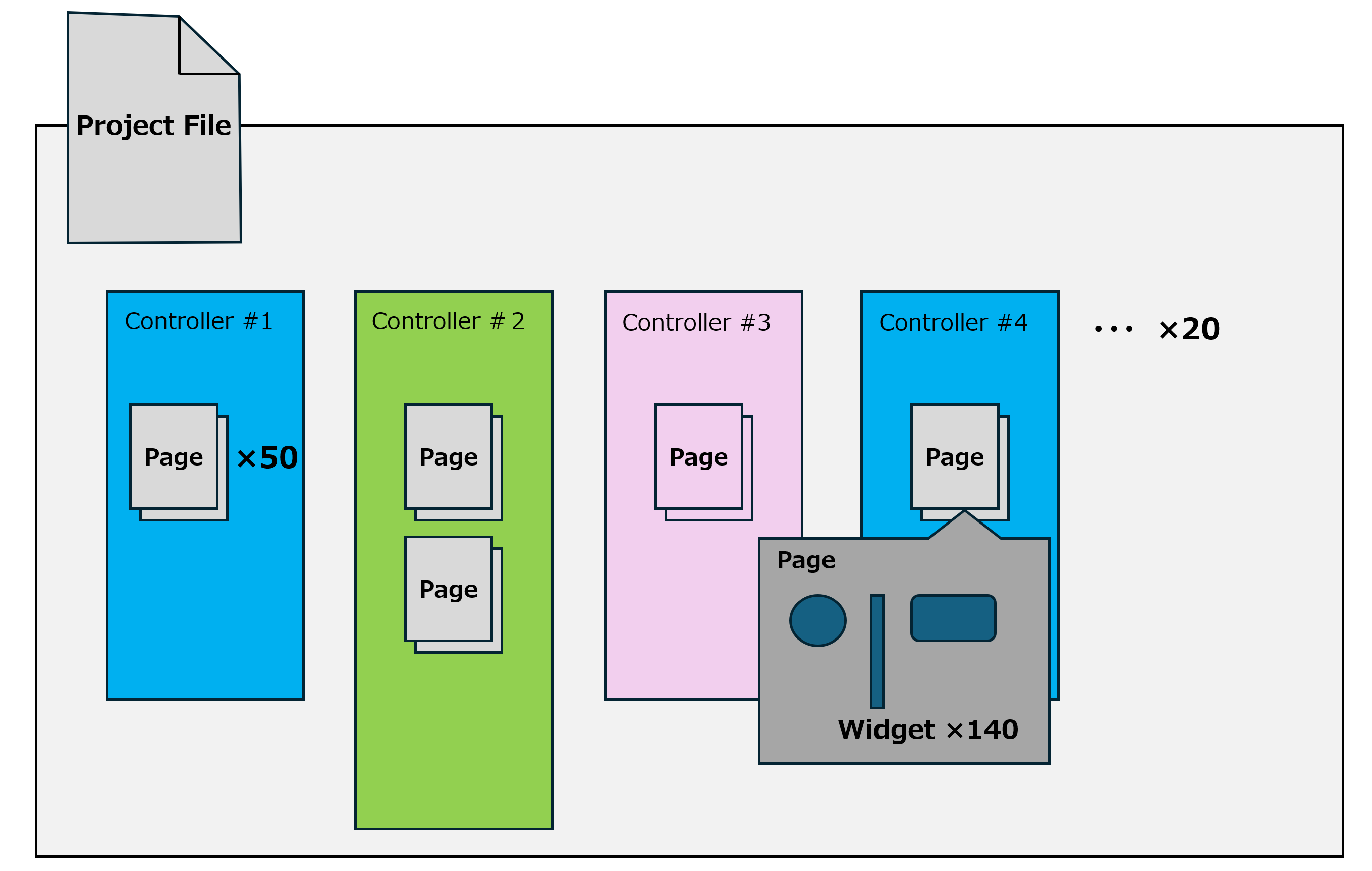
-
Controller file (extension.pvksk)
This is the file loaded into KIOSK. It contains the settings for a single controller and for multiple pages, images, and devices to control.
Modes
ProVisionaire Control have the following modes.
-
Initial Mode
This is the mode in which no file has been loaded. From this mode, loading a settings file takes ProVisionaire Control to Design Mode. -
Design Mode
In this mode you can use ProVisionaire Control to create or edit controllers and pages. -
Control Mode
This mode is for checking the operation of the controller you created. It allows you to simulate starting up the controller on Kiosk.
Other
This user guide also uses the following terms.
-
Widget
GUI parts such as sliders, buttons, and images. You can assign parameters of the devices to these parts, and synchronize them to the faders or on/off parameters. -
Style
This is the default style (information related to the color or shape of the widget) for a project file. A style can be specified for each widget. You can export this as a style file and import it into another project to specify the same style.