Tips
17. Tips
Here are some things that are convenient to know when creating a project.
Q:
I want to create multiple widgets of the same design.
A: ①
After creating a widget, copy its appearance by clicking [Copy Appearance]. Then, select a placed widget and execute [Paste Appearance].
A: ②
After creating a widget, register it as a style by clicking [Save as Style]. New widgets will be placed with the same appearance. You can also select a placed widget and execute [Apply Style to Widgets] to change the appearance of the placed widget to the saved style.
Q:
Is there a suggested size for widgets?
A:
When you are using a touch panel to operate a widget, design the widget so that it can be reliably touched and so the knobs and buttons are large enough that they are not completely covered by your finger when you touch them.
Q:
I want to enable screen lock using a button, rather than after a specified length of time.
A:
Place a “Page Control Button” widget, and in the “Properties” area, in “Control,” set “Page Control Action” to [Screen Lock].
To set the image that will be displayed when the screen is locked, go to the Security tab of the “Setup” dialog box.
Q:
I want to hide the work area grid.
A:
In page properties, set the [Dot Color] Alpha value to 0.
Q:
I want to control a device that’s on a different subnet.
A:
When registering the device, use the [Match Device by] list box to select [IP Address], and specify the IP address. To change a device registered using [Unit ID] to registration by IP address, select the device in the “Devices” area, then in the “Properties” area’s [Identifier] click “Value” and use the “Edit Device Identifier” dialog box to make the change.
Q:
What should I be aware of when running Kiosk on a computer equipped with a touch panel?
A:
If Kiosk is running as full-screen, it will not be possible to perform operations such as shutting down the computer unless a keyboard is connected. Place a [Page Control] button widget on one of the pages, and in the “Properties” area, set [Page Control Action] to [Close]. When that button is tapped, the screen for loading a controller file appears, allowing you to close Kiosk. Additionally, some standard functions such as snap and shake will not operate.
Q:
How can I edit all the channels at once for the parameters to which multiple widgets (buttons, sliders, etc.) are assigned?
A:
When the number of channels is the same for the widgets you have selected, you can edit all the channels at once in the “Properties” area.