Work area
13. Work area
The currently selected page is shown here.
Place parameters and widgets in this area.
For placement instructions, refer to the “Devices” area, “Widgets” area, and “Adding parameters and meters from apps other than ProVisionaire Control”.
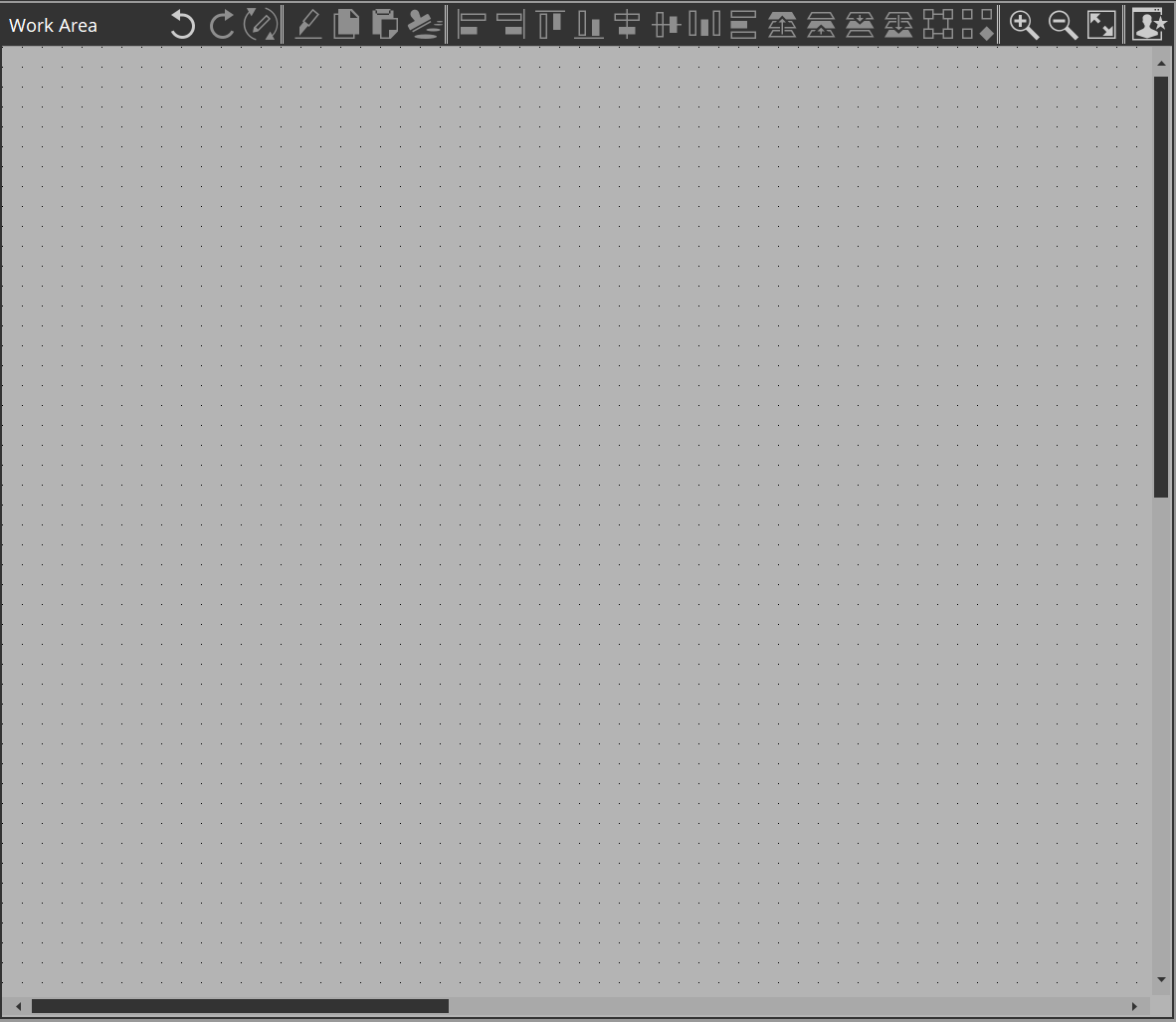
If you drag and drop a parameter (while holding down the
When you click in the work area on a location where there is no widget, the properties of the page appear in the “Properties” area.
■ Buttons
Commands that are frequently used for work area operations are placed above the work area as buttons.
| Button | Command | Summary |
|---|---|---|
|
|
[Undo] |
Cancels the previous widget-related operation. Some items cannot be undone. |
|
|
[Redo] |
Re-executes the operation that was canceled by [Undo]. |
|
|
[Repeat] |
When the “Properties” area > Position/Appearance (except X, Y, Width, and Height) of any widget was changed, applies the same change to the next selected widget. |
|
|
[Cut] |
Moves the selected object into the copy buffer. |
|
|
[Copy] |
Copies the selected object into the copy buffer. |
|
|
[Paste] |
Pastes the object from the copy buffer. |
|
|
[Duplicate to Other Channels] |
For a widget to which device parameters are assigned and the set channels or such parameters were changed, duplicates the widget. |
|
|
[Align Left] |
Aligns the left edge to the left-most of the multiple selected widgets. |
|
|
[Align Right] |
Aligns the right edge to the right-most of the multiple selected widgets. |
|
|
[Align Top] |
Aligns the top edge to the highest of the multiple selected widgets. |
|
|
[Align Bottom] |
Aligns the bottom edge to the lowest of the multiple selected widgets. |
|
|
[Align Horizontal Center] |
Aligns the center of the widget to the horizontal mid-point of the multiple selected widgets. |
|
|
[Align Vertical Center] |
Aligns the center of the widget to the vertical mid-point of the multiple selected widgets. |
|
|
[Distribute Horizontally] |
Equidistantly spaces the multiple selected widgets in the horizontal direction. |
|
|
[Distribute Vertically] |
Equidistantly spaces the multiple selected widgets in the vertical direction. |
|
|
[Bring to Front] |
Moves the selected widget all the way forward. |
|
|
[Bring Forward] |
Moves the selected widget forward. |
|
|
[Send Backward] |
Moves the selected widget backward. |
|
|
[Send to Back] |
Moves the selected widget all the way back. |
|
|
[Group] |
Groups the selected multiple widgets. |
|
|
[Ungroup] |
Cancels grouping for the selected group. |
|
|
[Zoom In] |
Increases the magnification of the work area display. |
|
|
[Zoom Origin] |
Sets the work area display to 100% magnification. |
|
|
[Zoom Out] |
Decreases the magnification of the work area display. |
|
|
[Fit to Screen] |
Shows the entire page in the work area. |
|
|
[Open Style] |
Opens the “Style” dialog box. |