Menu bar
8. Menu bar

[File]
| Command | Summary | Dialog box opened |
|---|---|---|
|
[New Project] |
Creates a new project file. If you were editing the project file, a confirmation message appears. |
|
|
[Open Project File] |
Opens an existing project file. If you were editing the project file, a confirmation message appears. |
“Open File” dialog box |
|
[Save] |
Overwrite-saves the project file. The first time a file is saved, the “Save File” dialog box opens; assign a name to the file and save it. |
― |
|
[Save As] |
Saves the project file as a different file. |
“Save File” dialog box |
|
[Close Project] |
Closes the project file. If you were editing the project file, a confirmation message appears. |
Initial mode |
|
[Exit] |
Exits ProVisionaire Control. If you were editing the project file, a confirmation message appears. |
― |
[Controller]
| Command | Summary | Dialog box opened |
|---|---|---|
|
[Add] |
Adds a controller. One page is added to the controller that is added. |
|
|
[Auto page Change] |
Switches pages by recalling an arbitrary device. |
|
|
[Run] |
Runs the selected controller in control mode. |
― |
|
[Run Controller File] |
Opens the “Run Controller File” dialog box.
|
|
|
[Import] |
Selects the controller you want to copy from the project file. |
|
|
[Export] |
Creates a controller file for the selected controller. This also transfers the controller file to the iPad/iPhone on which ProVisionaire Kiosk is installed. |
[Edit]
| Command | Summary | Dialog box opened |
|---|---|---|
|
[Undo] |
Cancels the previous operation. Some items cannot be undone. |
― |
|
[Redo] |
Re-executes the operation that was canceled by [Undo]. |
― |
|
[Repeat] |
Repeats the most recent widget style-related operation that was executed. Some items cannot be repeated. |
― |
|
[Cut] |
Moves the selected object into the copy buffer. |
― |
|
[Copy] |
Copies the selected object into the copy buffer. |
― |
|
[Paste] |
Pastes the object from the copy buffer. |
― |
|
[Copy Appearance] |
Copies the Appearance (appearance-related settings) of the single selected widget to the copy buffer. |
― |
|
[Paste Appearance] |
Pastes the Appearance (appearance-related settings) stored in the copy buffer onto the single selected widget. |
― |
|
[Save as Style] |
Reflects the Appearance (appearance-related settings) of the selected widget as the style selected in the project. Once the settings are reflected, you can check the result in the "Style" dialog box. |
― |
|
[Apply Style to Widgets] |
Applies the style to the selected widget. |
― |
|
[Duplicate] |
Duplicates the selected widget. |
― |
|
[Duplicate to Other Channels] |
Duplicates the selected single widget, and assigns it to a different channel. Multiple channels can be selected for duplication. |
― |
|
[Delete] |
Deletes the selected widget. |
― |
|
[Select All] |
Selects all widgets on the page. |
― |
|
[Imported Images] |
Shows/deletes the image data in the project file.
|
|
|
[Create Multi Buttons] |
Creates a multi button that operates multiple buttons placed on the work area at once. Before executing this command, select the buttons to which it will apply. |
― |
|
[Create Multi Slider] |
Creates a multi slider that controls multiple sliders placed in the work area at once. Before executing this command, select the buttons to which it will apply. |
― |
[View]
| Command | Summary | Dialog box opened |
|---|---|---|
|
[Devices] |
If this has a check mark, the corresponding area is shown. |
― |
|
[Widgets] |
― |
|
|
[Controllers] |
― |
|
|
[Properties] |
― |
|
|
[Tool Bar] |
― |
|
|
[Dock All] |
Cancels the floating state of all areas. |
― |
[Arrange]
| Command | Summary | Dialog box opened |
|---|---|---|
|
[Align Left] |
Aligns the left edge to the left-most of the multiple selected widgets. |
― |
|
[Align Right] |
Aligns the right edge to the right-most of the multiple selected widgets. |
― |
|
[Align Top] |
Aligns the top edge to the highest of the multiple selected widgets. |
― |
|
[Align Bottom] |
Aligns the bottom edge to the lowest of the multiple selected widgets. |
― |
|
[Align Horizontal Center] |
Aligns the center of the widget to the horizontal mid-point of the multiple selected widgets. |
― |
|
[Align Vertical Center] |
Aligns the center of the widget to the vertical mid-point of the multiple selected widgets. |
― |
|
[Distribute Horizontally] |
Equidistantly spaces the multiple selected widgets in the horizontal direction. |
― |
|
[Distribute Vertically] |
Equidistantly spaces the multiple selected widgets in the vertical direction. |
― |
|
[Bring to Front] |
Moves the selected widget all the way forward. |
― |
|
[Bring Forward] |
Moves the selected widget forward. |
― |
|
[Send Backward] |
Moves the selected widget backward. |
― |
|
[Send to Back] |
Moves the selected widget all the way back. |
― |
|
[Group] |
Groups the selected multiple widgets. |
― |
|
[Ungroup] |
Cancels grouping for the selected group. |
― |
[Setup]
| Command | Summary | Dialog box opened |
|---|---|---|
|
[Network] |
Selects a computer network interface card for communicating with devices. |
|
|
[Security] |
Makes security settings. |
|
|
[Log] |
Makes settings related to ProVisionaire Edge. |
|
|
[Others] |
Specifies the units for the size and position information of the widgets. |
|
|
[Style] |
Sets the style to be used in a project. |
[About]
| Command | Summary | Dialog box opened |
|---|---|---|
|
[About ProVisionaire Control PLUS] |
Displays detailed information such as the version of ProVisionaire Control. |
“About” dialog box |