Introduction
1. Introduction
Thank you for downloading Yamaha ProVisionaire Design.
ProVisionaire Design is a software application for Windows that enables you to design and configure an integrated audio system consisting of Yamaha products. You can configure audio processing settings that will optimize various situations and applications by designing audio routings and adjusting parameters for each component.
For details on the models that are supported, refer to the relevant manuals on the Yamaha Pro Audio website. Download the manuals that you need.
https://www.yamahaproaudio.com/
1.1. Note
-
All copyrights for this software and user guide are the property of Yamaha Corporation.
-
Unauthorized copying or modification of this software or user guide in part or in whole is prohibited.
-
Please be aware that Yamaha Corporation accepts no responsibility for any results or consequences that may follow from the use of this software and user guide.
-
All of the illustrations and screen shots in this user guide are provided for the purpose of explaining operations. For this reason, they may differ from the actual specifications.
-
Windows is a registered trademark of Microsoft Corporation USA in the United States and in other countries.
-
iPad is a trademark of Apple Inc. registered in the United States and in other countries.
-
Please be aware of copyright when using audio sources for a commercial purpose. Infringement of copyright is prohibited by law.
-
Company names and product names appearing in this document are the trademarks or registered trademarks of their respective owners.
-
The application software may be updated without notice for improvement. The latest application software can be downloaded from the Yamaha Pro Audio website.
https://www.yamahaproaudio.com/
1.2. What you can do using ProVisionaire Design
-
Broadly speaking, ProVisionaire Design is divided into a "Project" sheet , "Tuning" sheet , and device sheet. The "Project" sheet registers devices and makes settings for them. The "Tuning" sheet enables you to set up a link group to control multiple amp channels collectively. A link group that you specify can be operated using the Link Group Editor . The device sheet specifies detailed settings and control of each device.
-
Parameters for the entire project can be recalled using the "Linked Presets Manager" dialog box . For details on how to store/recall for each device, refer to the page for each device.
-
Default values (other than position information) for the Properties can be stored on the computer as a user style. By saving a user style, you can avoid having to change the settings each time you add a device to the project. User styles can also be transferred to another computer.
-
Devices can be grouped as a Device Group . Grouping multiple devices together allows unified management of their power, etc.
-
By using the SOLO function in the “Tuning” sheet, you can control the audio output for each link group separately.
-
When speakers are placed in the "Project" sheet and connected to a PC-series device, you can open the "Speaker Editor" to adjust the response for individual speakers, or the "Multiple Speaker Editor" to adjust the speaker parameter response for multiple speakers connected to the same power amplifier.
-
When speakers are placed in the "Project" sheet and connected with a power amplifier, you can register individual speakers in a link group .
1.3. Terms and concepts to understand
Software
The following software related to ProVisionaire Design is available.
| Software | Summary |
|---|---|
|
ProVisionaire Control PLUS |
Software for designing remote controllers that operate on a Windows PC or on iPad. |
|
ProVisionaire Kiosk |
Software specialized for remote controls that run on a Windows PC or iPad/iPhone. |
|
ProVisionaire Edge |
Software used to monitor devices on a local network. |
|
ProVisionaire Portal |
Software used to activate a Device License. |
|
ProVisionaire Cloud |
Cloud service used to manage Device Licenses. |
Terms
In ProVisionaire Design, the following terms are used when discussing the structure of a system.
| Term | Summary |
|---|---|
|
Project |
A group of devices handled by ProVisionaire Design. |
|
Object |
A general term for devices, images, components, or other things placed on a sheet. |
|
Style |
Default values for each object, such as the color and shape, and the device settings. These user styles can be customized and stored on the computer. |
|
Link group |
A group for editing multiple channels of the same series in tandem. |
Files
ProVisionaire Design uses the following files.
| File type | Summary |
|---|---|
|
Project file (extension .pvd) |
This file contains all the settings of ProVisionaire Design. Style information is also contained in project files that were saved by [Save with Style].
|
|
Style file (extension .pvds) |
This file saves styles for use with ProVisionaire Design. It contains style information that was created in another project. |
In this users guide, < > indicates a key on the computer keyboard. < Shift > indicates the Shift key.
1.4. Operating requirements and installation
In order to connect devices to the computer and use them, download ProVisionaire Design from the "download" page of the Yamaha Pro Audio website.
https://www.yamahaproaudio.com/
1.4.1. Operating requirements
|
OS |
Windows 11(64bit)/ Windows 10(64bit) |
|
CPU |
Core i or better |
|
Memory |
16 GB or more |
|
Available hard disk capacity |
At least 3.2 GB |
|
Display |
1280×1024 (SXGA) or better |
|
Other |
Install Bonjour Print Service (Windows) when updating the PGM1 firmware or configuring the IP settings. Ethernet support is required (1000BASE-T or better). |
|
Check the following website for the latest version of the software and the operating environment.
https://www.yamahaproaudio.com/ Depending on the computer that you’re using, the requirements might exceed those that are listed above. |
1.4.2. Installation
Download the installers for ProVisionaire Design from the Yamaha Pro Audio website.
On the website, the links are provided in the [Product information] → [Applications] page.
https://www.yamahaproaudio.com/
Decompress the compressed file that you downloaded, double-click Install_PVDesign.exe, and install the software as directed by the installer.