"Tuning" sheet
8. "Tuning" sheet
8.1
"Tuning" sheet
8.2
"Properties" area
8.3
"Project Devices" area
8.4
"Link Groups" area
Applicable devices: PC series, XMV series, DZR/DXS-XLF series (Dante models only)
Power amp channels that are grouped across devices of the same series are called a "link group." By using the link group editor, grouped channels can be operated in tandem, as either relative values or absolute values of the same type of parameter.
To create a link group, you can drag and drop a [Group] from the "Components" area of the "Tuning" sheet.
In the "Components" area, you can double-click [Group] to enter Stamp mode. A [Group] is placed each time you click the sheet. To exit Stamp mode, press < Esc >.
Registration to a link group can be done in the following ways.
| Registration source | Registration method |
|---|---|
|
"Project" sheet |
Right-click a device, and use [Add to Link Group] to select the channel and link group that will be registered. |
|
After selecting multiple devices, right-click a device and use [Add to Link Group] to select the channel and link group that will be registered. |
|
|
"Tuning" sheet |
In the "Project Devices" area, drag and drop a channel from "Amplifiers" or "Speakers" into [Group]. |
|
In the "Project Devices" area, right-click a channel of "Amplifiers" or "Speakers" and use [Add to Link Group] to select the link group to which it will be registered. |
When you double-click an object in the "Tuning" sheet, the link group component editor opens.
For details on the link group component editor, refer to the component editor of each device.
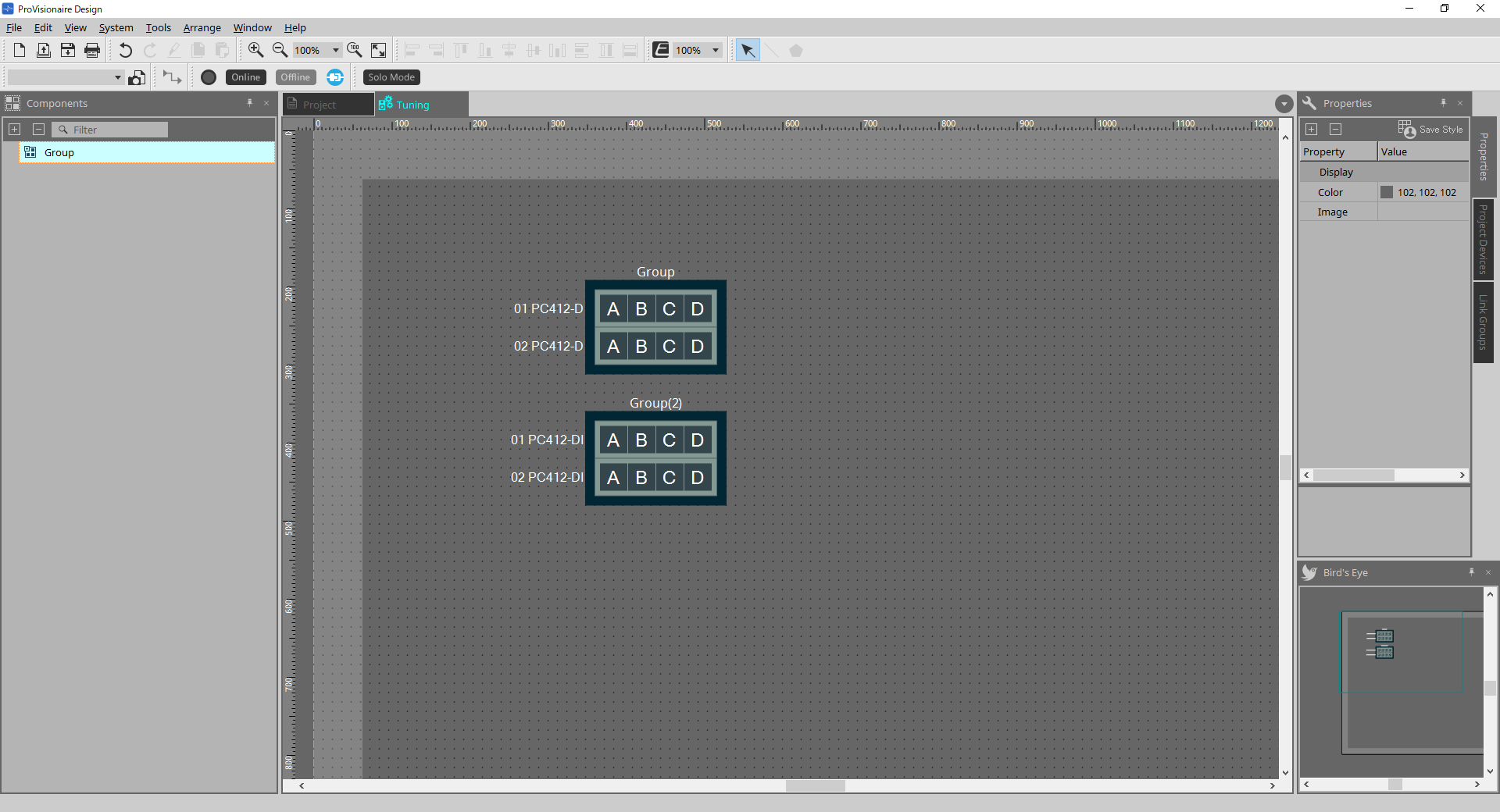
8.1. "Tuning" sheet
This visualizes the link groups.
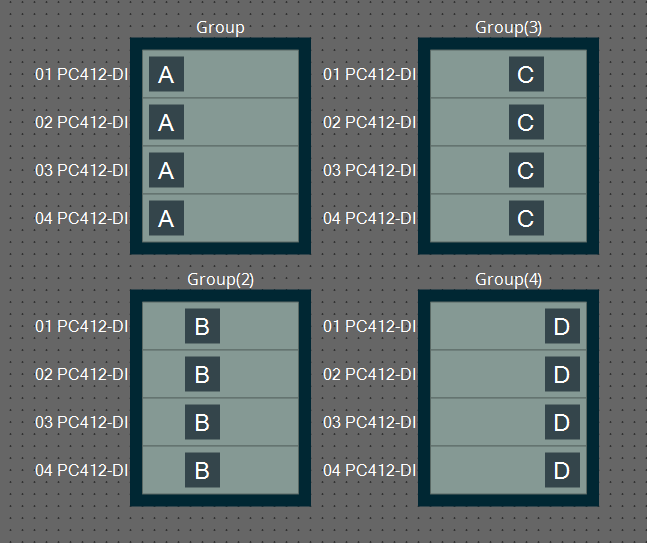
When you right-click a link group and choose [Open Link Group Editor], the link group editor appears.
For details on the link group editor, refer to each model of power amp.
8.2. "Properties" area
Here you can view and edit information about the sheet or object.
When you click the [Save Style] button, information other than [Location] is saved on the computer, and set as the default settings for that object.
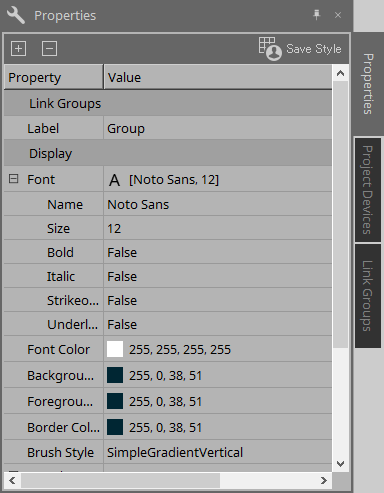
8.3. "Project Devices" area
This shows the devices that are registered in the project as a tree.
8.3.1. [Amplifiers]
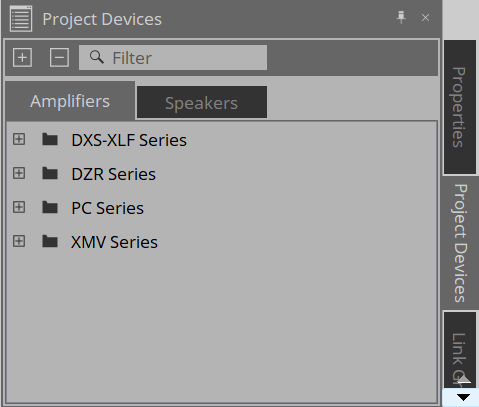
You can expand this to see the channels of the power amp.
Register a channel in a link group by dragging and dropping it onto [Group].
For details on the context menu that appears when you right-click, refer to
Context Menu
.
8.3.2. [Speakers]
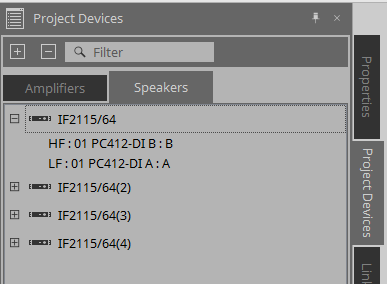
When you expand this, the "Project" sheet shows the channels of the power amps connected to the speaker ports.
Register a channel in a link group by dragging and dropping it onto [Group].
For details on the context menu that appears when you right-click, refer to
Context Menu
.
8.4. "Link Groups" area
This shows a tree view of the link groups and the power amp channels that are registered in the link groups.
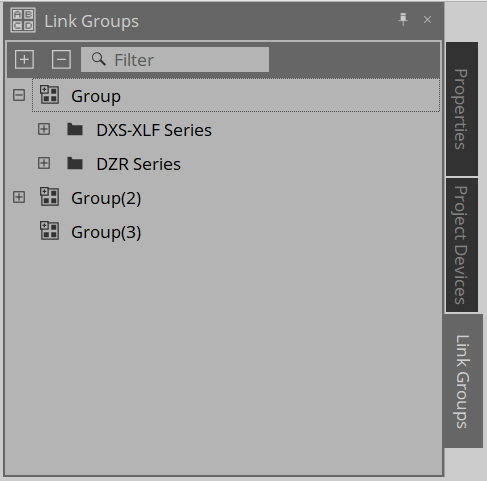
For details on the context menu that appears when you right-click, refer to Context Menu .