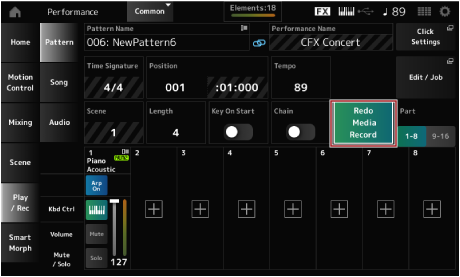The Pattern screen appears.
You can open the same screen from: [PERFORMANCE] → Play/Rec → Pattern.
Recording will be set to standby.
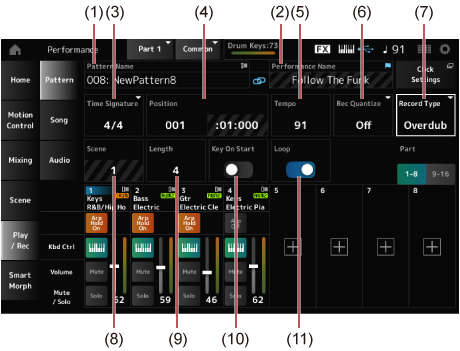
When Loop is on, the recorded phrase is played back in a loop while on the recording screen. This way, you can continue to record new phrases to other tracks without having to stop and start the recorder each time.
When you press the REC button during recording, the REC button will flash and Rehearsal mode is enabled. In Rehearsal mode, the Pattern will be played back but recording will be temporarily disabled, making it useful for practicing. During recording, you can switch between the Recording and Rehearsal modes by pressing the REC button.
Songs and Patterns are stored automatically when recorded.
If you wish to change the tempo or sound of the recorded Song or Pattern before storing it, select Store Pattern & Perf Settings (or Store Song & Perf Settings for a Song).
If you have edited any parameters for the Performance, you will need to store the Performance.
Undo cancels the last recording action and deletes what has been just recorded.
Redo restore the recording that has been canceled by Undo.
Undo cancels the last recording action and restores the recording to its original state.
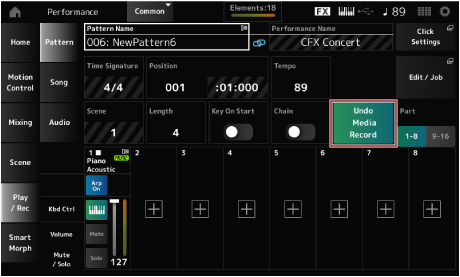
By selecting Redo, the state before performing Undo will be restored.