On the Form/Freq screen, you can set the waveform and frequency of the Operator.
- [PERFORMANCE] → [EDIT/
] → Part selection → Operator selection → Form/Freq
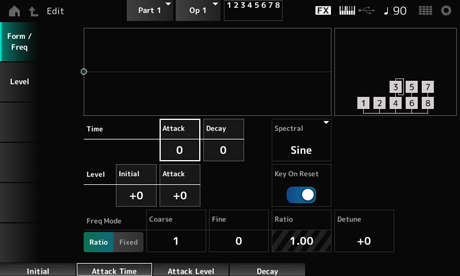
Sets the length of time it takes for the pitch to reach the value set at the Attack Level. Settings: 0–99
Sets the length of time it takes for the pitch to change from the value set at the Attack Level to the moment the PEG changes to the value 0. Settings: 0–99
Sets the pitch for the moment you press the key. Settings: −50–+50
Sets the change in pitch from the Initial Level or the moment you press a key. Settings: −50–+50
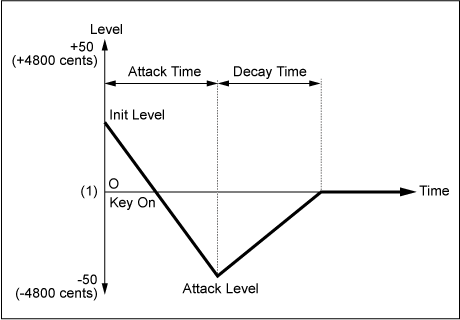
Sets the waveform for the selected Operator. Settings: Sine, All 1, All 2, Odd 1, Odd 2, Res 1, Res 2
Sine: Sine wave with no harmonic overtones
All 1: Wave with harmonic overtones in a wide Spectral range
All 2: Wave with harmonic overtones in a narrow Spectral range
Odd 1: Wave containing odd harmonics in a wide Spectral range
Odd 2: Wave containing odd harmonics in a narrow Spectral range
Res 1: Wave having a peak on a particular harmonic in a wide Spectral range
Res 2: Wave having a peak on a particular harmonic in a narrow Spectral range
Sets the width of the transition band (skirt).
The smaller the value, the narrower the skirt becomes to boost a particular harmonic.
This parameter is not available when Spectral is set to Sine. Settings: 0–7
Sets the sensitivity of the resonance effect in Spectral.
The center frequency will be shifted to higher-order harmonics, so you can create the resonance effect or add special characteristics to the sound.
This parameter is available only when Spectral is set to Res 1 or Res 2. Settings: 0–99
Sine is a simple waveform containing only the fundamental wave with no harmonics, while other waveforms contain harmonic overtones. Therefore, when you have set Form to a wave other than Sine, the parameters related to the harmonics and its “peak” values (formants) will be available. Below are some specific parameters for controlling each wave explained in Spectral.
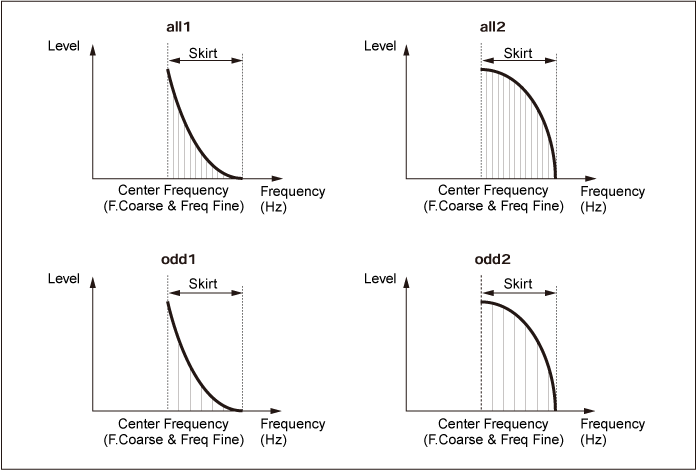
You can increase the number of harmonic overtones by setting a larger Skirt value to expand the spectrum range.
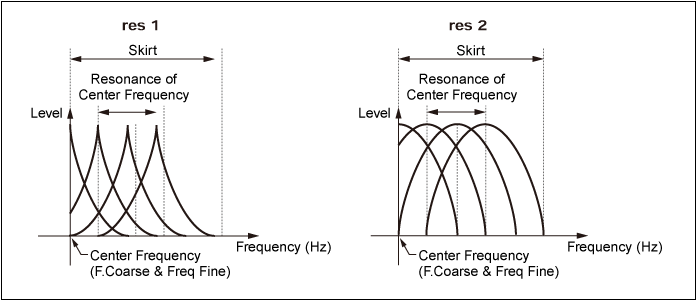
Setting a larger Resonance value will shift the center frequency to higher-order harmonics.
Resonance is set to 0: Shifts to the first harmonic.
Resonance is set to 99: Shifts to the 100th harmonic.
Resets the oscillation of the Oscillator when a key is pressed. Settings: Off, On
Off: Does not reset the oscillation of the Oscillator. Pressing a key starts the LFO wave at whatever phase the LFO happens to be at that moment.
Sets how the pitch responds to Velocity or the strength of the keystroke.
This parameter is available only when Freq Mode is set to Fixed. Settings: −7–+7
Positive value: The faster the Velocity, the higher the pitch becomes.
Negative value: The faster the Velocity, the lower the pitch becomes.
0: kept unchanged
Sets the output pitch of the Operator. Settings: Ratio, Fixed
Ratio: Sets the output pitch according to the key.
Fixed: Sets the pitch to the Coarse or Fine setting, regardless of the pitch of the key being pressed.
Adjusts the output pitch of each Operator.
Settings: When Freq Mode is set to Ratio: 0–31
When Freq Mode is set to Fixed: 0–21
Finely adjusts the output pitch of each Operator.
Settings: When Freq Mode is set to Ratio: 0–99
When Freq Mode is set to Fixed: 0–127
Sets the output pitch of each Operator slightly higher or lower.
When the same value is set to Coarse and Fine, the Operator with the Detune setting will have slight pitch differences. As a result, you can create a warmer sound or chorusing effect. Settings: −15–+15
Sets the difference in pitch between two adjacent keys.
This parameter is available only when Freq Mode is set to Fixed. Settings: 0–99
0: No pitch difference between the two adjacent keys and all keys are played at the pitch set in Coarse or Fine.
99: Pitch difference between two adjacent keys is set to a semitone.
On the Level screen, you can set the general parameters for the Operator.
- [PERFORMANCE] → [EDIT/
] → Part selection → Operator selection → Level
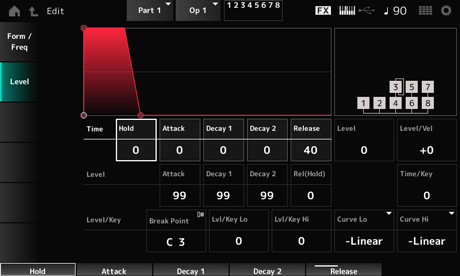
Sets the length of time it takes for the value to change from the moment you have pressed a key on the keyboard until the value reaches the Rel (Hold) Level. Settings: 0–99
Sets the length of time it takes for the value to change from the moment you press a key on the keyboard until the time the value reaches the Attack Level. Settings: 0–99
Sets the length of time it takes for the value to change from Attack Level to Decay 1 Level. Settings: 0–99
Sets the length of time it takes for the value to change from Decay 1 Level to Decay 2 Level. Settings: 0–99
Sets the length of time it takes for the value to change from the moment you have pressed a key on the keyboard until when the value reaches the Rel (Hold) Level. Settings: 0–99
Sets the value to be changed to after pressing a key. Settings: 0–99
Sets the next value to change from the Attack Level. Settings: 0–99
Sets the value that is maintained while the key is held down. Settings: 0–99
Sets the final value to reach after you have released the key. Settings: 0–99
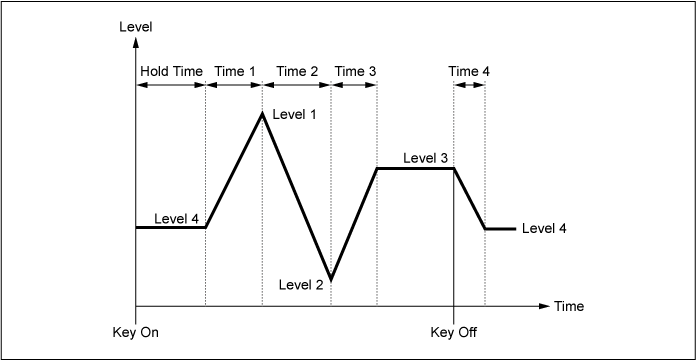
Sets the output level for the Operator. Settings: 0–99
Sets how the Level responds to Velocity or the strength of the keystroke. Settings: −7–+7
Positive values: The faster the Velocity, the louder the volume becomes.
Negative values: The slower the Velocity, the louder the volume becomes.
0: No change regardless of the velocity setting.
Sets how the speed of the level change in AEG responds to key position. Settings: 0–7
Positive values: The lower the key played, the slower the AEG volume changes; the higher the key played, the faster the AEG volume changes.
0: No AEG volume change regardless of the key position.
Sets the note number for the Break Point of amplitude scaling. Settings: A−1–C8
Lvl/Key Hi (Level Scaling High Depth)
Sets the steepness of the change curve. Settings: 0–99
Curve Hi (Level Scaling High Curve)
Sets the change curve for amplitude scaling. Settings: −Linear, −Exp, +Exp, +Linear
The keyboard is divided in two at the Break Point. Set Curve Lo for the steepness of the curve on the left side of the Break Point, and Lvl/Key Lo for the steepness of the curve on the right side of the Break Point.
Similarly, set Curve Hi to select the curve for the right side of the Break Point, and Lvl/Key Hi to the steepness of the curve (as shown below.)
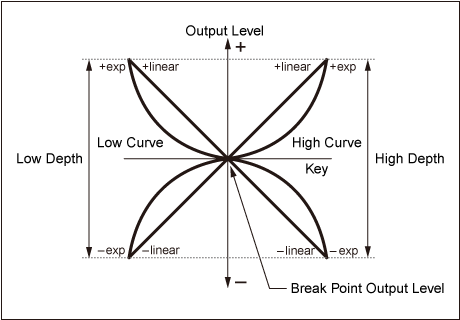
The key at the Break Point is the same as the output level set in the Operator Level. With the keys on the left side of the Break Point, the output level is corrected to the curve set in Curve Lo (Level Scaling Low Curve) and Lvl/Key Lo (Level Scaling Low Depth). With the keys on the right side of the Break Point, the output level is corrected to the curve set in Curve Hi (Level Scaling High Curve) and Lvl/Key Hi (Level Scaling High Depth). The output level of Exp curves changes exponentially, while the output level of Linear curves changes linearly. In either case, the farther away from the Break Point, the larger the changes to the output level.
Opens the Algorithm Search screen.
You can filter the search result based on the number of Operators connected in chains and the number of carriers.
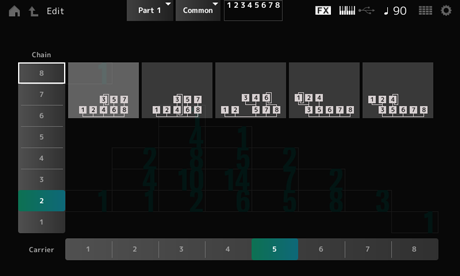
You can filter the search result based on the number of Operators connected in chains. Settings: 1–8
You can filter the search result based on the number of carriers. Settings: 1–8