On the Rhythm Pattern screen, you can search for and select Rhythm Patterns.
The Rhythm Pattern function allows you to instantly add a rhythm Part to the current Performance. Also, by combining Rhythm Patterns with envelope follower effects, you can further change the sound.
- [SHIFT] + [SONG/PATTERN]
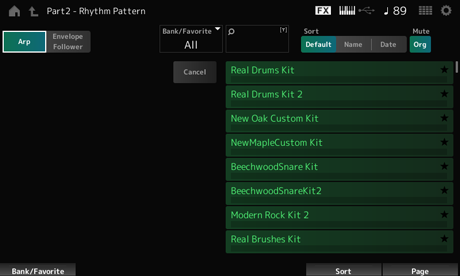
Envelope Follower
Selects Arpeggio view or Envelope Follower view.
Filters by bank or favorites.
When Favorite is selected, only the Rhythm Patterns with Favorite marks will appear in the list. Settings: All, Favorite, Preset, User, Library name (when a Library file is loaded)
Allows you to enter certain characters included in the name for easy searching.
Tapping on the name calls up the onscreen keyboard, allowing you to enter up to 20 alphanumeric characters.
Sets the sort order of the Rhythm Pattern list. Settings: Default, Name, Date
Name: Sorts by name. The down arrow indicates that the list is arranged in ascending order (A to Z). The up arrow indicates that the list is arranged in descending order.
Date: Sorts by date the setting was stored. The down arrow indicates that the list is arranged in descending order (new to old). The up arrow indicates that the list is arranged in ascending order.
When this is off, the Part shown on the display before you have opened the Rhythm Pattern screen will be muted. Settings: Off, On
When this is off, the Parts added on the Rhythm Pattern screen will be muted. Settings: Off, On
Shows the Rhythm Pattern list.
Cancels the operation.
Frequently used parameters for Arpeggio settings are displayed on the left side of the screen.
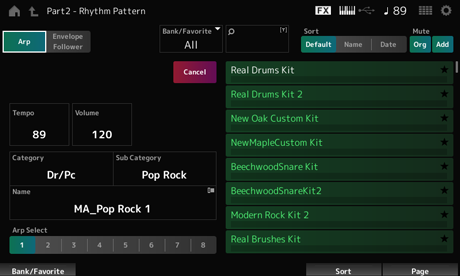
Sets the tempo. Settings: 5–300
Sets the volume of the Rhythm Pattern. Settings: 0–127
Sub Category (Arpeggio Sub Category)
Name
Shows the currently selected Arpeggio category, Sub category, and name.
By tapping on the name, you will see the context menu for Arpeggio Category Search and entering numbers. Settings: Refer to the Data List.
Changes the Arpeggio selection. Settings: 1–8
Frequently used parameters for the Envelope Follower settings are shown on the left side of the screen.
This allows for quick editing of parameters frequently used for Rhythm Patterns.
When you wish to change other parameters, use Edit to open the Envelope Follower Edit screen.
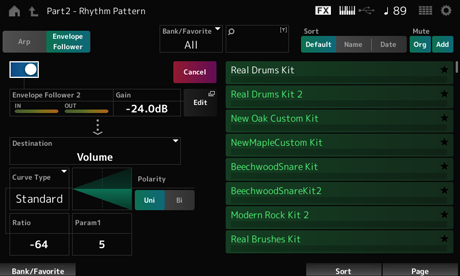
Enables Envelope Follower. Settings: Off, On
Sets the input gain for the input source. Settings: −24.0dB–0.0dB–24.0dB
Sets the destination for the Envelope Follower. Settings: Volume, Cutoff, Resonance, Pitch, Pan, Reverb Send, Variation Send, LFO Speed, LFO Depth 1, LFO Depth 2, LFO Depth 3
Polarity (Curve Polarity)
Ratio (Curve Ratio)
Param1 (Curve Parameter 1)
Param2 (Curve Parameter 2)
Same as the Control Assign screen.
The Envelope Follower Edit screen appears.
Here, we will show an example of how to add the Rhythm Pattern 8Z Trance Basics 1 to the Performance Supertrance, and then modify the sound with the Envelope Follower.
Here, select Supertrance.
The Rhythm Pattern screen appears.
When all of Parts 1–8 are being used, Part Full will be shown and no Rhythm Patterns can be added.
Here, tap on 8Z Trance Basics 1.
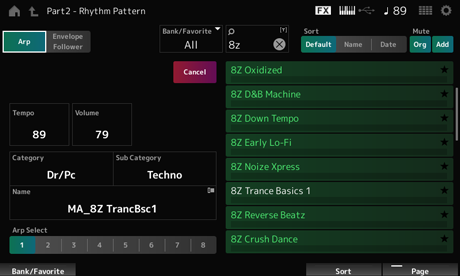
The rhythm Part has been added.
The Rhythm Pattern screen closes.
You can also confirm the selection by tapping the (Home) icon.
Envelope Follower is a function that extracts the envelope (amplitude envelope) of the waveform from input signals, and then lets you use that envelope as a controller for modifying sounds. For example, by assigning a Rhythm Pattern to a Part and setting the Envelope Follower of the Part as a “Source,” the sound of the other Parts is modified accordingly. This is especially useful for automatic “ducking,” where you want to lower the volume of other instruments while a certain instrument sound you want to emphasize is being played.
The Envelope Follower screen appears.
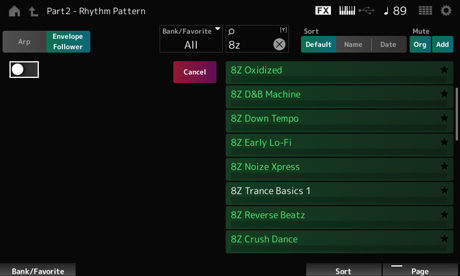
Here, you can play the keyboard to hear the sound with the Envelope Follower enabled.
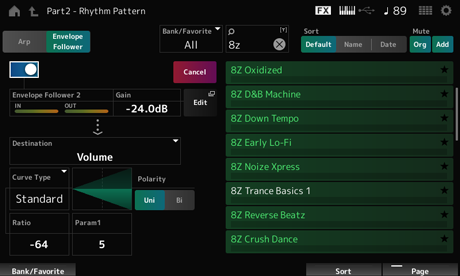
Here, in this example, set the Polarity to Bi, the Ratio to −63, and the Gain to −12dB.
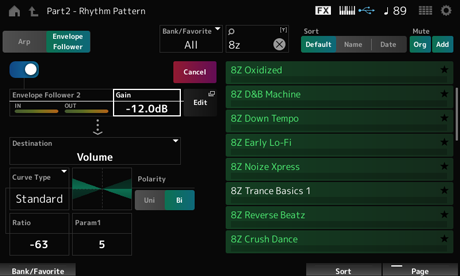
For more detailed adjustments, tap the Edit button on the screen to open the Envelope Follower Edit screen.
When you wish to change the Rhythm Pattern kit or Arpeggio type, press the [SHIFT] button + [SONG/PATTERN] button to go back to the Rhythm Pattern screen. The Envelope Follower settings are retained even after the kit or the Arpeggio type has been changed.