om01basicoperation0250
1Connect a USB flash drive to the USB TO DEVICE terminal ([1] or [2]) of the instrument.
2Open the screen from: the [UTILITY] → Contents → Save.
You can open the same screen by simultaneously holding down the [SHIFT] button and pressing the [STORE] button, and then selecting the Save tab.
3In the Content Type, select Backup File.
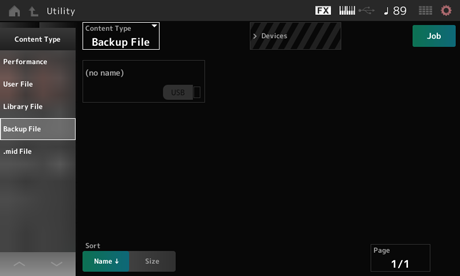
4Select the USB flash drive and desired folder for saving the file.
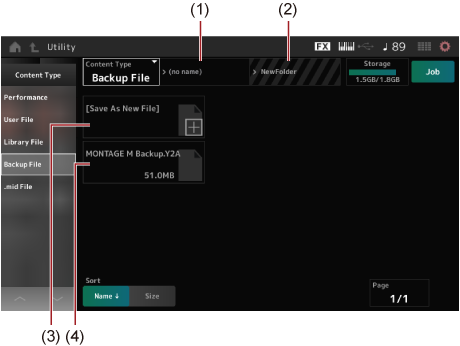
(1)Parent folder name
(2)Name of the destination folder currently selected in the USB flash drive
(3)Save to
(4)Files saved in the folder
5Tap [+] for Save As New File.
This calls up the screen for entering names.
NOTE
To overwrite the existing file, confirm the process by tapping the file name on the screen. Tap YES to save the file.
6Enter the file name you wish to use.
For specific information on how to enter file names, refer to the Quick Guide.
7Tap Done to finish entering the name.
The backup file will then be saved to the USB flash drive (Save).
Performance settings can be backed up or shared using Soundmondo (sound management and sharing service).
Soundmondo